Changing a control owner
Roles and permissions
The following roles can change a control owner:
Administrators with manager permissions for the control
Compliance managers with manager permissions for the control
Users with manager permissions for the control
Each control managed in Hyperproof has an owner who is the main contact and is responsible for ensuring that the control is kept updated. By default, the control owner is the person who created the control, but that owner can be changed.
You can also change the owner from the Controls > Edit details window by clicking in the Owner field and selecting a new owner.
Changing the owner for a single control
From the left menu, select Controls.
Select the control you want to edit.
From the Details tab, expand the Control owner section.
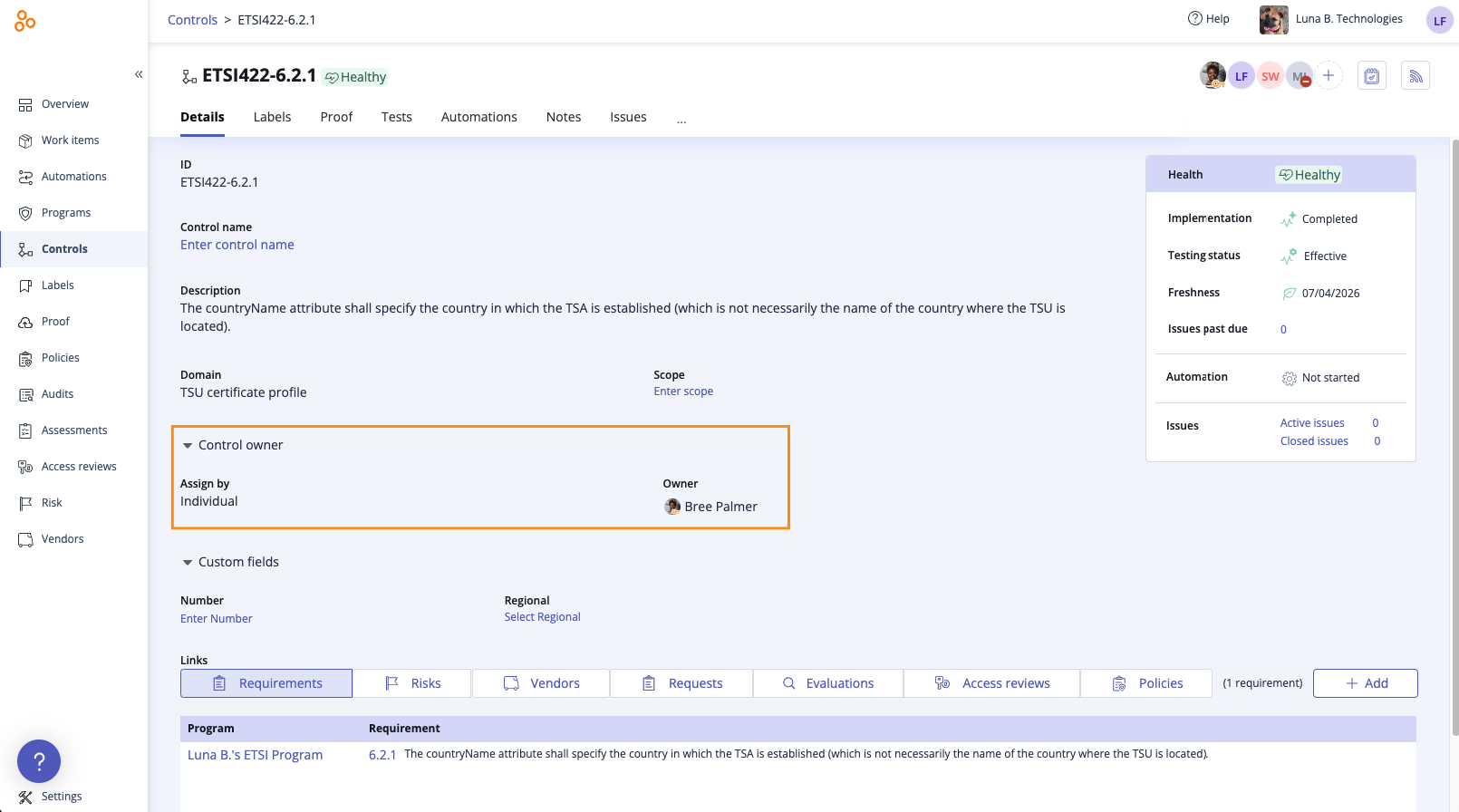
Hover over the Assign by field and click the Edit icon.
Select either Individual or Group from the drop-down list.
Hover over the Owner field and click the pencil icon.
Select a user or a group from the drop-down list.
Changing control owners in bulk
From the left menu, select Controls.
Click the Grid view icon.
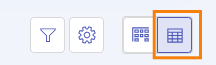
Select the checkboxes next to the controls that you want to update.
Click Owner.
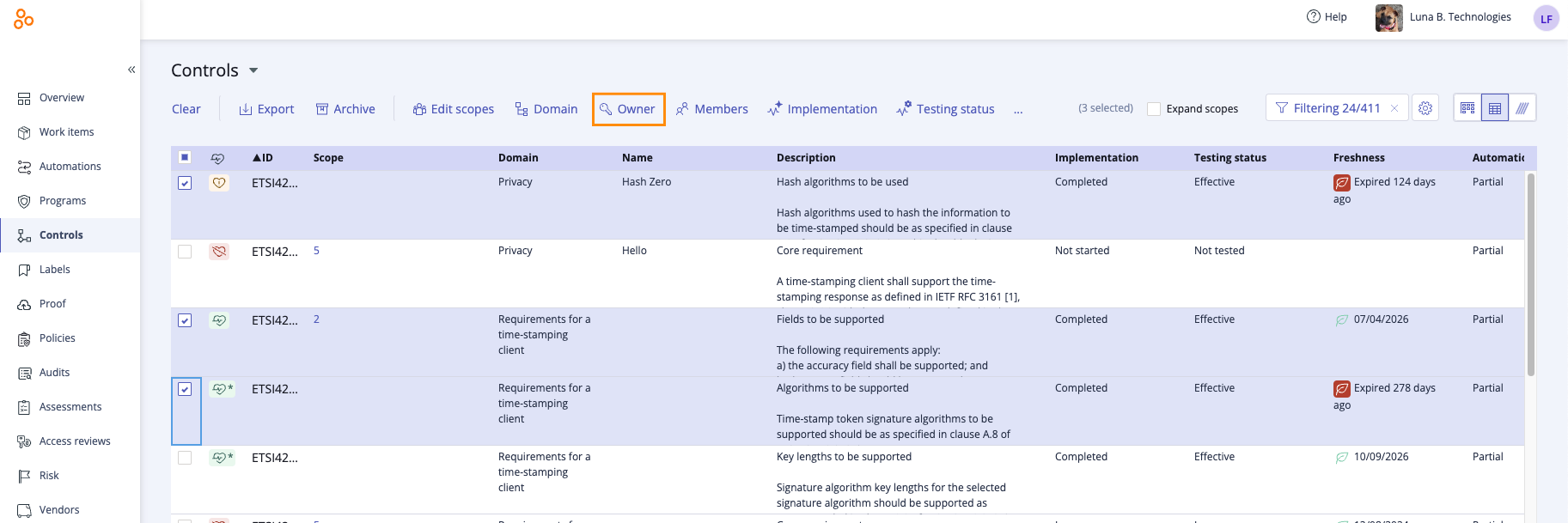
The Edit owner window displays.
Do one of the following:
To change the individual owner, hover over the current owner, then click the Edit icon. Select a new owner from the drop-down menu.
To change the owner to a group, hover over Individual, then select Group. Click Select group. Select a group from the drop-down menu.
Click Review.
The Review and confirm window displays.
Click Confirm.
The controls are now assigned to the new owner or group.