Exporting proof from an object
Roles and permissions
The following roles can export proof from an object:
Administrators
Compliance managers
Users
Proof can be exported from the following objects: controls, labels, audit requests, and risks.
Note
You can only export private proof if you are a member of that proof. The lock icon in the grid next to the proof name indicates that a piece of proof is private.
To export proof from an object:
From the left menu, select the tab that corresponds with the proof you want to export. For example, if you want to export proof linked to a control, select the Controls tab.
Select the specific object. For example, if you want to export proof from control ID 1234, select that control.
Select the Proof tab.
Select the checkboxes next to the proof you want to export.
Tip
Click the Filter icon in the upper-right corner to filter results based on who owns the proof, who uploaded the proof, and/or when the proof was uploaded.
Combining filter selections
Multiple selections within the same filter limit the results to objects that meet either of the selections. For example, selecting both Person A and Person B from the By assignee filter only shows objects that are assigned to either Person A or Person B.
Selections across filters limit the results to objects that meet both filters. For example, selecting Person A from the By assignee filter and Issue from the By type filter only shows objects that are issues assigned to Person A.
Additional example: In the By assignee filter, both Person A and Person B are selected. In the By type filter, both Issue and Task are selected. Hyperproof creates a list of objects that are assigned to either Person A or Person B, and a separate list of objects that are either issues or tasks. It shows the objects that are in both lists.
Click Export. The proof is gathered in a single folder and downloaded as a zip file.
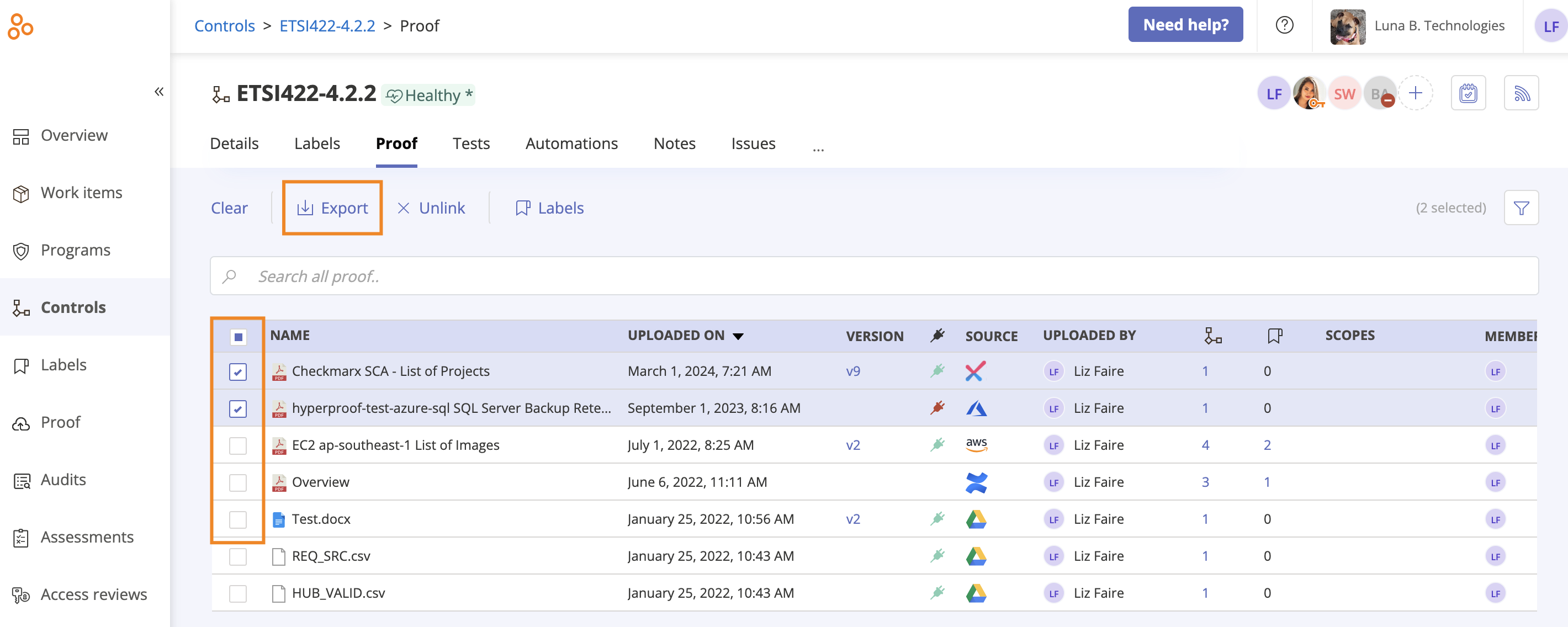
If you exported just a single piece of proof, the download can be found in your Windows Explorer (PC) or Finder (Mac).