Explore by and Work/Needs attention panels
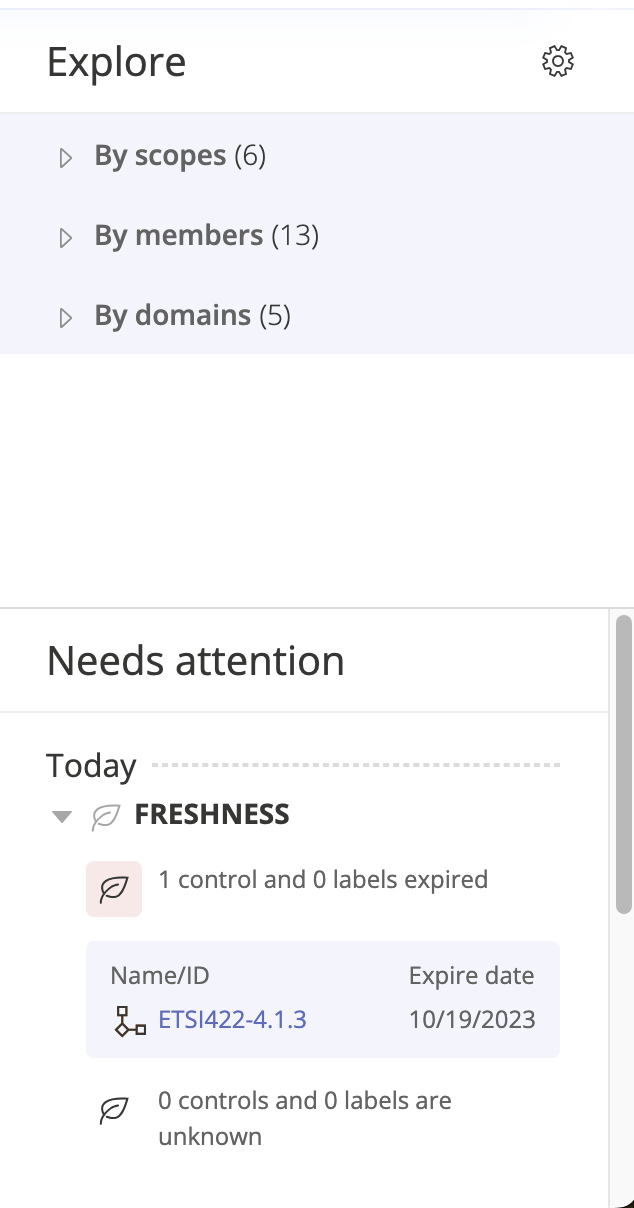
Explore by panel
The Explore by panel allows you to view program snapshots on a limited subset of objects based on the following filters: Scopes (this is an additional purchase in Hyperproof), Members, and Domains.
For example, you might want to assess a particular member’s activity level. To do so, select the checkbox next to that member. Once the checkbox is selected, you’ll see the snapshots update.
Combining filter selections
Multiple selections within the same filter limit the results to objects that meet either of the selections. For example, selecting both Person A and Person B from the By assignee filter only shows objects that are assigned to either Person A or Person B.
Selections across filters limit the results to objects that meet both filters. For example, selecting Person A from the By assignee filter and Issue from the By type filter only shows objects that are issues assigned to Person A.
Additional example: In the By assignee filter, both Person A and Person B are selected. In the By type filter, both Issue and Task are selected. Hyperproof creates a list of objects that are assigned to either Person A or Person B, and a separate list of objects that are either issues or tasks. It shows the objects that are in both lists.
Work/Needs attention panel
In the bottom-right corner of the dashboard, you’ll find the Work/Needs attention panel. This is a helpful area that shows the controls and labels whose freshness status is expired or about to expire. Click the link or links to navigate directly to an item.
Explore by panel video
Watch this short video to learn more about the Explore by panel.