Adding a user to a questionnaire
Roles and permissions
The following roles can add a user to a questionnaire:
Administrators who are members of the Vendor Register or of the questionnaire
Compliance managers who are members of the Vendor Register or of the questionnaire
Users who are members of the Vendor Register or of the questionnaire
Limited access users who are members of the Vendor Register or of the questionnaire
Vendor Register members receive inheritance on questionnaires:
Members of the Vendor Register who are managers inherit manager permissions on questionnaires.
Members of the Vendor Register who are contributors inherit contributor permissions on questionnaires.
Members of the Vendor Register who are limited access users (viewers) inherit viewer permissions on questionnaires.
Note that a user does not need to be added to the Vendor Register to be added to a questionnaire.
Adding a user or group to a single questionnaire
The steps below explain how to add a user or group to a single questionnaire.
From the left menu, select Vendors.
Select the Questionnaires tab.
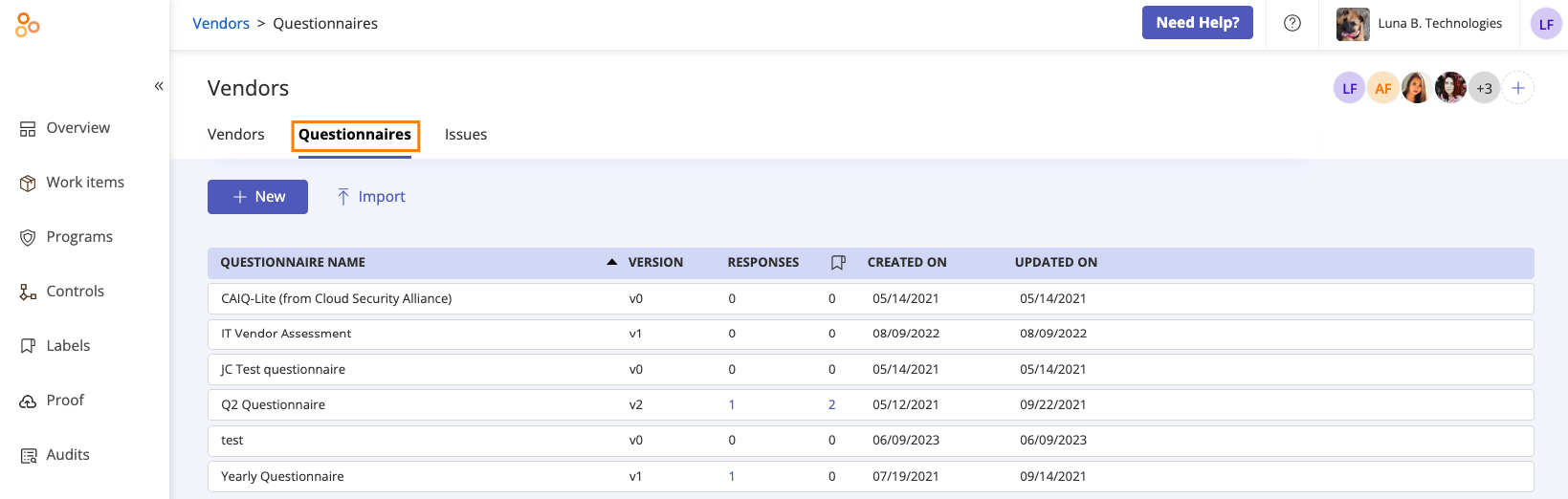
Select the questionnaire you want to add the user or group to.
In the right pane, click the + icon.
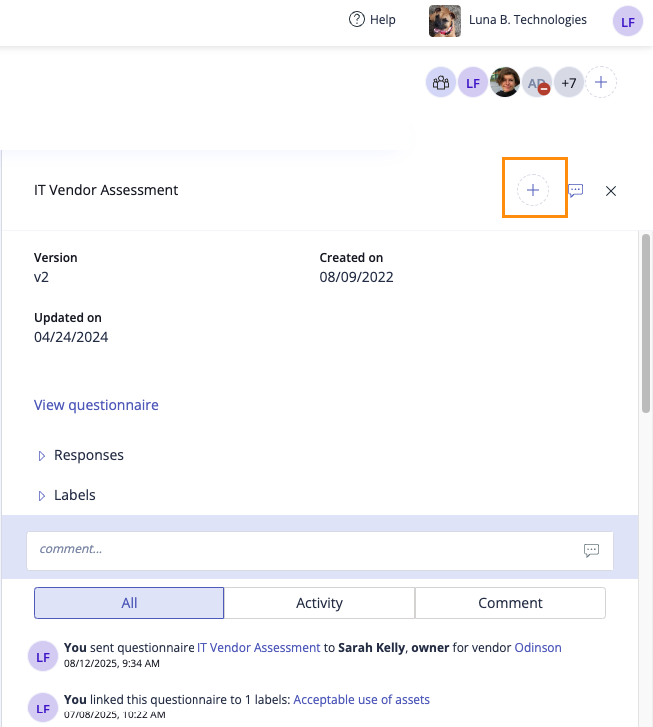
The Member access window opens.
From the Add tab, do the following:
Click Add.
The user or group is added to the questionnaire.
If notifications are enabled, an email is sent notifying the user that they have been added.