Risk categories
A risk category is a classification method used to group risks based on their underlying characteristics, sources, or causes. This structured approach enhances an organization's ability to organize, analyze, and manage risks more effectively. By identifying and grouping similar types of risks, organizations gain deeper insight into their root causes and potential impacts. This supports the development of more targeted mitigation strategies and informed response plans.
Some risk category examples include Operational, Breach, Cost, Strategic, and Financial.
There are no default risk categories. Risk categories are defined by the users in your Hyperproof organization.
Setting a category on a single risk
From the left menu, select Risk.
Select your Risk Register.
Select the Risks tab.
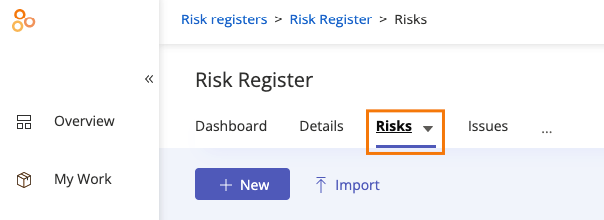
Select a risk to assign its category.
From the Details tab, hover over Category, then click the Edit icon.
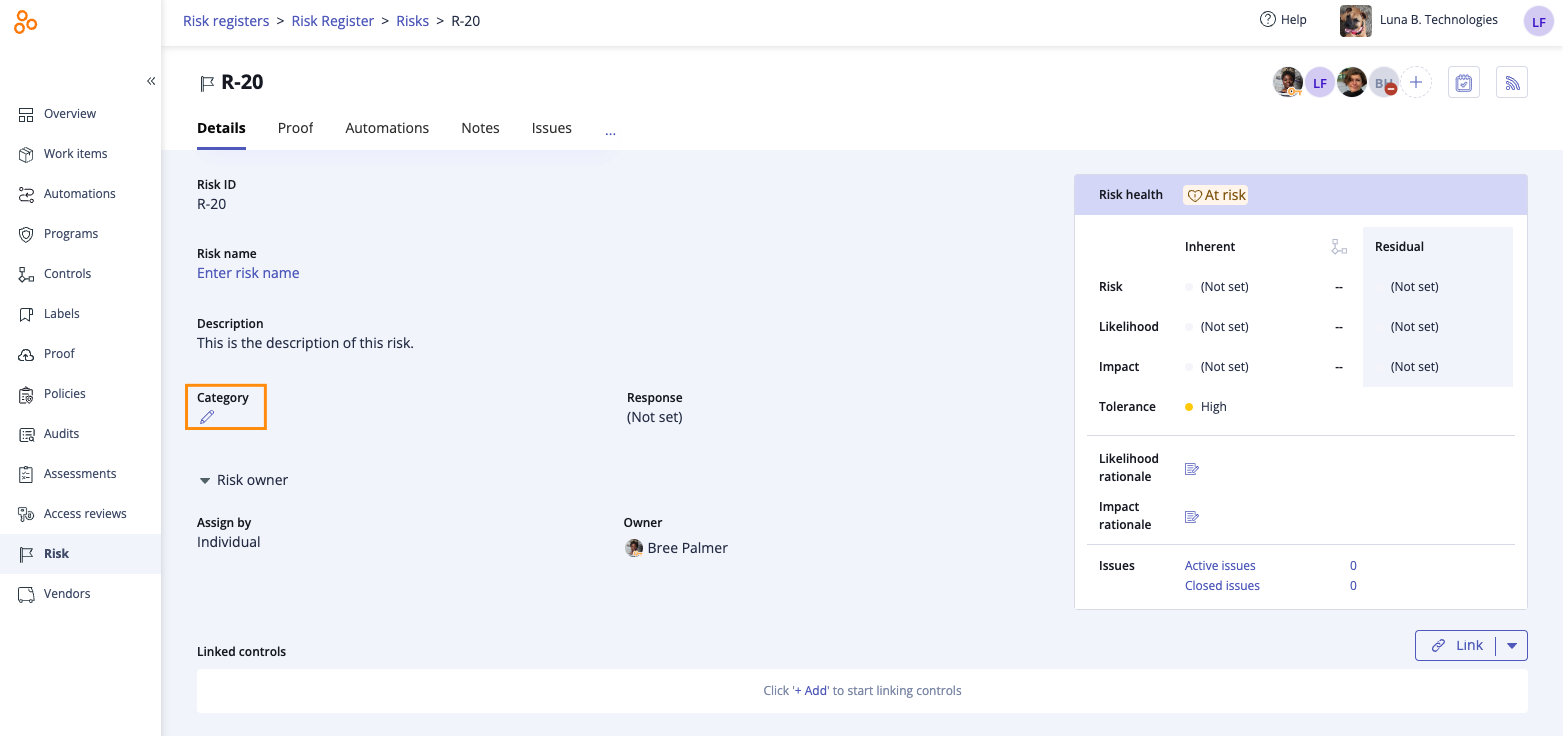
Do one of the following:
Click Add a new category to define a new risk category.
Select an existing category from the list.
The risk category is set.
Setting risk categories in bulk
From the left menu, select Risk.
Select your Risk Register.
Select the Risks tab.
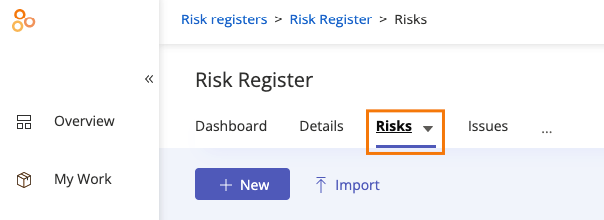
Click the Grid view icon.
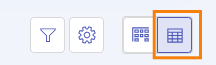
Select the checkboxes next to the risks whose categories you want to set. To select all, select the All checkbox in the upper-left corner of the grid.
Click the ... (More options) link, then select Category.
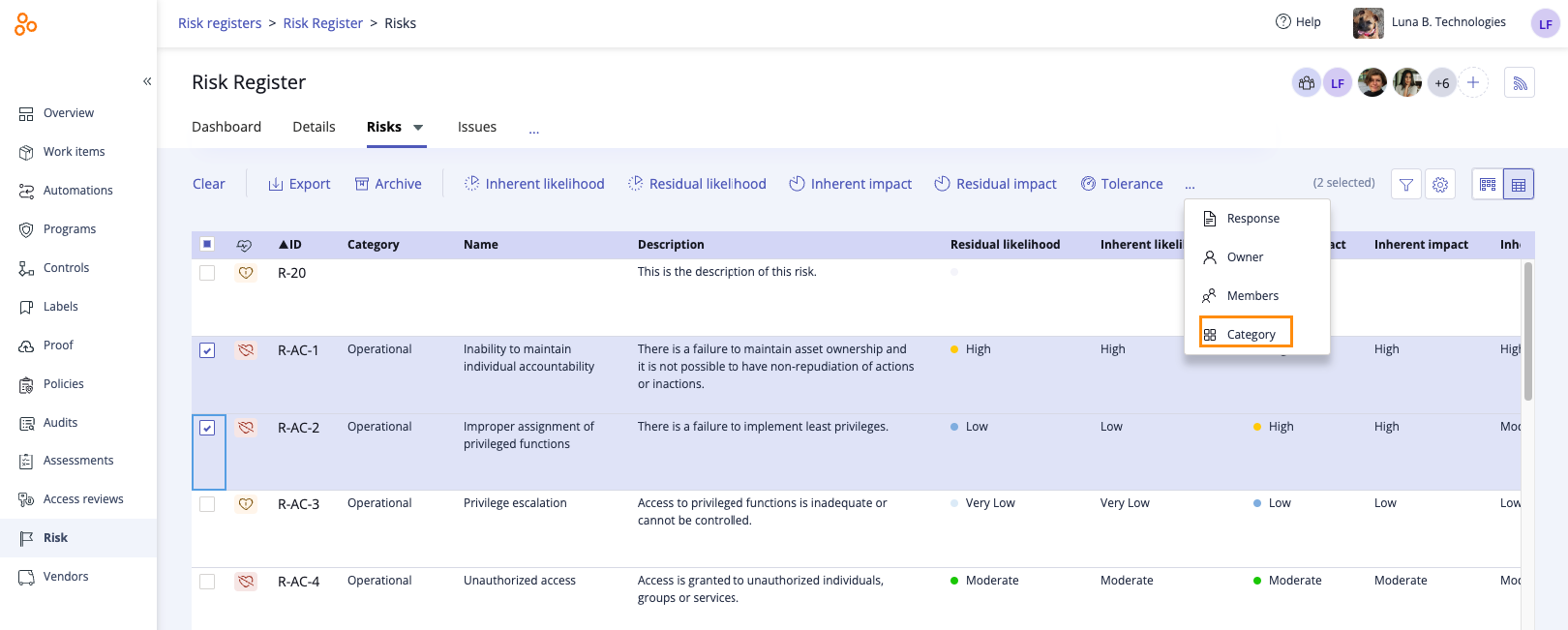
Do one of the following:
Click Add a new category to define a new risk category.
Select an existing category from the list.
Click Confirm.
The category is set for the selected risks.
Fixing a typo in a risk category
Follow the steps below to fix category typos.
From the left menu, select Risk.
Select your Risk Register.
Select the Risks tab.
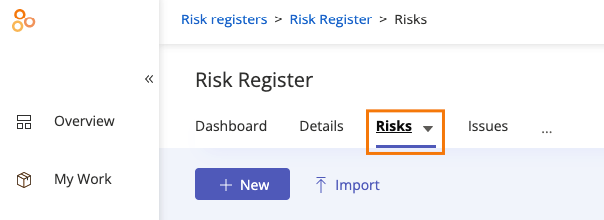
Select the risk that belongs to the category with the typo.
From the Details tab, hover over Category, and then click the Edit icon.
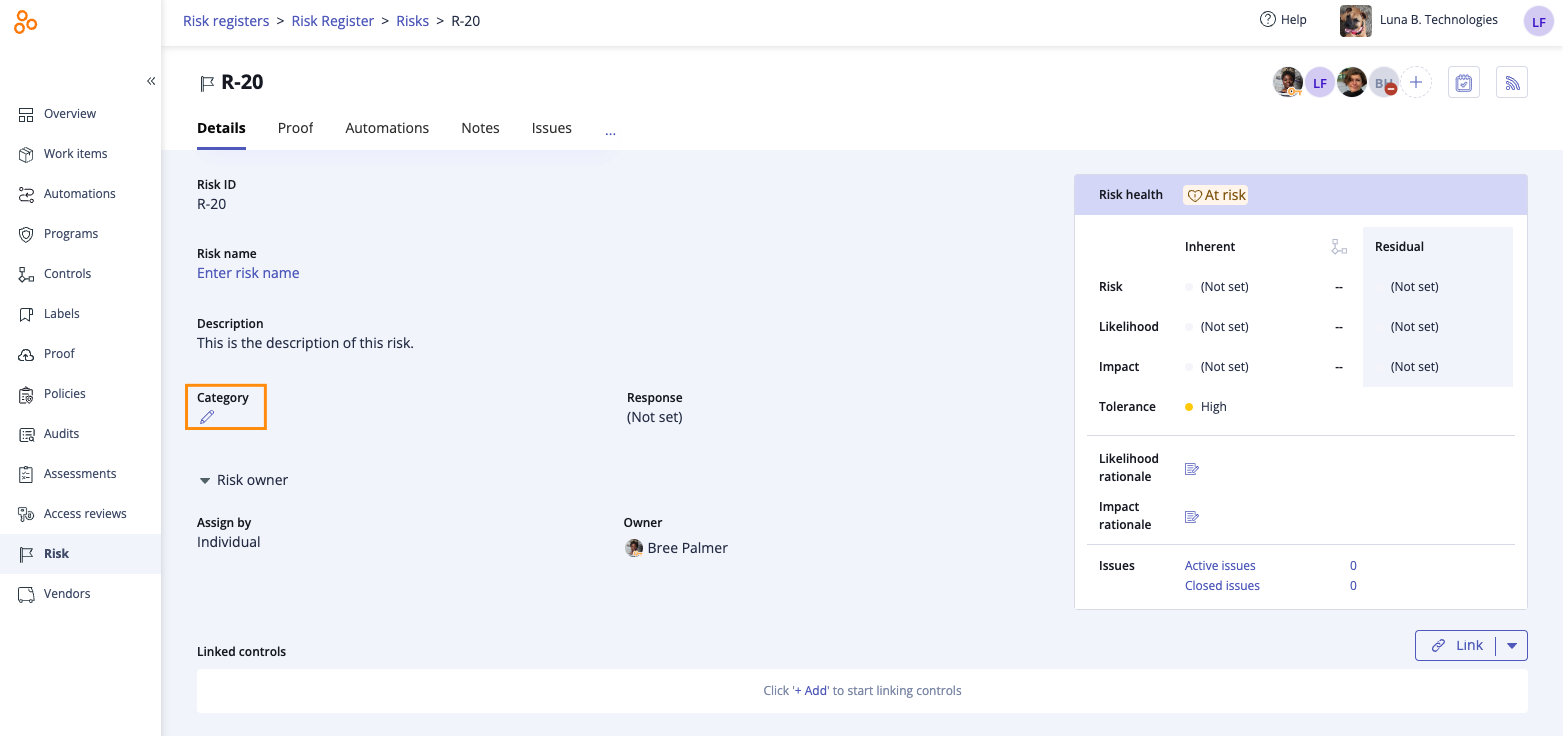
Click Add new category.
The New category window opens.
Enter a category name, then click Create.
The risk is automatically assigned to the new category and the misspelled category is removed from the list.
Note that these steps must be done for all risks with the misspelled category.
Removing a risk category
To remove a risk category, you must first disassociate it from all risks where it is currently applied. For example, if the 'Security' category is assigned to 10 risks, it must be removed from each of those risks before it is removed from the category list.
To remove a category from a single risk:
From the left menu, select Risk.
Select your Risk Register.
Select the Risks tab.
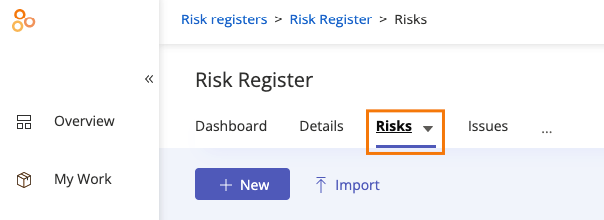
Select the risk with the category you want to remove.
From the Details tab, hover over Category, and then click the Edit icon.
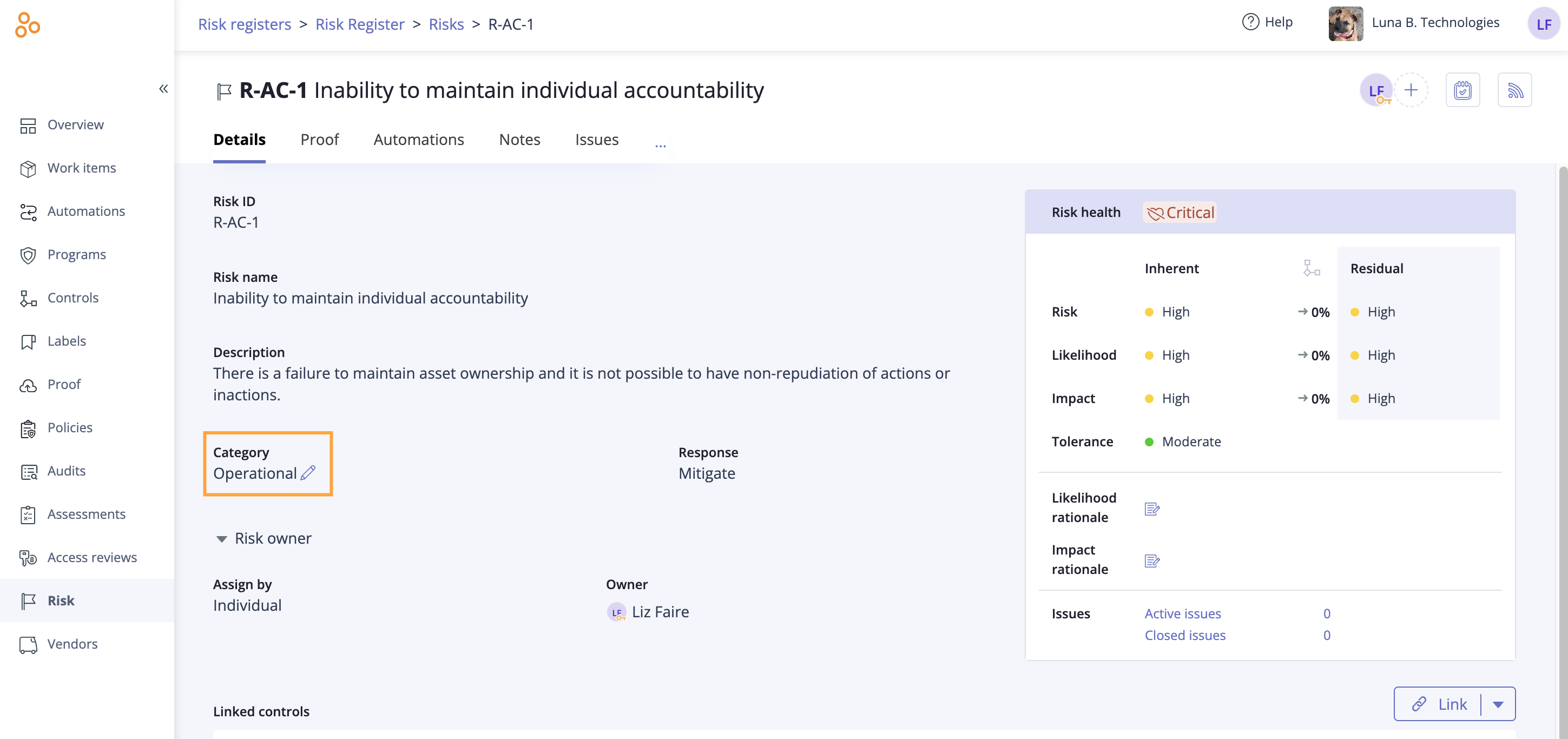
Do one of the following:
Click Add a new category to define a new risk category.
Select an existing category from the list.
The category is removed from the list.
To remove a category from multiple risks in bulk:
From the left menu, select Risk.
Select your Risk Register.
Select the Risks tab.
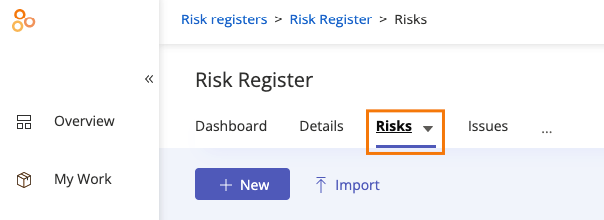
Click the Grid view icon.
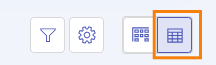
Select the checkboxes next to the risks whose categories you want to remove. To select all, select the All checkbox in the upper-left corner of the grid.
Click the ... (More options) link, then select Category.
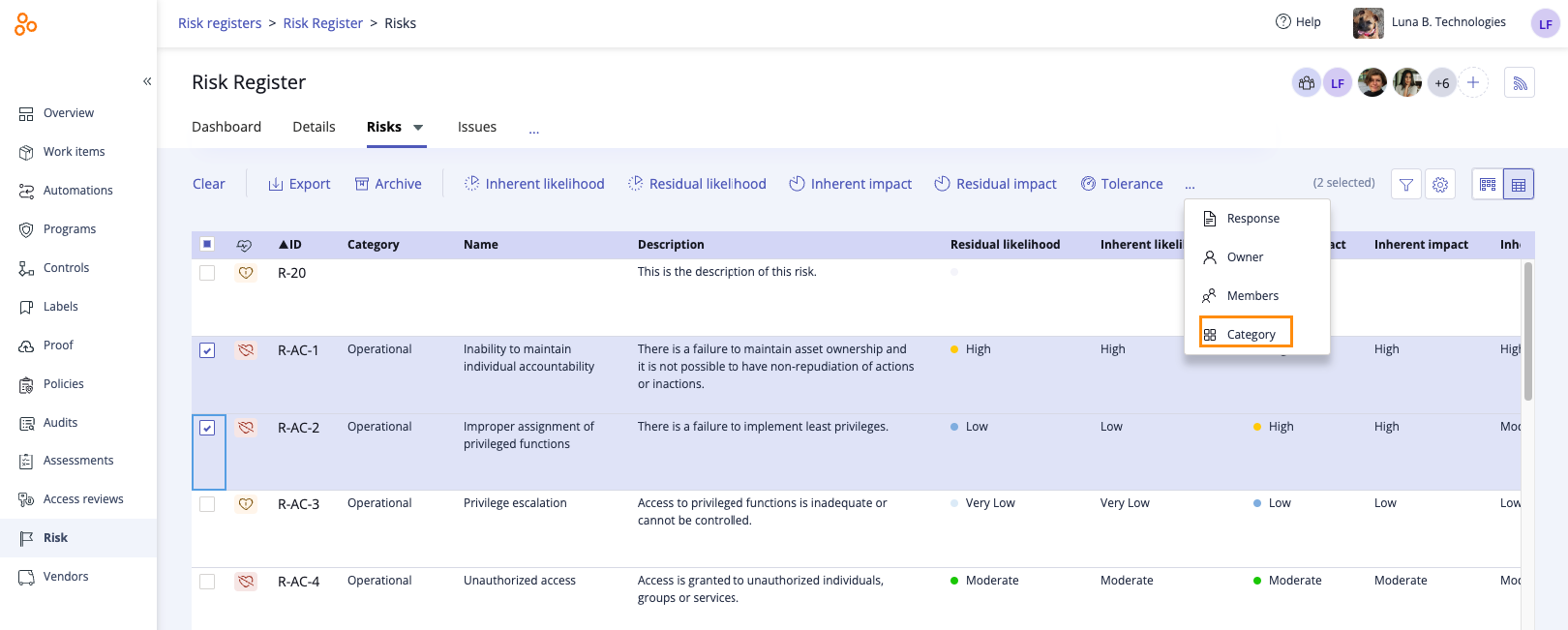
Do one of the following:
Click Add a new category to define a new risk category.
Select an existing category from the list.
Click Confirm.
The category is removed from the list.