Understanding the Vendor Register dashboard
To view vendors, team members must be added to the Vendor Register dashboard by a Hyperproof administrator.
Health
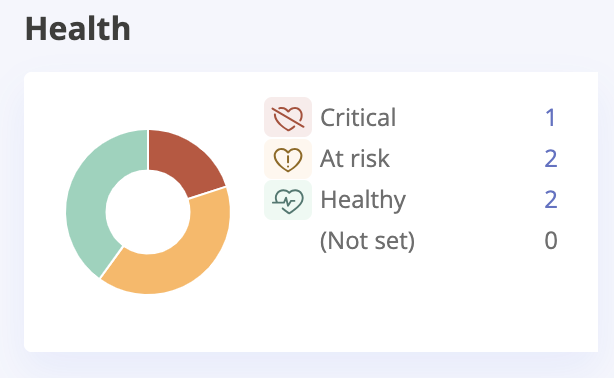
Shows the number of vendors that are healthy, at risk, and critical. Click a number link to navigate to a filtered view of each health status.
When freshness is turned on, it directly affects the overall health status of a vendor. If a vendor is not fresh while freshness monitoring is active, their health status is marked as 'At Risk'.
Status
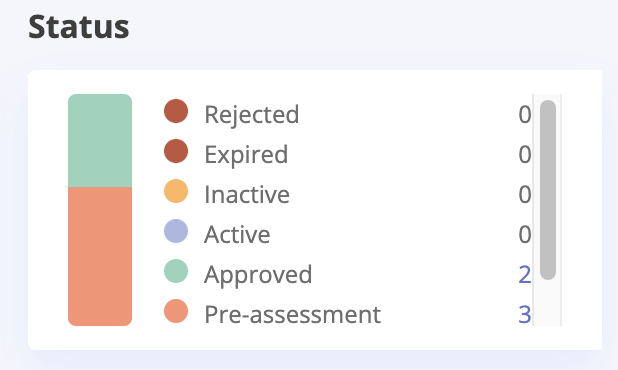
Shows the number of vendors who are in the following statuses: pre-assessment, approved, active, inactive, expired, not set, and rejected. Click a number link to navigate to a filtered view of each status.
Freshness
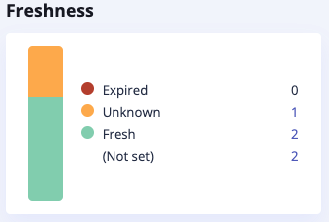
Shows the number of vendors that are fresh and expired. This allows you to see which vendors are up-to-date. Click a number link to navigate to a filtered view of each freshness status.
Risk level
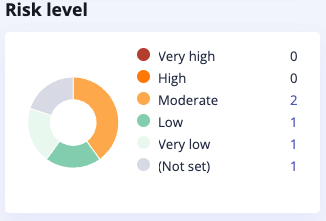
Shows the level of risk each vendor poses to your organization. Click a number link to navigate to a filtered view of each risk level.
Issues
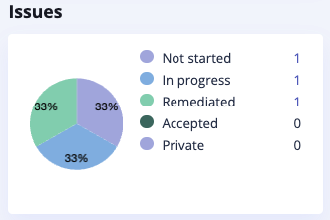
Shows the number of issues related to vendors that have been accepted and remediated, as well as the number that are currently being worked on or haven't yet been worked on. Also shows the number of private vendor-related issues. Click a number link to navigate to a filtered view of each issue status.
Open questionnaires
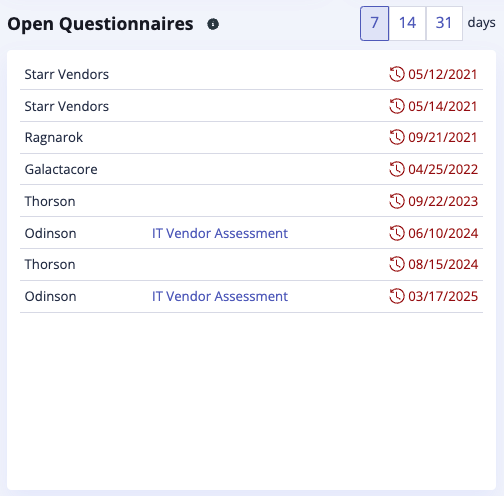
Shows questionnaires that are neither closed nor submitted, ordered by the oldest sent date first (i.e. the longest time since they were sent). The interval options (7, 14, 31) determine how far back Hyperproof begins searching for incomplete questionnaires. A shorter interval (e.g. 7 days) shows fewer questionnaires, while a longer interval (e.g. 31 days) includes more.
Tip
The last selected interval option is saved and is persisted across page navigation so your selection doesn't clear when moving between pages. However, if the browser’s storage or session data is cleared, the selection resets to the default value: 7 days.
Renewals
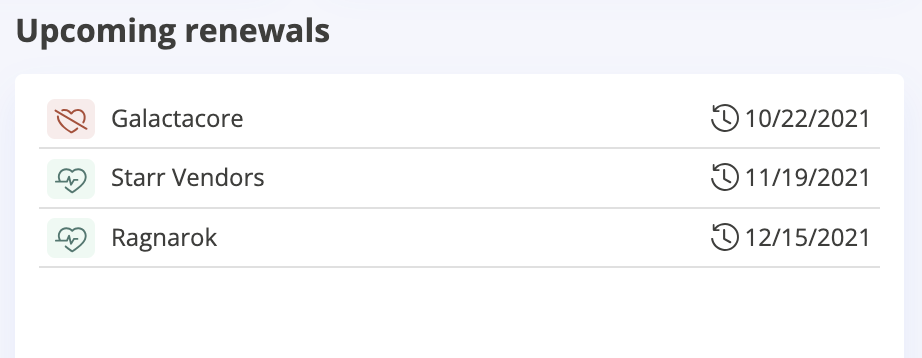
Shows vendors with upcoming contract end dates as well as vendors with expired contract end dates. The interval options (30, 60, 90) represent how many days into the future Hyperproof checks from today's date. Hyperproof identifies vendors whose contract end dates fall within the range of today through today plus the selected interval.
Click a vendor name to navigate directly to the vendor.
Tip
The last selected interval option is saved and is persisted across page navigation so your selection doesn't clear when moving between pages. However, if the browser’s storage or session data is cleared, the selection resets to the default value: 30 days.
Explore by panel
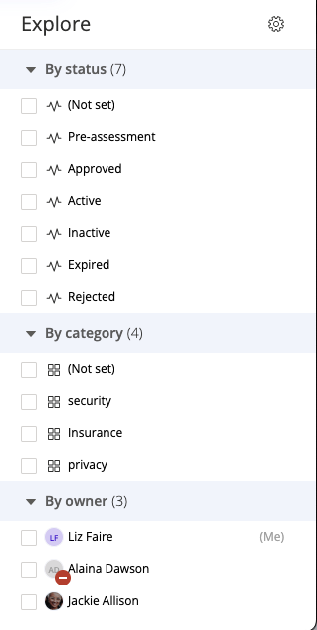
The Explore by panel allows you to view vendor snapshots based on the following filters: Status, Category, and Owner.
For example, you might want to assess vendors by status. To do so, select the checkbox next to a particular status. Once the checkbox is selected, you’ll see the snapshots update.
Combining filter selections
Multiple selections within the same filter limit the results to objects that meet either of the selections. For example, selecting both Person A and Person B from the By assignee filter only shows objects that are assigned to either Person A or Person B.
Selections across filters limit the results to objects that meet both filters. For example, selecting Person A from the By assignee filter and Issue from the By type filter only shows objects that are issues assigned to Person A.
Additional example: In the By assignee filter, both Person A and Person B are selected. In the By type filter, both Issue and Task are selected. Hyperproof creates a list of objects that are assigned to either Person A or Person B, and a separate list of objects that are either issues or tasks. It shows the objects that are in both lists.