Understanding the Work items approvals tab
Roles and permissions
The following roles can access the Work items - Approvals tab:
Administrators
Compliance managers.
Users
Limited access users
The Work items - Approvals tab lists all completed and pending approvals. Hyperproof supports the following approval types:
Task approvals - Approvers are assigned to review submitted tasks and linked proof.
Policy approvals - Approvers are assigned to review draft policy documents. See Policy approvals and Initiating a policy approval.
You can view approval records in the following styles:
Card view - provides a kanban-style display of your approvals, with each approval represented by an approval cards. Cards include the ID, name, and/or description of the approval, the status, and the due date.
Grid view - displays approval records in a table where you can bulk edit those records. See Bulk editing approvals.
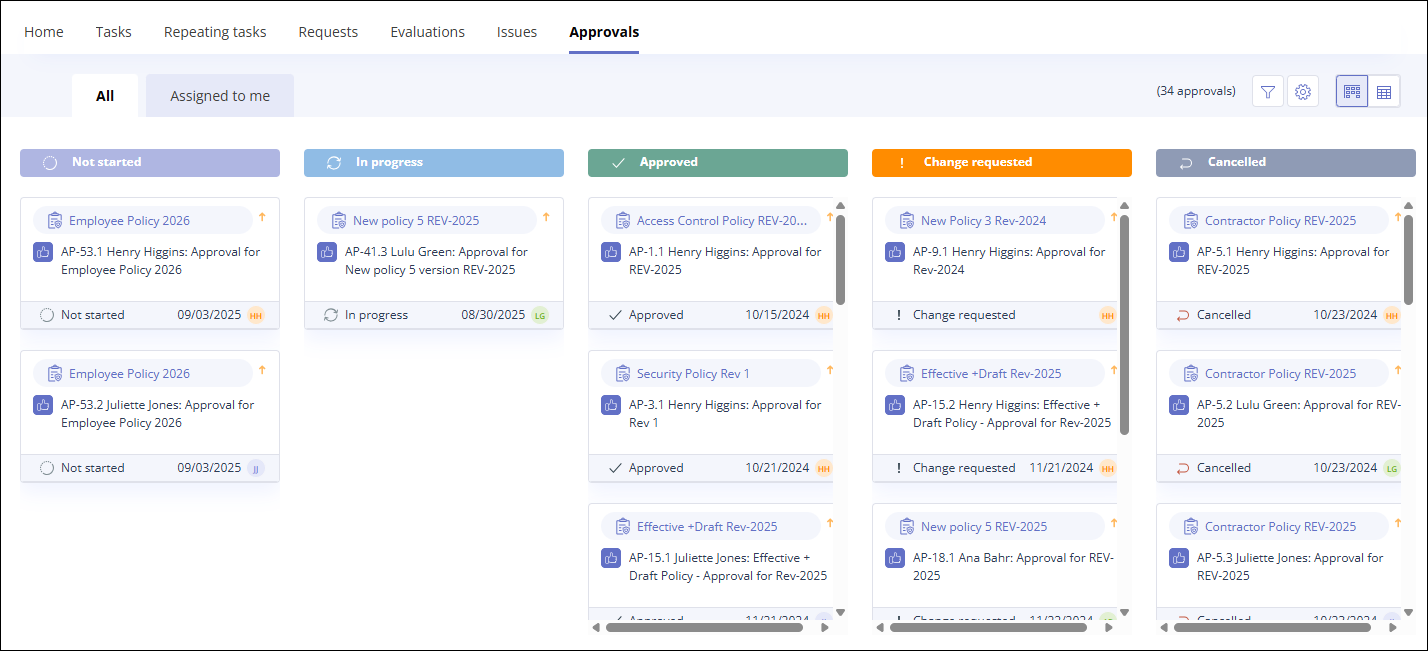
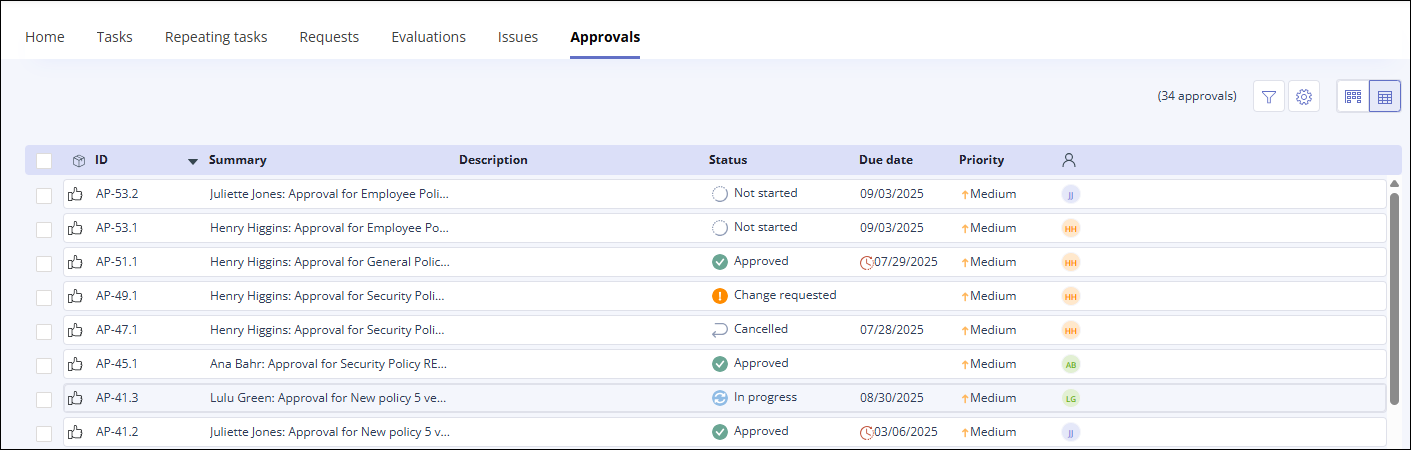
Field/Option | Definition | ||
|---|---|---|---|
 | The Filter icon opens the Filter panel, where you can filter approvals by the following fields:
| ||
 | The Gear icon opens the Settings window, where you can select the fields you want to include in the grid view. You can drag and drop the fields to change the display order. | ||
 | Use the view icons to switch the window between the Card view and Grid view. The Card view icon is on the left, and the Grid view icon is on the right. | ||
Card view | |||
All | The All tab displays all approval records. | ||
Assigned to me | The Assigned to me tab displays approval records where you are the assignee or the owner/creator. | ||
Status | Approval statuses are displayed across the top of the Card view. Approval statuses include:
| ||
Card | Approval cards contain the following information:
| ||
Grid view - Menu bar Use the Menu bar options to complete bulk updates to the list of approvals. | |||
Clear link | The Clear menu option clears any checkboxes you have selected on the Grid view. Displays only when at least one checkbox is selected. | ||
 Status link | Use the Status option to bulk edit the status of approvals with selected checkboxes. Displays only when at least one checkbox is selected. | ||
Due date link | Use the Due date option to bulk edit the due date for selected approvals. | ||
Assignee link | Use the Assignee option to bulk edit the assignee for selected approvals. | ||
Grid view - Columns | |||
ID | This is the ID of the approval. Approval IDs always begin with AP. | ||
Summary | The Summary contains the system-generated title for the approval. For example, an approval summary for a policy is in the format: <Assignee> name>: Approval for <Record Name> version <version ID>. This field can be edited. | ||
Description | The approval Description field contains user-specified text with instructions for the approval. This field is optional. | ||
Status | The Status field indicates the current status of the approval. Approval statuses include:
| ||
Due date | The Due date field indicates when the approval must be completed. Hyperproof uses the due date as a trigger for approval notifications. See Policy notifications. | ||
Priority | The Priority field indicates the importance of the approval task. The default priority is Medium. | ||
Assignee | The Assignee field displays the user icon for the person assigned to the approval. The assignee is the approver who must conduct the review. | ||
Source | The Source field shows the location of the item being approved. | ||
Show/Hide closed approvals | This link, displayed below the Grid view, toggles the list of closed approvals on and off. Closed approvals display in a separate list below the list of open approvals. See Viewing closed or canceled approvals. | ||