Collecting proof with automation
Hyperproof has automated proof collection options that allow you to effortlessly collect and update evidence from the cloud-based apps and services you already use. You can configure these automation features to define the compliance data you want to pull into Hyperproof, on the schedule you want, or whenever there is a change to an evidence file.
Customer stories: See how Strada Education Network sped up evidence collection by 60% with Hyperproof
Hypersyncs
A Hypersync is a piece of software that connects to a supported application, collects data, and generates a PDF or Excel report that can be used as proof. Typical reports might include Lists of Users, Lists of Groups, Lists of Vulnerabilities, and many, many more, depending on the application the Hypersync is accessing.
Benefits of using Hypersync include:
Accuracy - Hyperproof calls the API directly to request the data you need.
Standardization - Proof is returned in a standard format.
Freshness - Data is always up to date based on the schedule you choose.
Efficiency - Saves time because you don’t have to do the work to regularly update proof.
Using Hypersync you can automate the collection of proof from AWS, Azure, GitHub, and other applications and store proof files directly on a Hyperproof control, in your proof repository, or on a specific label. Once Hypersyncs are set up, you can define automated tests for certain proof types.
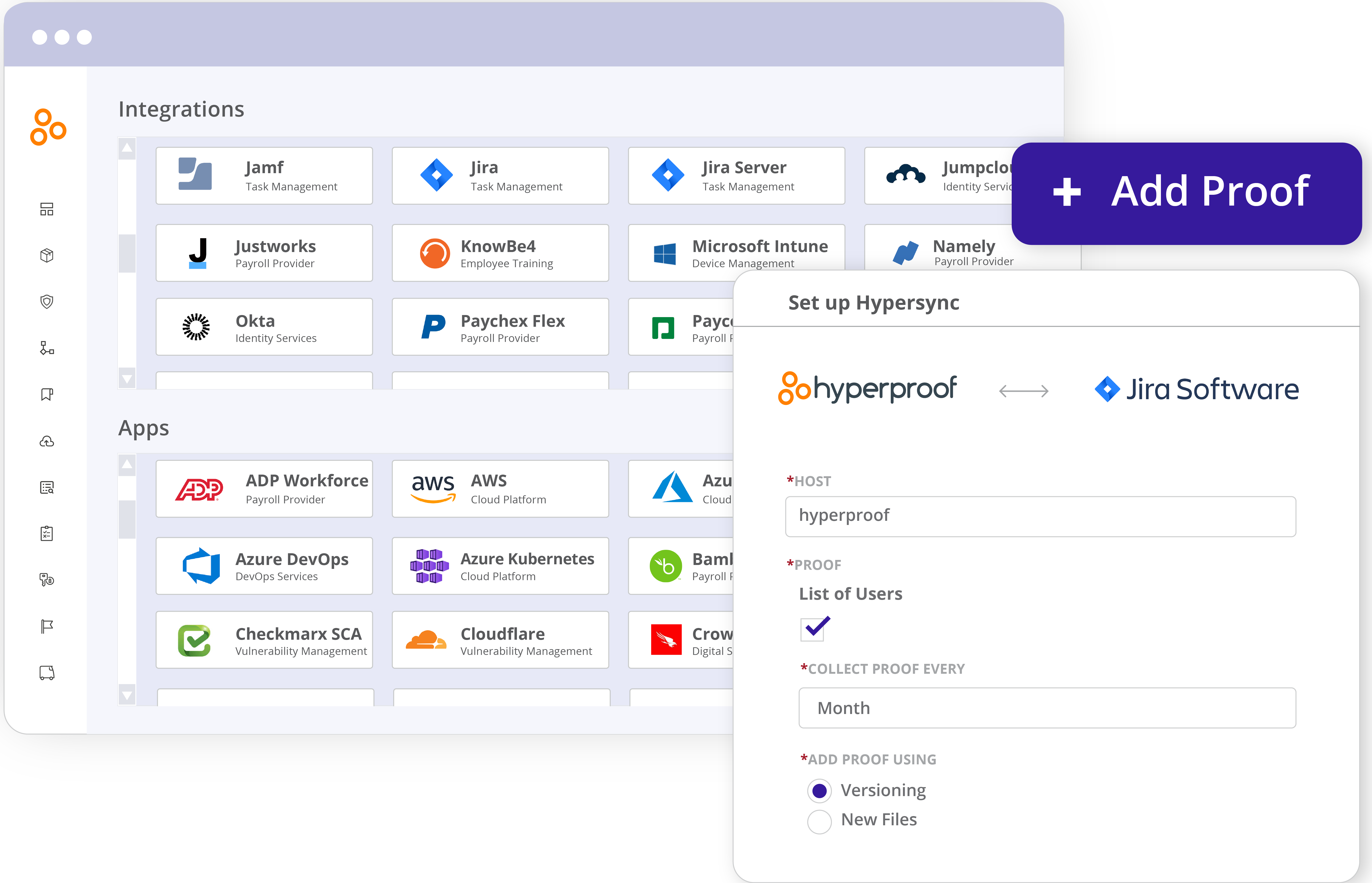
Each control in your organization has an automation property that indicates whether controls are fully or partially implemented. This status is triggered by the configuration of a Hypersync or a repeating task on a control or a label linked to a control. You can also set the status manually. Having an automation status on each control allows you to track how many controls are partially or fully automated.
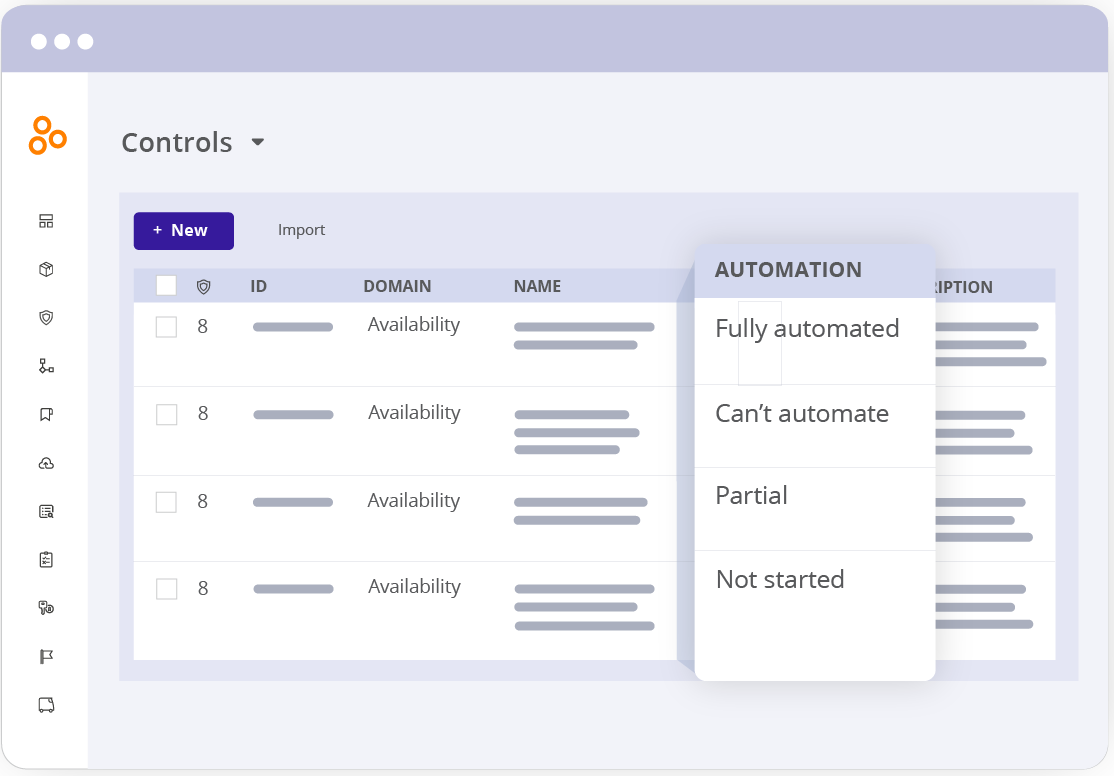
Hypersyncs save you and your team time by eliminating the manual process of searching for evidence, filing it away, and having to remember to update it before an audit. They also reduce the margin of error if you either forget to update your proof or choose the wrong file while manually updating.
To use Hypersyncs:
Locate the control or label where you want to automatically add proof.
Configure a connection to the app with the data you need to use as proof. See Connecting an app to Hyperproof and creating a Hypersync.
Configure the Hypersync. See How does a Hyperproof user create a new Hypersync? and Hypersync overview.
Verify that the proof you need is being collected. See Viewing proof.
Tip
Set up Hypersyncs on a label to automatically add proof to all controls linked to that label. If multiple controls require the same proof, using labels is a quick way to update those controls all at the same time. See Collecting proof with labels.
For more information, see this workshop on Hypersyncs: How to leverage Hyperproof's Automation Features
LiveSync
LiveSync is a Hyperproof feature that can be activated for proof collected from a cloud storage location. When LiveSync is selected for a piece of proof collected from a Cloud service, such as Dropbox, Hyperproof updates that proof when a change is made to the source file. If you select a folder, LiveSync collects and updates all of the documents stored in that folder. As new documents are added, LiveSync collects those too.
LiveSync is supported for proof linked to the following objects
|
|
To use LiveSync:
Select an object that requires proof, such as a label, and open the Proof tab.
Select Add.
In the Proof Picker select a Cloud service, such as Dropbox.
Select a file or folder from the list of files in the Cloud service.
Select LiveSync and click Add.
Hyperproof checks the source files for updates once a day and updates the target files in Hyperproof.
For more information see: