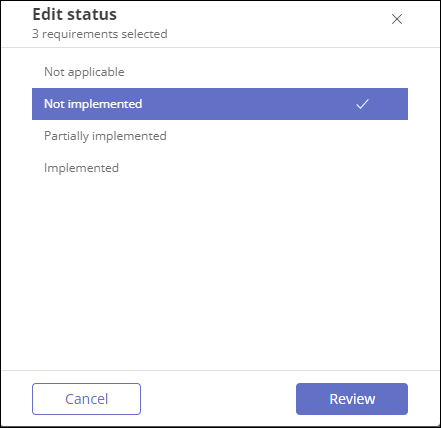Updating requirement SPRS statuses
Roles and permissions
The following roles can update requirement status:
Administrators who are managers or contributors in the program that contains the requirements
Compliance managers who are managers or contributors in the program that contains the requirements
Users who are managers or contributors in the program that contains the requirements
Setting the SPRS status for a requirement to Implemented adds the value of the SPRS Weight field to your SPRS score. For more information on statuses, see SPRS statuses.
Updating the SPRS status for a single requirement
From the left menu, select Programs.
On the Programs page, select the program with the requirement you want to update.
Select the Requirements tab.
Click the Grid view icon.
Use the filters to locate the requirement you want to update.
Note
The SPRS Weight filter is only available on the requirements grid.
Click the Status field for the requirement .
The Edit status window displays.
Select a new status and click Review.
On the Review and confirm window, review the information and click the Confirm button.
Bulk updating the SPRS status for requirements
From the left menu, select Programs.
On the Programs page, select the program with the requirements you want to update.
Select the Requirements tab.
Click the Grid view icon.
Use the filters to locate the requirement you want to update.
Note
The SPRS Weight filter is only available on the requirements grid.
Select the checkboxes for the requirements you want to update.
Click the Status link at the top of the grid.
The Edit status window displays.
Click the status you want to assign to the selected requirements.
Click the Review button.
On the Review and confirm window, review the information and click the Confirm button to update the selected requirements.