Editing risks
Roles and permissions
Editing permissions vary by activity. For example, linking proof to a risk is permission-based, i.e., you must have manager or contributor permissions on the risk.
Editing a single risk
From the left menu, select Risk.
Select your Risk Register.
Select the Risks tab.
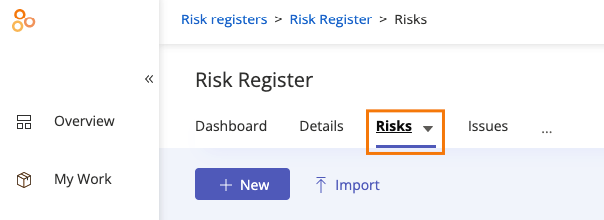
Select the risk you want to edit.
Do any of the following:
From the Details tab, edit the risk name and/or ID, description, category, response, assignee, group, or scope. You can also determine if the risk should be assigned to an individual user or to a group. Link a new or existing control. Manually set/change the risk health. View linked issues.
From the Proof tab, link or unlink proof, or manage proof linked to the risk.
From the Automations tab, link, manage, or unlink a Hypersync or repeating task.
From the Notes tab, add notes about the risk.
From the Issues tab, link or unlink an issue.
From the ... (More options) tab, archive the risk or send activity about the risk to Slack.
From the facepile, manage user permissions for the control.
Click the Task icon to create a task for the risk.
If you want to review activity related to the risk, '@mention' a team member, or respond to an '@mention', click the Activity Feed icon in the upper-right corner.

Editing risks in bulk
From the left menu, select Risk.
Select your Risk Register.
Select the Risks tab.
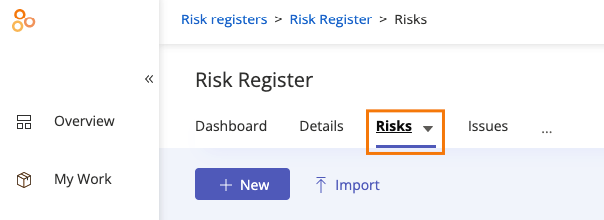
Click Grid view.
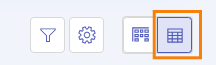
Select the checkboxes next to the risks you want to edit.
Do any of the following:
Click Export to export the selected risks to a CSV or XLSX.
Click Archive to archive the selected risks. Note that you can only archive if you are a manager on the selected risks.
Click Inherent likelihood to set the inherent likelihood of the selected risks. See Understanding risk health
Click Residual likelihood to set the residual likelihood of the selected risks.
Click Inherent impact to set the inherent impact of the selected risks.
Click Residual impact to set the residual impact of the selected risks.
Click Tolerance to see the tolerance of the selected risks.
Click Response to change your organization's response to the selected risks. See Risk Register widgets
Click Owner to assign the selected risks to a different owner.
Click Members to add or remove members or groups, or change permissions on the selected risks.
Click Category to change the category of the selected risks. See Risk Register widgets
Note
If any of the options listed above are greyed out, verify that you have the sufficient role and/or permissions to edit the selected risks. Refer to Permissions by role.
To add custom columns to your Risk Register, add custom fields under Settings > Custom fields. After creating custom fields, you can add them as custom columns in the Grid view, by selecting the Settings gear icon and turning on the custom fields.