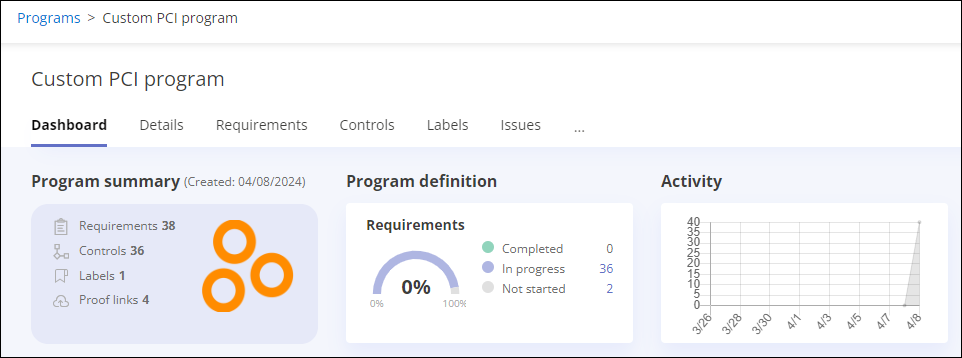Uploading a logo for your custom program
Roles and permissions
The following roles can upload a logo for a custom program:
Administrators who are managers or contributors on the program
Compliance managers who are managers or contributors on the program
If you have created your own program, the logo area contains a blank shield. You can upload a logo to fill that space and help you identify your new program. Logos must meet the following requirements:
The image must be square. On upload the image is resized to fit the upload square.
Recommended image size is 300 x 300 px.
Maximum file size supported is 5MB.
Supported file types include: .PNG and .JPG. Note that .PNG is recommended because it supports images with a transparent background, which display better on the program card.
To upload a logo:
From the left menu, select Programs.
Select your program.
On the dashboard in the Program summary widget, hover over the existing logo or empty shield.
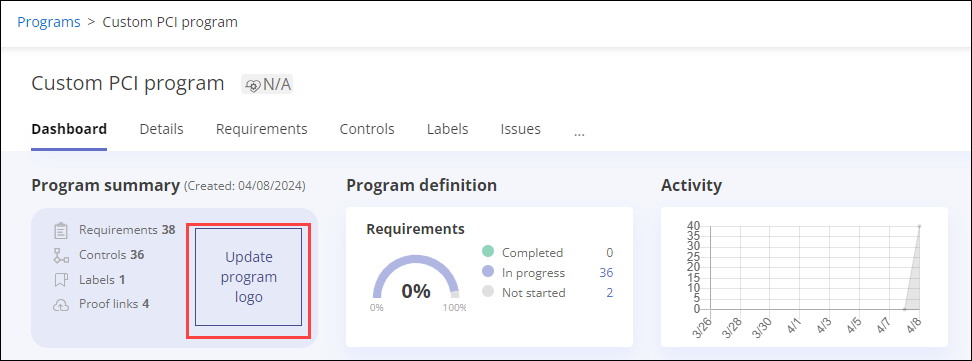
Click the Upload program logo link.
Browse to and select your image file. Click Open.
The new logo displays in the Program summary widget. It also displays on the card for your custom program on the Programs page.