Adding users to objects, features, and modules
Roles and permissions
The following roles can add a user to an object, feature, or module:
Anyone with manager permissions on an object, feature, or module can add a user to the object, feature, or module
Throughout Hyperproof, you’ll see many facepiles —areas that show you who is a member of the particular object, feature, or module you’re viewing.
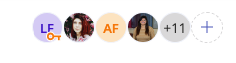
To interact with objects, features, and modules, users must be explicitly added. Until they are added, they cannot access the object, feature, or module, nor can they be assigned work.
What do non-members see?
Administrators do not automatically inherit access to all controls and labels.
Controls
Non-members, including administrators, of controls can see the control's name, description, domain, and owner, as well as linked programs, proof , risks, labels, and issues. They can also see members of the control.
They cannot see the control's health status, implementation status, testing status, freshness status, automation status, notes, custom fields, or its created/updated dates. In card view, the information is omitted from the card. In grid view, a gray pill is displayed as a placeholder for data that should not be seen. Note that non-members see a blank space in the custom field area instead of a gray pill.
Labels
Non-members, including administrators, of labels can see the label's name and description, as well as linked programs, controls, proof, and issues. They can also see members of the label.
They cannot see the label's freshness status, custom fields, or created/updated dates. In grid view, a gray pill is displayed as a placeholder for data that should not be seen. Note that non-members see a blank space in the custom field area instead of a gray pill.
Note
On the Overview dashboard, users only see statistics for controls and labels where they are members.
A note for Hyperproof API users
Public API calls to control and label endpoints only return basic details if the caller is not a member of those objects. If it's necessary to retrieve all data fields across all records, use the API Admin service account.
Refer to Enabling M2M API authentication.
Adding users to objects, features, and modules
By default, users are added with the object-level role of contributor. Contributors can share, add, edit, and remove files. They cannot manage content, members, or settings.
If you want to change the user’s object-level role to manager, click the facepile, locate the user, and select Manager. Managers oversee content, members, and settings, and they can add, edit, share, and remove files.
From the left menu, select the tab that corresponds to the object you want to add the user to. For example, if you want to add the user to a control, select the Controls tab.
Select the specific object. For example, if you want to add the user to control ID 1234, select that control.
Click the + icon in the upper-right corner.
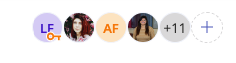
The Member access window opens.
Select a user from the Name drop-down menu,
From the Role drop-down menu, select the user's role.
Click Add.
The user is added to the object.
Additional permissions
Set as owner - Found on controls, the owner is the go-to contact person for the object.
Remove - If selected, the user is removed from the object. You can re-add them later if needed.
Leave - If selected, you are removed from the object.
Set as primary contact - Found in audits and programs, the primary contact is the go-to contact person for the audit or program. Both managers and contributors can be primary contacts.
Auditor - Found in audits, this role is designed specifically for external auditors. Auditors have limited permissions in Hyperproof.
Tip
If you want multiple team members to share responsibility for the same task on an object, first add them to a group, then assign that group to the object. See Working with groups