Adding a user to a request
Roles and permissions
The following roles can add a user to a request:
Administrators who are members of the request
Compliance managers who are members of the request
Users who are members of the request
Limited access users who are members of the request
Note
This article explains how to add a user or group to a request. To assign a user or group to a request, see Assigning a request.
The facepile allows you to add a user or group to a request, view direct and inherited members, view user roles, and set the request to private. For members with inherited access, you can click the link next to their email address to view the root object or module.
Adding a user or group to a single request
The steps below explain how to add a user or group to a request.
From the left menu, select Audits or Assessments.
Select your audit or assessment.
Select the Requests tab.
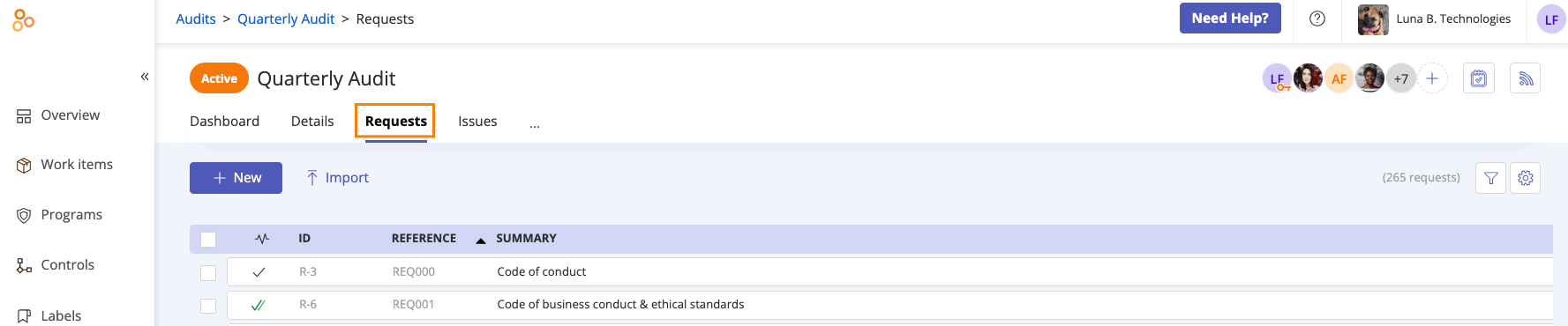
Requests tab in an audit
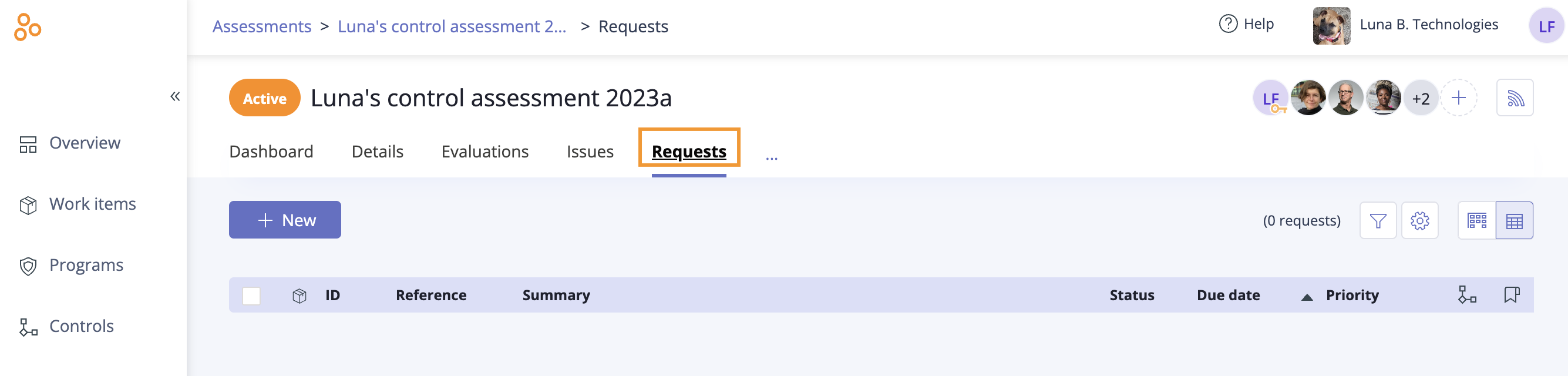
Requests tab in an assessment
Select the request you want to add the user to.
In the right pane, click the + icon in the facepile.
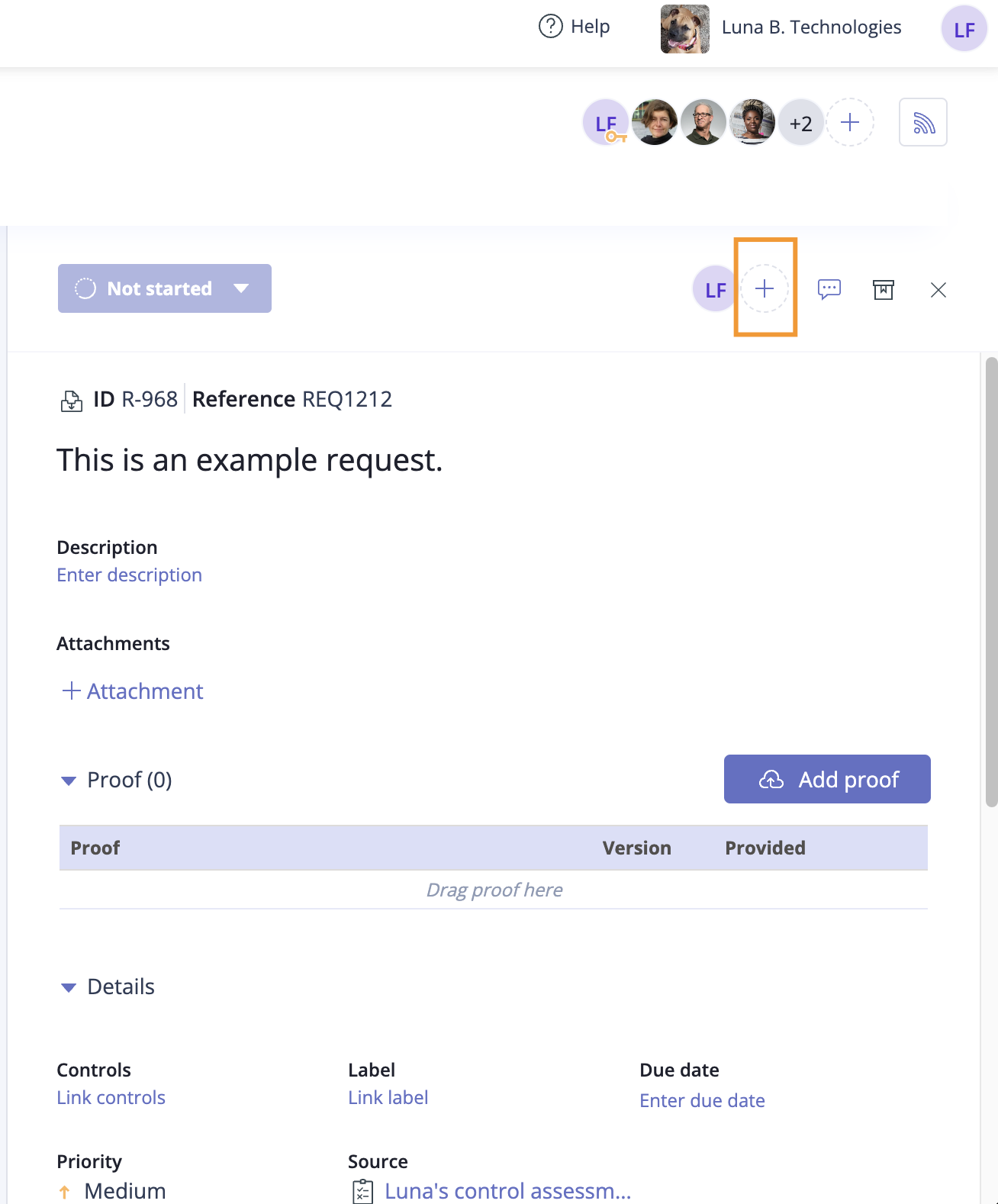
The Member access window opens.
From the Add tab, do the following:
Click Add.
The user or group is added to the request.
If notifications are enabled, an email is sent notifying the user that they have been added.
Adding a user or group to requests in bulk
The steps below explain how to add a user or group to multiple requests at once.
From the left menu, select Audits or Assessments.
Select your audit or assessment.
Select the Requests tab.
Select the checkboxes next to the requests you want to edit.
Click Members.
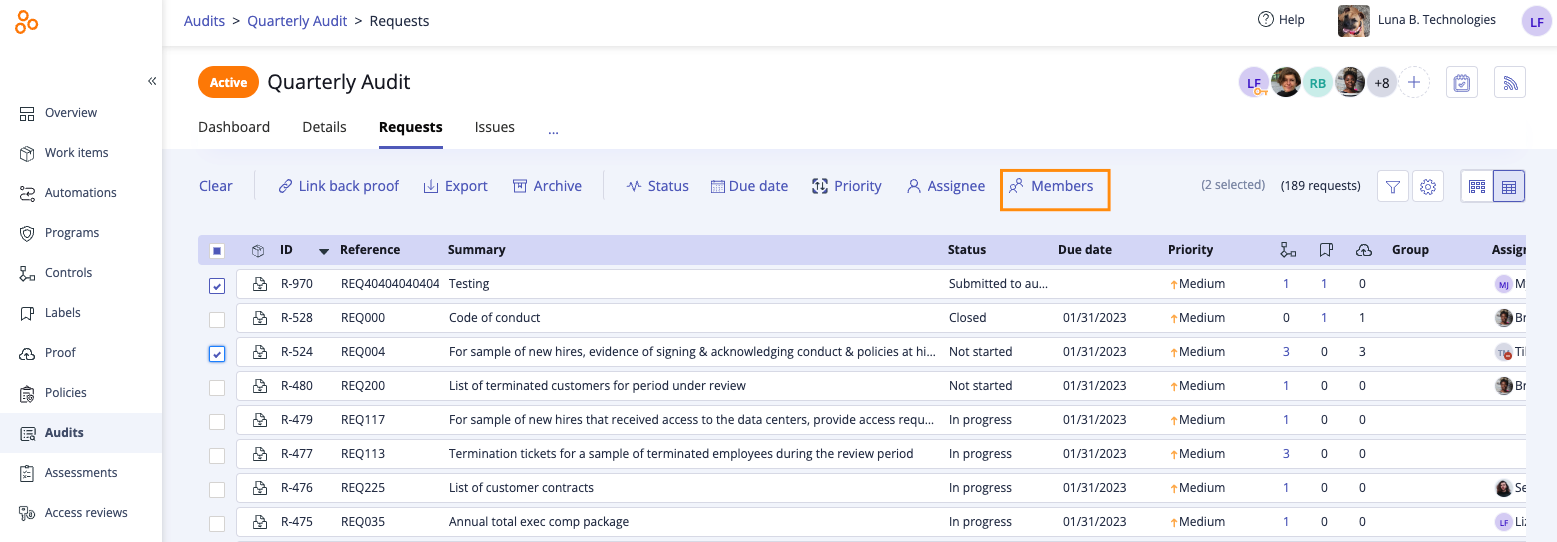
The Edit direct members window opens.
Locate the user or group whose membership you want to edit, then select the appropriate object-level role next to their name. See Object roles and permissions for more information.
A square in the checkbox indicates that the user or group has object permissions for some of the selected requests. You can modify the setting by clicking the checkbox to make it a checkmark, indicating that the user or group will be added to the selected requests and assigned the selected role for all of the selected requests.
Clearing a checkbox removes the user or group from the selected requests.
Adding a checkmark to a checkbox adds the user or group to the selected requests with the role you chose.
If a checkbox is left as is, no changes are made to that user or group for the selected requests.
Click Review.
The Review and confirm window opens.
Click Confirm.
The user or group is added to the requests.