Unlinking proof from a task
Roles and permissions
The following roles can unlink proof linked to a task:
Anyone with manager or contributor permissions on the task
Unlinking proof from a task removes the proof from the task, but doesn’t delete the proof from your organization. When you unlink proof, you can still view the proof at the organizational level.
Unlinking proof from a task
From the left menu, select the tab that corresponds to the task proof you want to unlink. For example, if you want to unlink proof from a task that's linked to a control, select the Controls tab.
Select the specific object. For example, if you want to unlink proof from a task that's linked to control ID 1234, select that controls.
Click the Task icon. Skip this step if you have the Task panel pinned.

Select the task.
Hover over the area to the immediate right of the proof, and then click the Unlink paperclip icon.
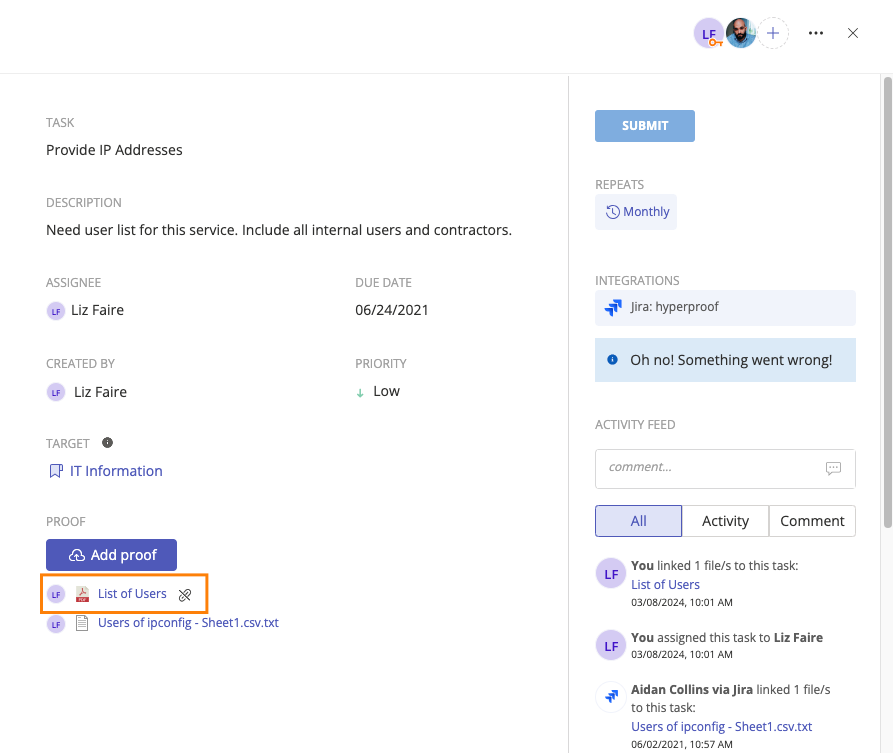
Click Confirm.
The proof is unlinked.