Sending a questionnaire
Roles and permissions
The following roles can send a questionnaire:
Administrators who are members of the Vendor Register and of the questionnaire
Compliance managers who are members of the Vendor Register and of the questionnaire
Users who are members of the Vendor Register and of the questionnaire
Limited access users who are members of the Vendor Register and of the questionnaire
Note
To send a questionnaire, you must be both a member of the Vendor Register and of the questionnaire. See Adding a user to a questionnaire
You can choose to send a questionnaire to a single respondent or to multiple respondents.
From the left menu, select Vendors.
Select the Questionnaires tab.
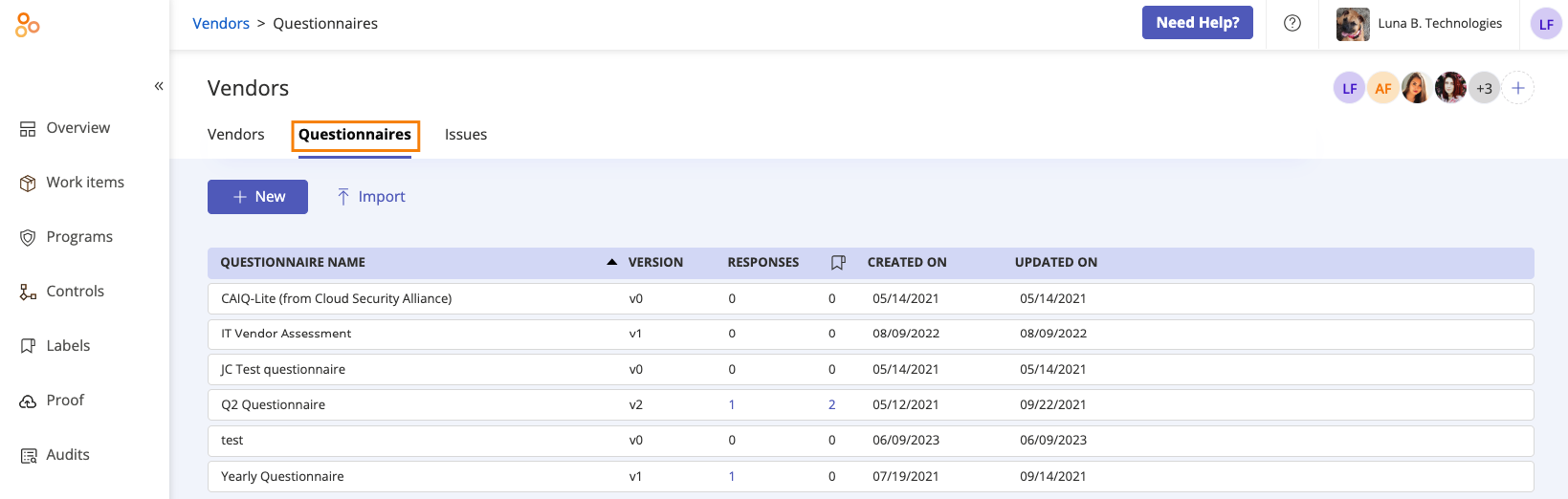
Select the questionnaire you want to send.
In the right pane, expand the Responses section.
Click Send.
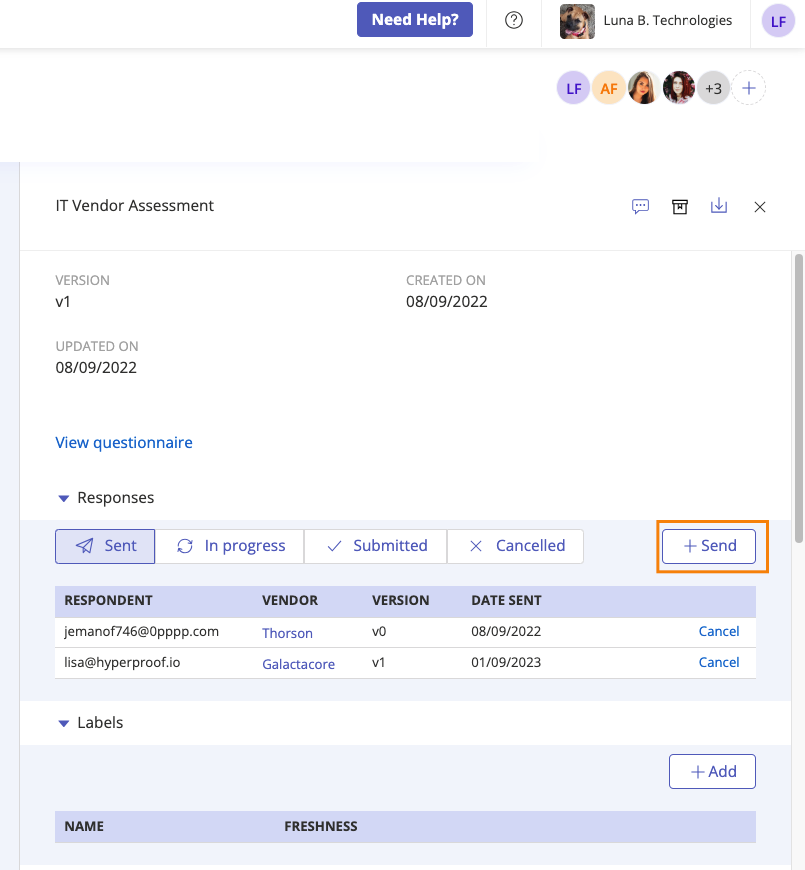
The Send questionnaire window opens.
From the Vendor drop-down menu, select the vendor you want to send the questionnaire to.
From the Respondent drop-down menu, select the respondent to whom the survey should be sent. By default, both the vendor owner and vendor contact(s) are listed in the menu. To send the survey to all respondents, select the Select all respondents checkbox.
Tip
The users shown in the menu are linked to the vendor associated with the questionnaire. You can update these respondents at any time by clicking Add on Vendor page.
Optionally, enter a brief note for the respondent or respondents.
Optionally, from the Update recipients drop-down menu, select a recipient to receive a notification once the questionnaire is submitted.
Click Send, then click Done.
The questionnaire is sent.
A note about sent questionnaires
By design, the Attachment icon (paperclip) is present on all questions, even those that are not 'proof upload' questions. Additionally, there are no restrictions on file types that can be uploaded as proof. See Viewing proof for supported file types.
All file uploads are scanned and Hyperproof's Operations team is notified of any infected files. Text input is sanitized for malicious HTML/Script.