Linking and unlinking proof
Roles and permissions
The following roles can link proof to and unlink proof from a control:
Anyone with manager permissions on the control
Note that neither managers nor contributors can unlink Hypersync-generated proof unless they created the Hypersync
Proof comes in the form of files, documents, screenshots, meeting notes, pull requests, member lists, and so on. Linking proof to a control ensures that the control’s requirements are being met. Additionally, linking proof directly to a control ensures that your proof is organized, which makes the audit process easier for both you and the auditor.
Tip
For additional information, see the Control proof video at the bottom of the page.
Linking proof to a control
From the left menu, select Controls.
Select the control that you want to link proof to.
Select the Proof tab.
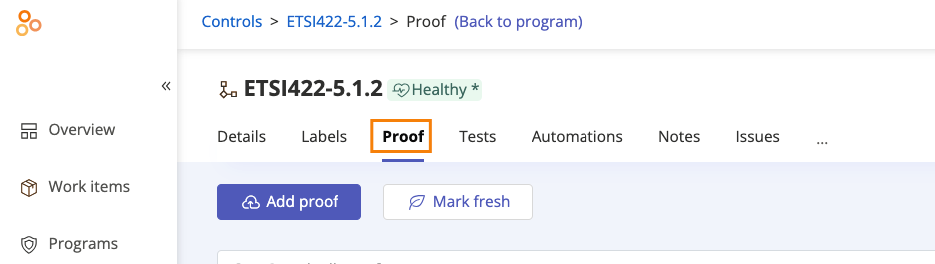
Unlinking proof from a control
Unlinking proof from a control removes the proof from the control, but doesn’t delete the proof from your organization. When you unlink proof, you can still view it at the organizational level.
From the left menu, select Controls.
Select the control with the proof you want to unlink.
Select the Proof tab.
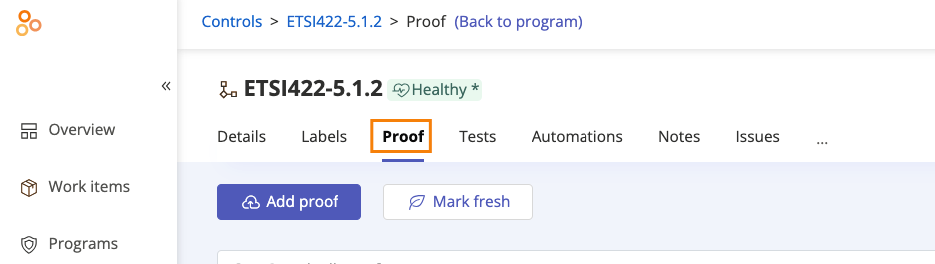
Hover over the proof you want to unlink, and then click the Unlink icon.
Tip
Click the Filter icon in the upper-right corner to filter results based on who owns the proof, who uploaded the proof, and/or when the proof was uploaded.
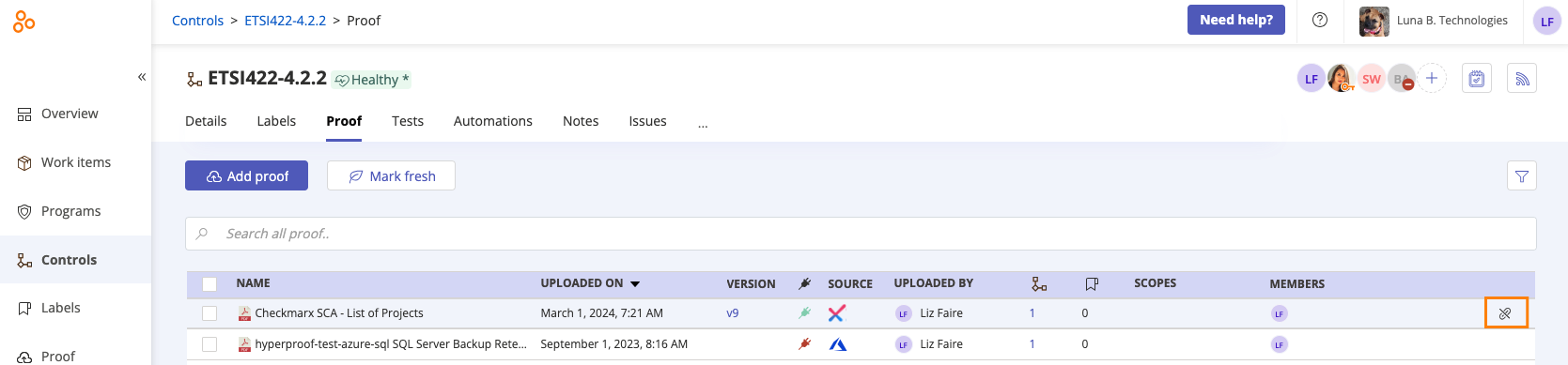
Click Confirm.
The proof is unlinked from the control.
Control proof
Watch this short video to learn more about linking and unlinking proof.