Assigning work
Work can be assigned to users in two different ways:
From the object itself
To link a task, evaluation, or issue to a specific object—such as a control or risk—navigate to that object. For example, if you want to assign a user a task to provide proof for a specific control, the task needs to be linked to the control.
From the Work items tab
You can create and assign tasks, evaluations, and issues from the Work items tab, however, they won’t be linked to a specific target.
Typically, administrators or compliance managers assign work to users and limited access users. Work includes:
Providing proof
Defining an action plan (issues)
Documenting findings (evaluations)
Example scenario
Let’s say you want a user to assess a control and provide proof that the control is being implemented. The steps below detail what you need to do in order to ensure that the user knows the control is their responsibility.
Tip
Remember, to assign work to the user, the user must be a member of the control! For more information, refer to Adding users to objects, features, and modules.
Note
Assigning a Hyperproof object or task to yourself doesn't send a notification to you.
Select the control.
Click the Task icon in the upper-right corner.
Click New task.
Enter a name for the task, and then fill out the fields.
Click Create.
Notice that the task is directly linked to its target.
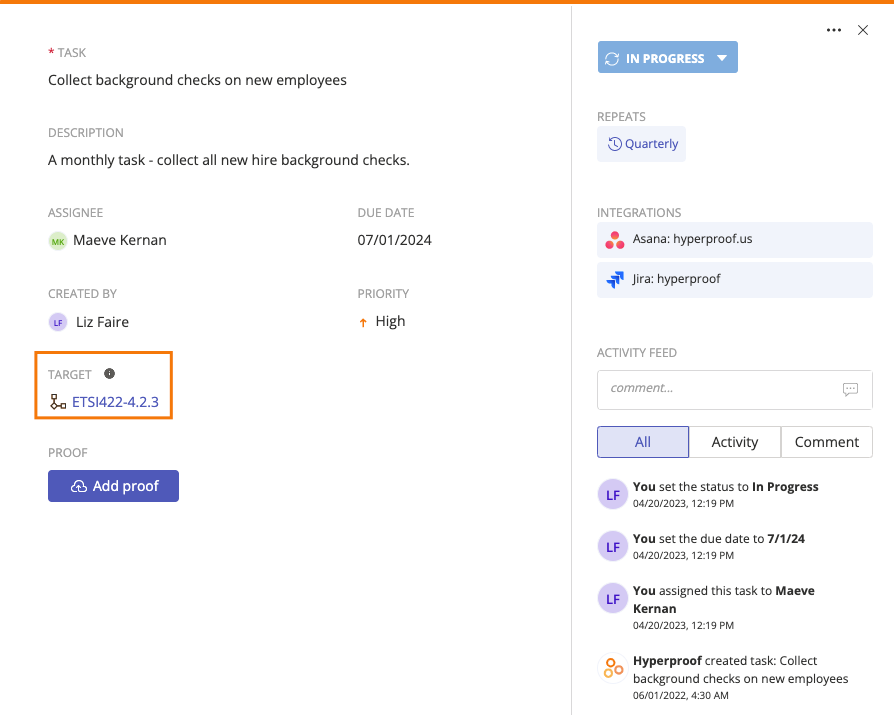
The assignee receives either an email notification, Slack message, or MS Teams message—depending on their notification preferences—alerting them to the new task.