Bulk editing reviewers and sysadmins for an application user list
Roles and permissions
The following roles can edit reviewers and sysadmins for an access review:
Administrators with manager permissions for the access review
Compliance managers with manager permissions for the access review
During an access review, you configure application user lists to be reviewed and managed by a default reviewer and sysadmin. The reviewer determines whether a user's access needs to be updated and marks it in the application user list in Hyperproof.
Based on the information provided by the reviewer, the sysadmin updates the user's access in the application itself, then attests that the update has been done in the application user list in Hyperproof. In some cases, the reviewer and the sysadmin are the same person.
To have multiple people in your organization divide up the review and update process for an application, you can bulk edit the assigned reviewer and sysadmin for individually selected users.
From the left menu, select Access reviews.
Select the access review you are setting up.
Select the Setup tab.
Under Applications to review click the name of the application user list you want to update.
The Details tab for the application user list displays.
Select the Records tab.
A detailed grid of user records for the selected application displays. See Application - Records tab fields for detailed field definitions.
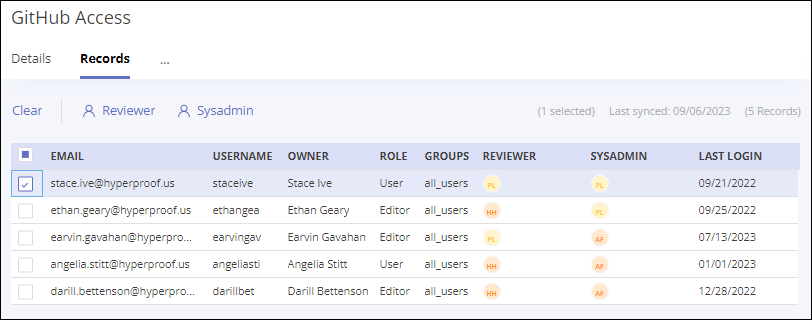
To change a reviewer: Select one or more checkboxes for the users whose assigned reviewer should be updated.
Click the Reviewer link above the grid.
The Edit reviewer window displays.
Select a reviewer from the Reviewer drop-down list.
Click the Review button.
A confirmation window displays.
Click the Confirm button to update the reviewer on the selected user records.
To change a sysadmin: Select one or more checkboxes for the users whose assigned sysadmin should be updated.
Click the Sysadmin link above the grid.
The Edit sysadmin window displays.
Select a sysadmin from the Sysadmin drop-down list.
Click the Review button.
A confirmation window displays.
Click the Confirm button to update the sysadmin on the selected user records.