Linking controls
Roles and permissions
The following roles can link objects to controls:
Anyone with manager permission on the control
Controls can be linked to: access review, programs, policies, requirements, tasks, repeating tasks, requests, evaluations, issues, labels, proof, risks, and vendors.
Tip
For more information, see the Adding a task to a control video at the bottom of the page.
For details on linking a control to an access review see Linking and unlinking objects for an access review and Linking an access review to a control.
From the left menu, select Work items.
Select the Issues tab.
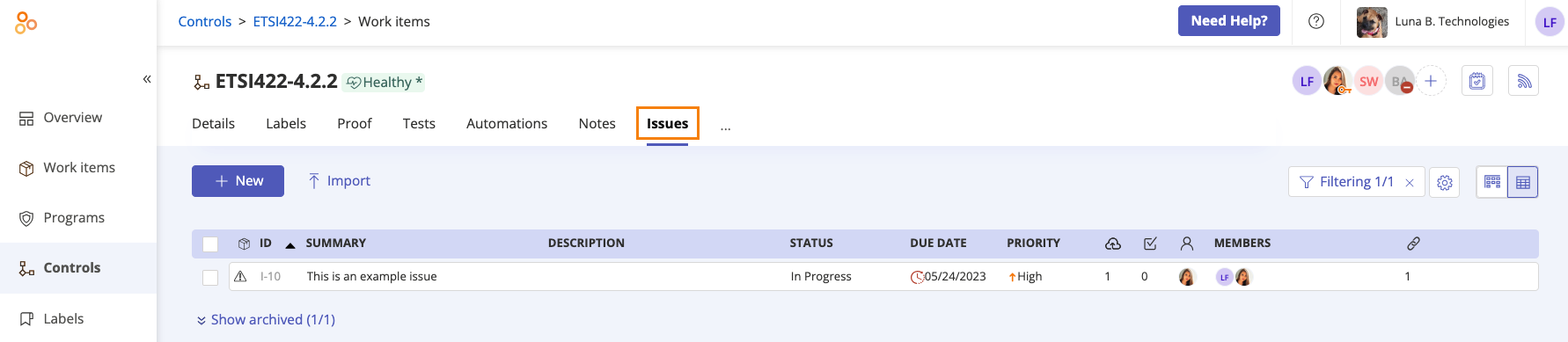
Select the issue.
In the right pane, scroll to Affected objects, and then click the arrow next to the Link button.
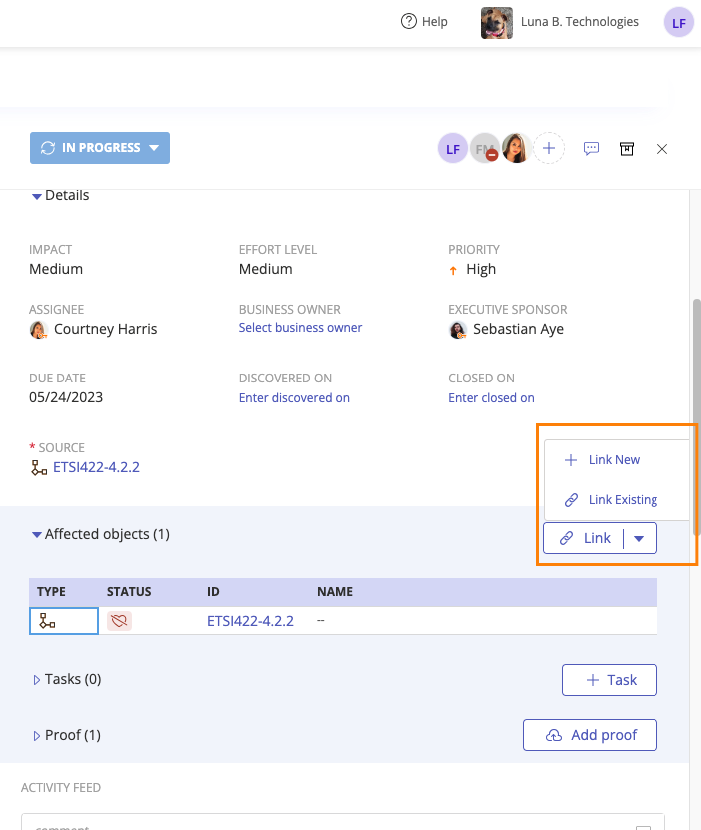
Do one of the following:
Select Link New.
The Create new window opens. From the drop-down menu, select Control. Enter an ID and description, and then click Create.
Select Link existing.
The Link objects window opens. Select the checkbox next to the control you want to link, and then click Link.
The control is linked.
From the left menu, select Assessments.
Select the Evaluations tab.
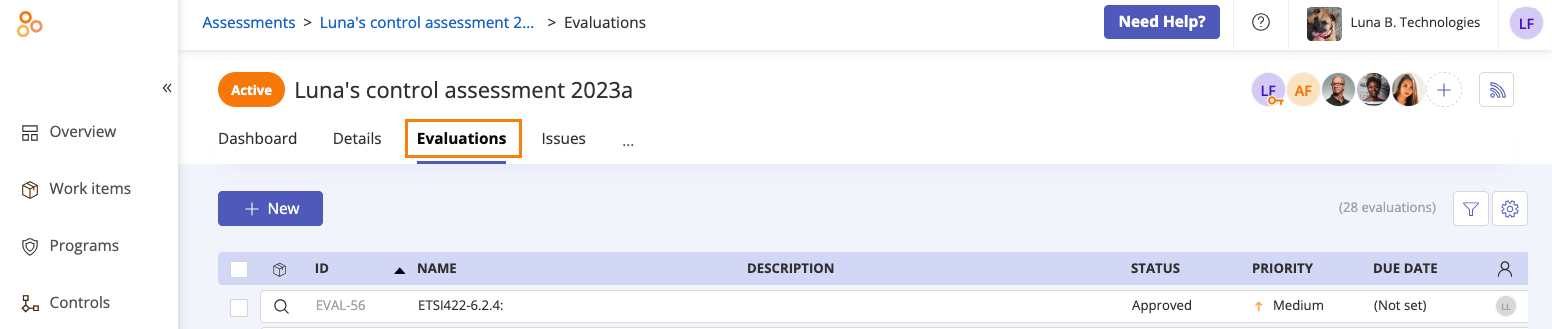
Select the evaluation.
In the right pane, scroll to Linked Objects, and then click the arrow next to the Link button.
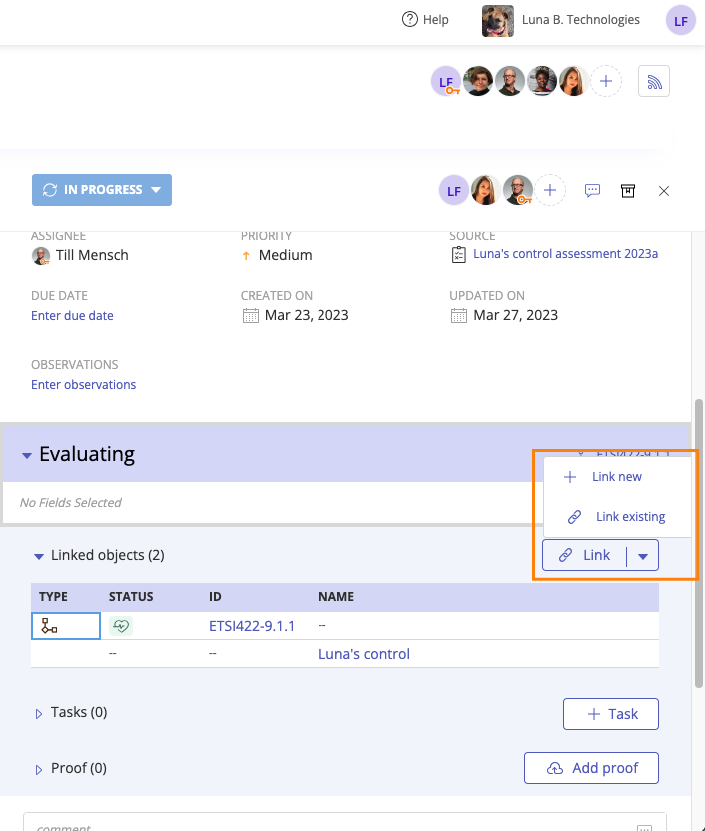
Do one of the following:
Select Link New.
The Create new window opens. From the drop-down menu, select Control. Enter an ID and description, and then click Create.
Select Link existing.
The Link objects window opens. Select the checkbox next to the control you want to link, and then click Link.
The control is linked.
From the left menu, select Controls.
Select the control you want to link the label to.
Select the Labels tab.
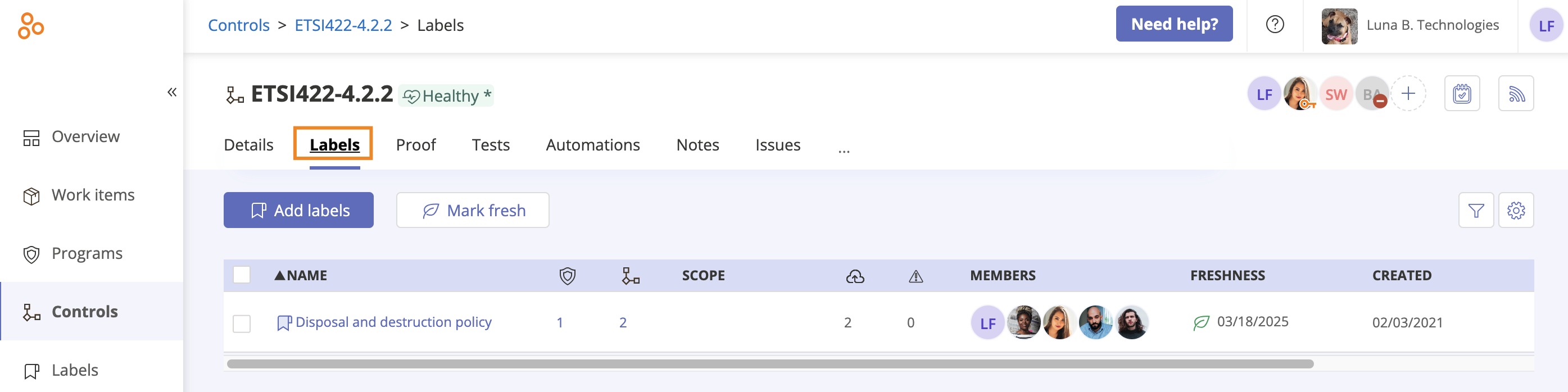
Click Add label.
The Add labels window opens.
Select the checkbox next to the label you want to link, and then click Confirm.
The control is linked.
For information on linking policies to controls, see Linking and unlinking controls for a policy.
From the left menu, select Programs.
Select your program.
Select the Controls tab.
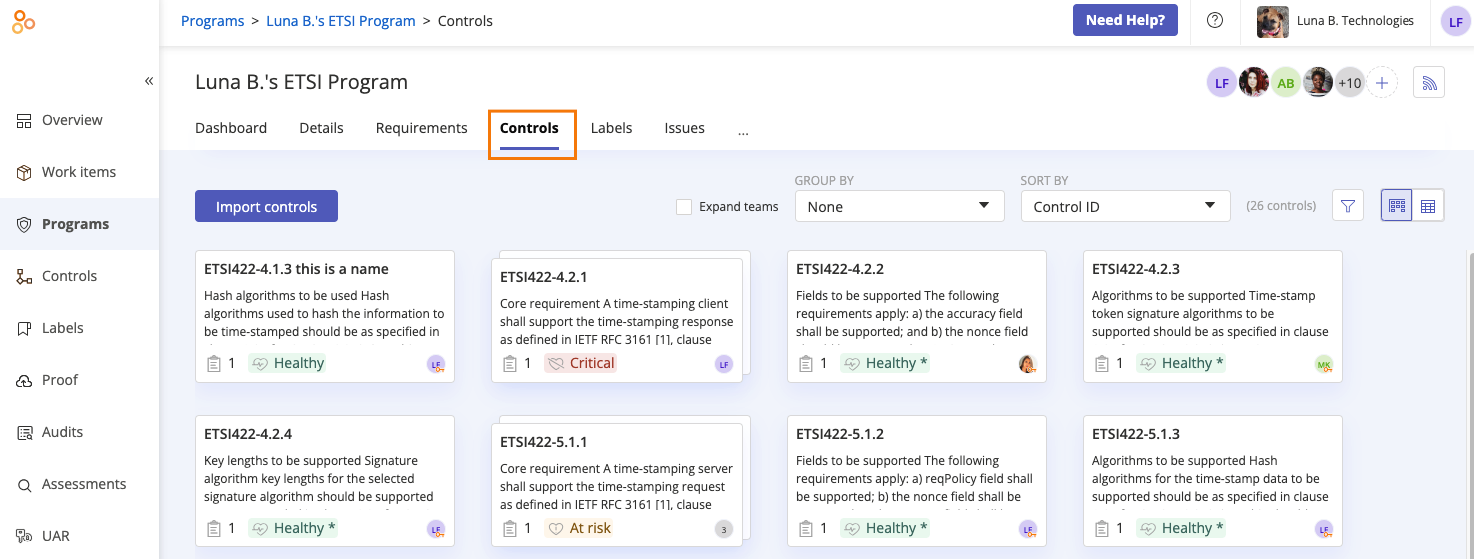
Click Import controls.
From the left menu, select Controls.
Select the control you want to link the repeating task to.
Select the Automations tab.
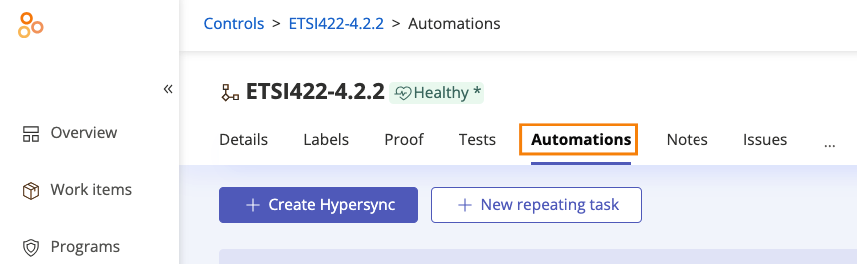
Click New repeating task.
From the left menu, select Audits.
Select your audit.
Select the Requests tab.
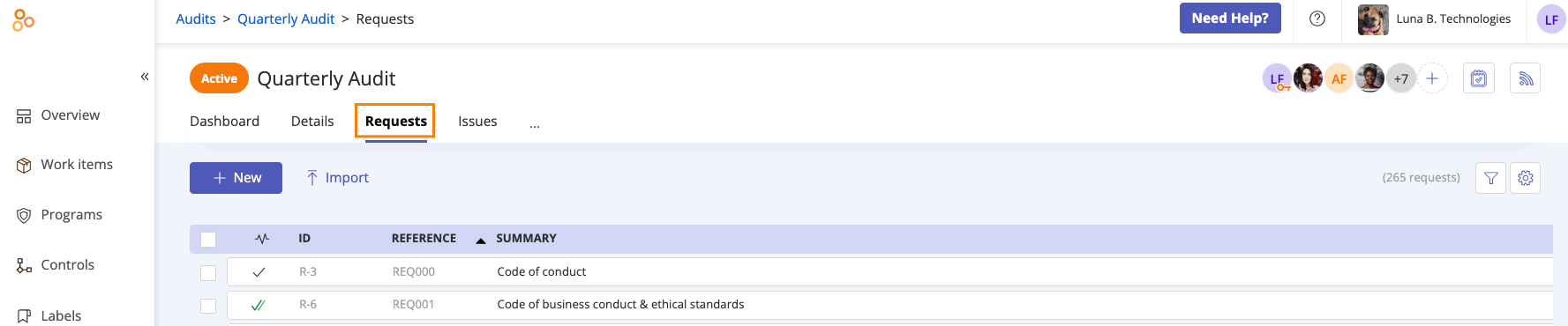
Select the request you want to link the control to.
In the right pane, scroll to Linked objects, and then click the arrow next to the Link button.
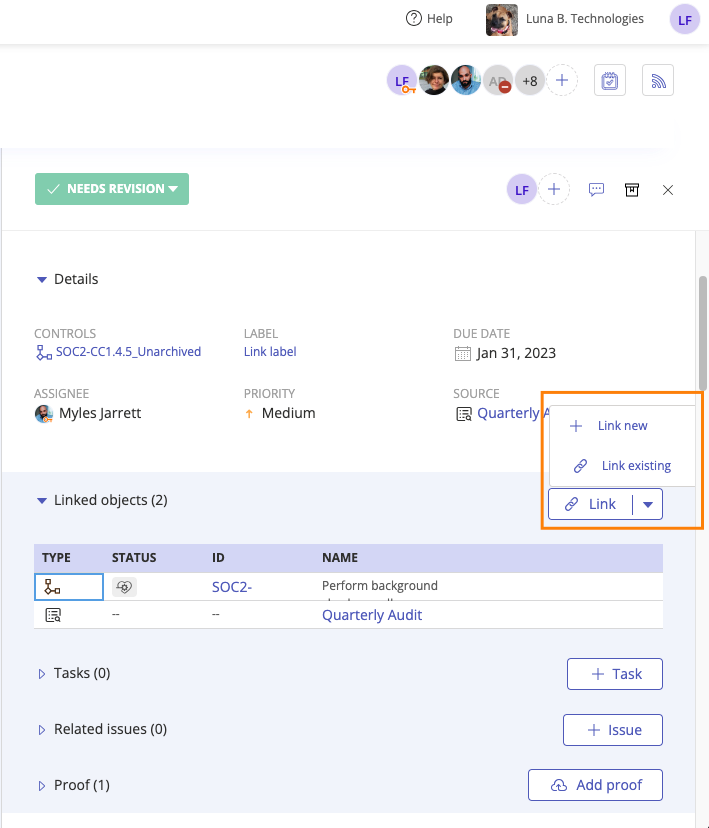
Do one of the following:
Select Link new.
The Create new window opens. From the drop-down menu, select Control. Enter an ID and description, and then click Create.
Select Link existing.
The Link objects window opens. Select the checkbox next to the control you want to link, and then click Link.
The control is linked.
From the left menu, select Programs.
Select your program.
Select the Requirements tab.
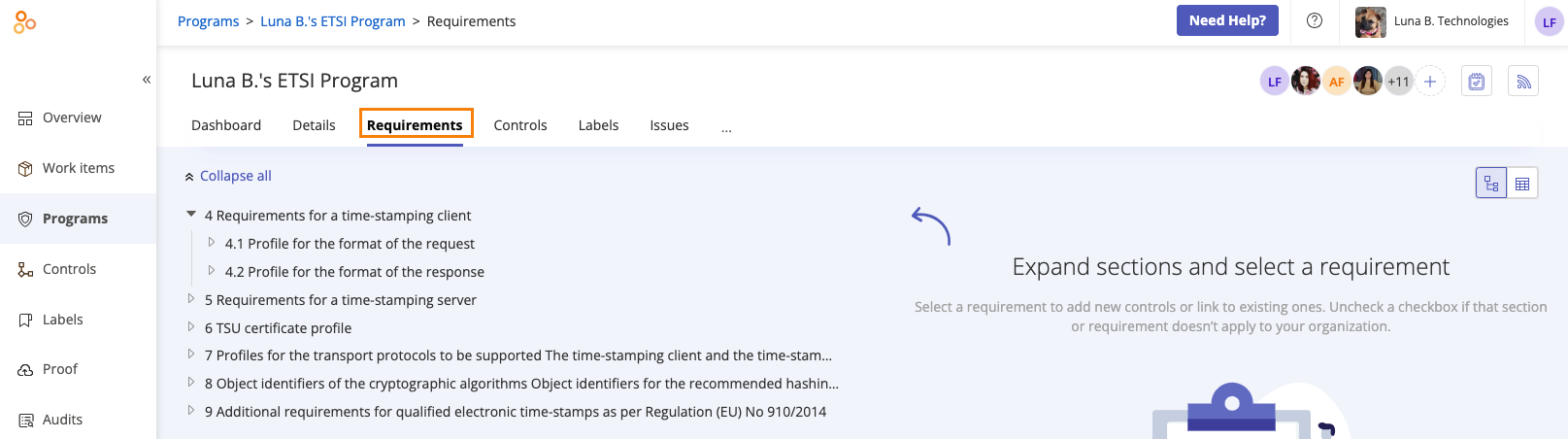
Select the requirement you want to link the control to.
In the right pane, select the Controls tab.
Click Link controls.
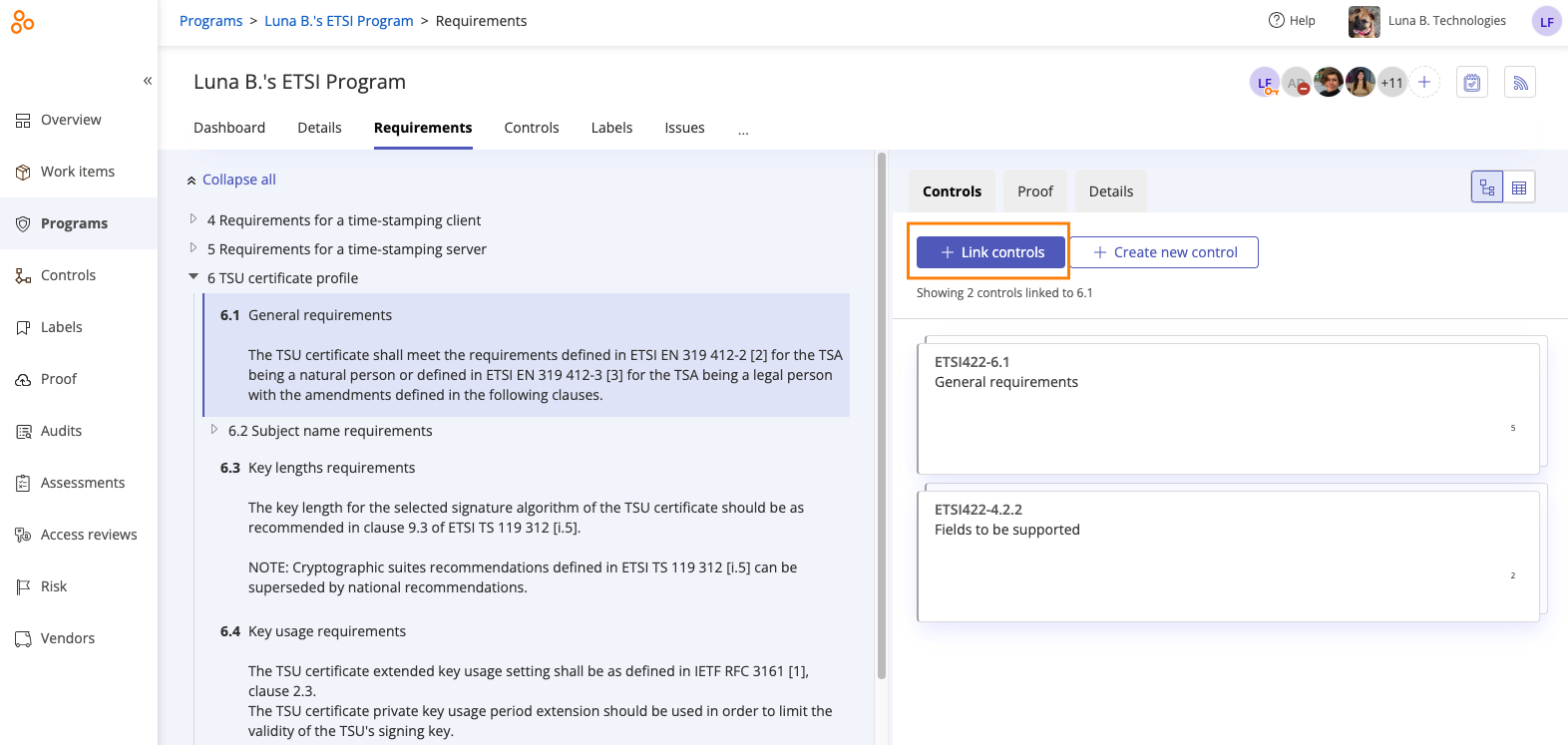
The Link additional controls window opens.
Locate the control you want to link, and then click Link selected controls.
The control is linked.
From the left menu, select Risk.
Select your Risk Register.
Select the Risks tab.
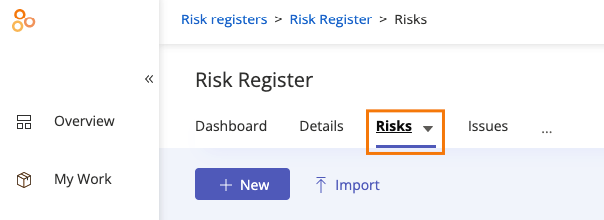
Select the risk you want to link the control to.
From the Details tab, click the arrow next to the Link button.
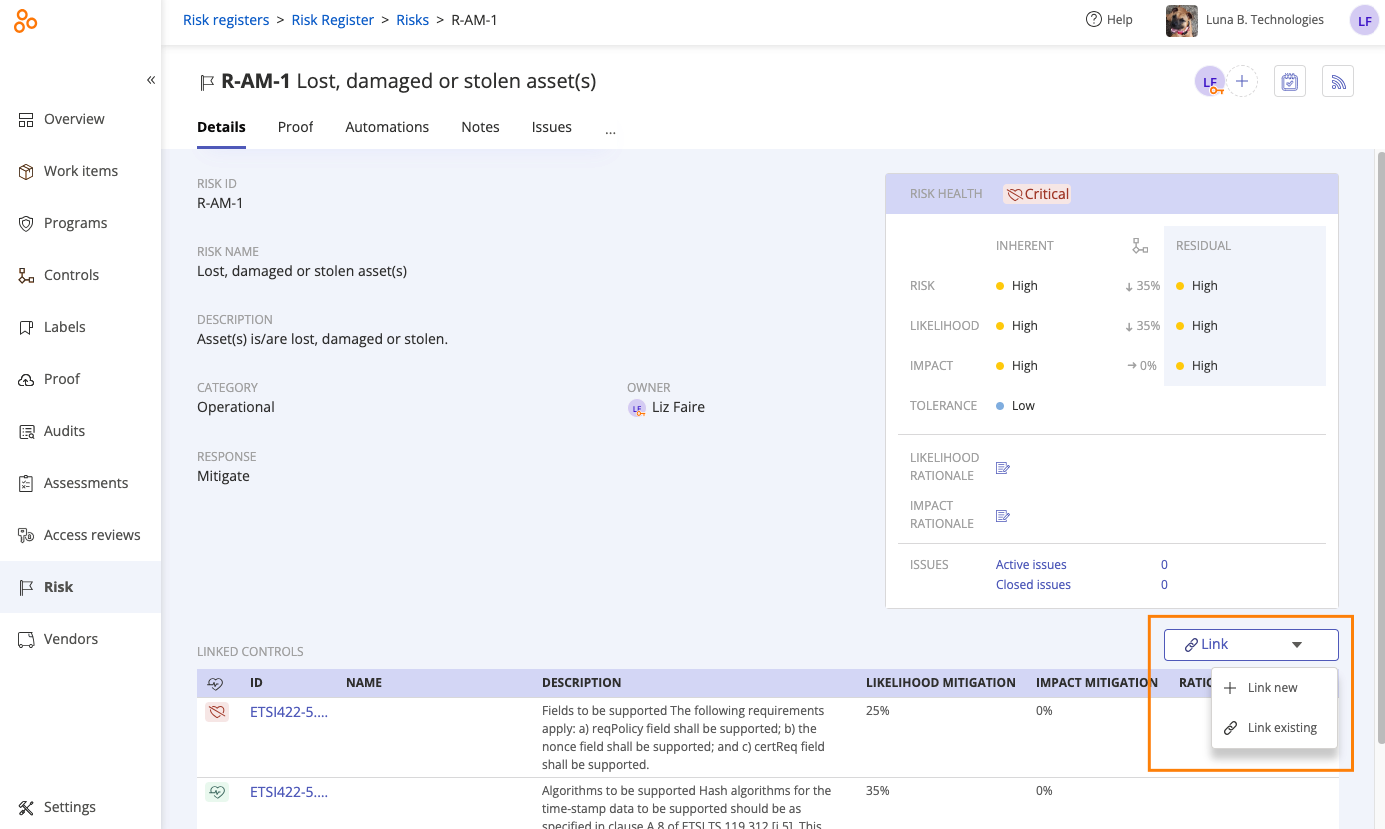
Do one of the following:
Select Link new.
The Create new control window opens. Enter an ID and description, and then click Create.
Select Link existing.
The Link additional controls window opens. Select the checkbox next to the control you want to link, and then click Link selected controls.
The control is linked.
From the left menu, select Controls.
Select the control you want to link the task to.
Click the Task icon.

Adding a task to a control
Watch this short video to learn more about linking a task to a control.