Editing policy details
Roles and permissions
The following roles can edit policy details:
Anyone with manager or contributor permissions for the policy.
Use the policy Overview tab to view and update properties for a policy. Click on a field to modify its contents. Some fields only display during a specific stage in the policy life-cycle. Certain fields, such as ID, can't be modified. Hover over the field you want to modify and click the pencil icon.
Note
The fields you can edit vary depending on your role and the permissions you have been assigned.
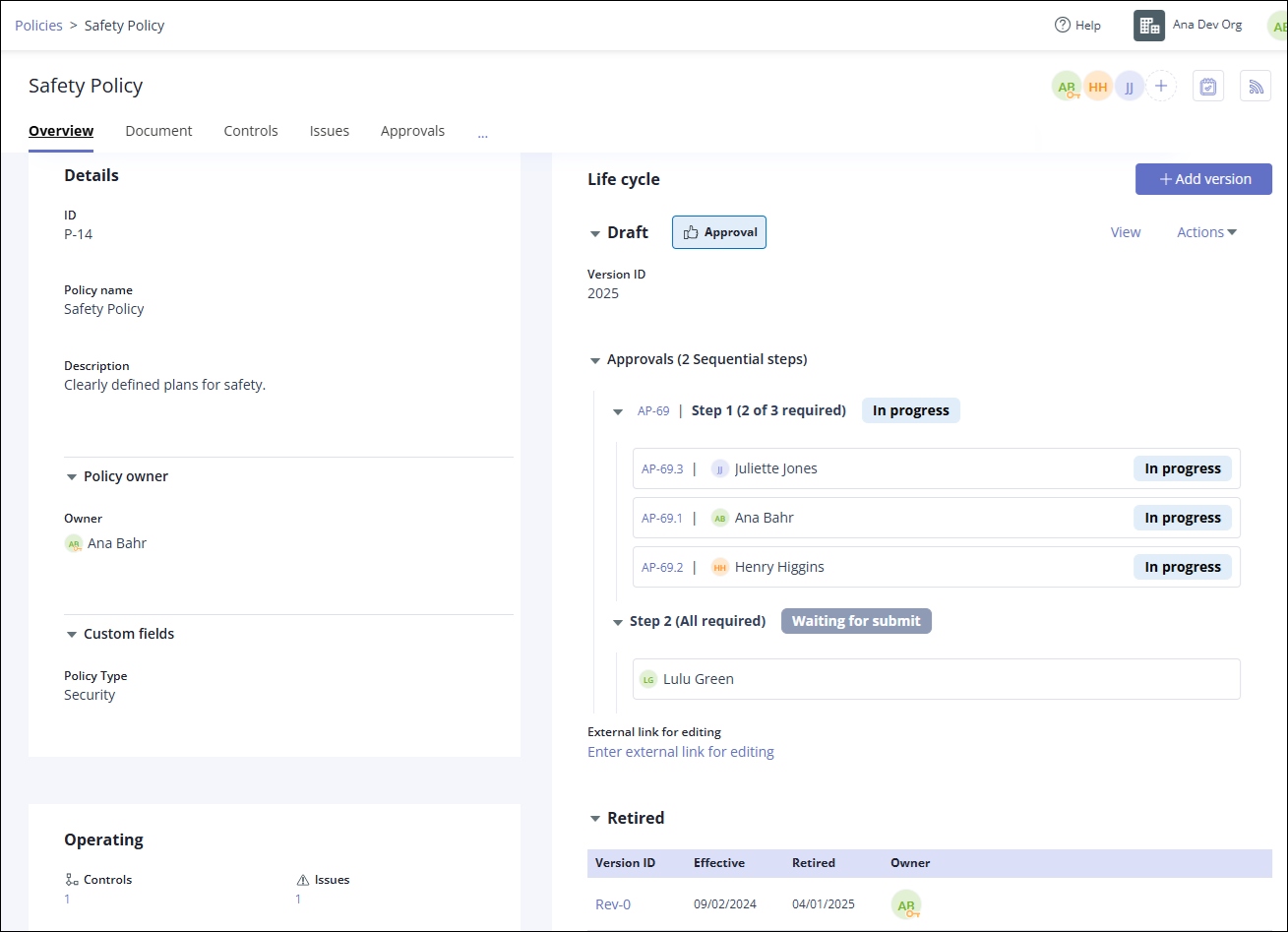
Section/Field | Description |
|---|---|
Facepile | Users who are members of the policy. |
Tasks  | Opens the Tasks panel where you can view existing tasks or add new tasks for the selected policy. See Creating a task. |
Activity Feed  | Opens the Activity Feed for the selected policy. See Understanding the Activity Feed. |
Details | |
ID | System generated ID for the policy. This field can't be edited. |
Policy name | User-specified name for the policy. The name must be unique. Individual versions within the policy are identified by a unique Version ID. |
Description | User-specified description of the policy. This field is optional. |
Owner | This person owns the policy and is designated by the key icon in the facepile. By default, this is the user who created the policy. Click in the Owner field to select a new owner for this policy. See Changing a policy owner. |
Custom fields | Lists any custom fields you have added to this policy. You can edit the value stored in a custom field by hovering over the field and clicking the pencil icon. Custom fields are displayed alphabetically. To add or edit custom field configurations, see Creating a custom field. |
Life cycle | |
Quick view of the policy life cycle. | |
+ Add version | Add one of the following version types to the policy. See Managing policy life cycle.
|
Life cycle - Draft | |
Quick view of the version in the update, review, and approval cycle. | |
Draft | Indicates the status of the most recent draft of a policy document. Draft statuses for a policy document include:
|
View | Click the View link to go to the Document tab and view the draft policy document. |
Actions | Use the Actions drop-down menu to move a draft policy version into a different stage. Menu options include:
|
Version ID | User-specified ID of the policy version set when a new draft version is added. Click in the field to edit the text. |
Approvals | Displays the approval workflow, including the approval assignees and the approval status for the approval associated with the policy document version currently under review. To access the parent approval, click the system-generated ID next to Step 1 of the approval workflow. To access individual approvals, click the system-generated ID for an approval. This section displays when the next version of the policy document is in the Approval stage. Approval status indicates the status of the parent and child approvals. Statuses include:
|
External link for editing | If your policy document is being edited on an external site, such as Google Docs, you can add and display a link to the document here. |
Life cycle - Effective | |
Quick view of the current, approved, effective policy version. | |
View | Click the View link to go to the Document tab and view the effective policy document. |
Actions | Use the Actions drop-down menu to move an effective policy version to Retired. |
Version ID | User-specified ID of the effective version of the policy set when the version was added. Click in the field to edit the text. |
Effective | Date that this version of the policy became effective. This field can't be edited. |
Next version | Date when this version of the policy should be replaced with a new updated version. Click to change the date. The date field is highlighted in red if the review is past due. |
Approved | Date when this version of the policy was approved. This field can't be edited. |
Approvers | Users who approved this version of the policy. This field can't be edited. |
Next review | The date the next review cycle should be started |
Published URL | This is the URL where company employees can read the effective version of the policy without logging in to Hyperproof. Click in the Published URL field to add or edit a URL. |
Life cycle - Retired | |
Lists all previously effective policy versions that are now retired but available for reference. | |
Version ID | ID for a retired policy version. Retired versions can be accessed by clicking the Version ID in the list or from the policy Document tab by selecting the correct version ID from the View drop-down. |
Effective | Date that this version was made the effective version of the policy. |
Retired | Date that this policy version was retired. The effective version is automatically retired when a different version's stage is set to Effective. |
Owner | The person who created the policy version is the Owner. |
Operating | |
Indicates how the organization is operating in accordance with the policy. | |
Controls | Number of controls linked to the policy. Click the number for a list of controls. Select a control from the list to open it. To add or remove controls, go to the Controls tab for the policy. |
Issues | Number of issues linked to the policy. Click the number for a list of issues. Select an issue from the list to open it. To add issues, go to the Issues tab for the policy. |