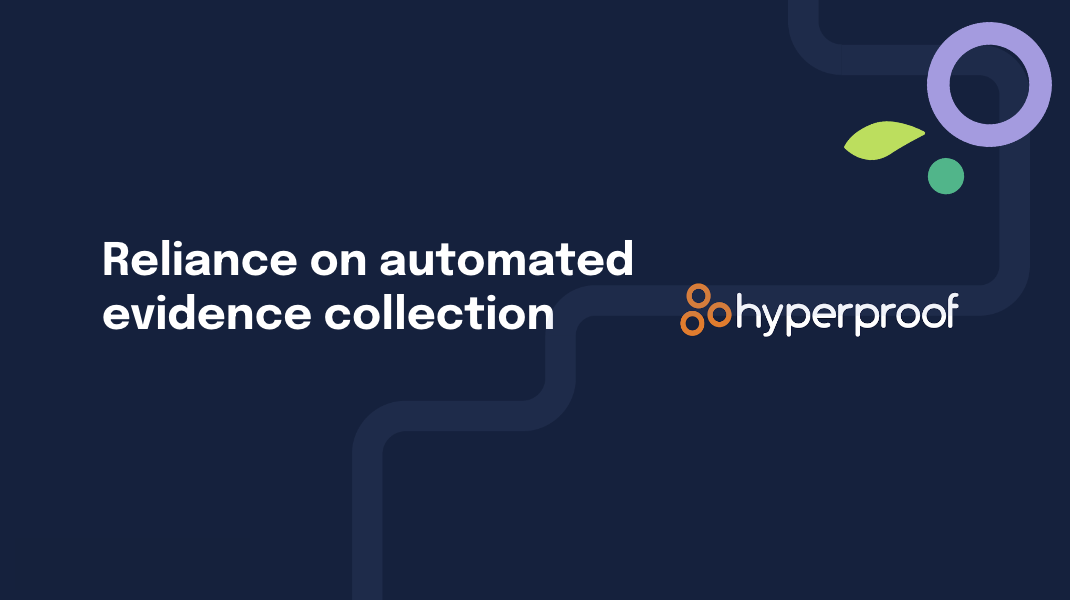What does Hypersync proof look like?
Every piece of proof created by a Hypersync contains three sections: the header, the body of the proof, and the footer.
Every piece of proof uploaded in Hyperproof contains the following metadata:
|
|
Breaking it down
Here we’ll take a closer look at the three sections that make up a piece of collected proof. Below is an example of a Datadog proof type in PDF format.
Header
The header tells you what data appears in the body of the proof: the source app, the proof type, and any criteria specified when you created the Hypersync.
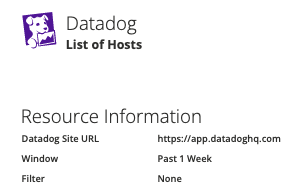
Body
The body of the proof shows the data collected by the Hypersync. The exact format of this section varies depending on the app and proof type. The most common format is a table.
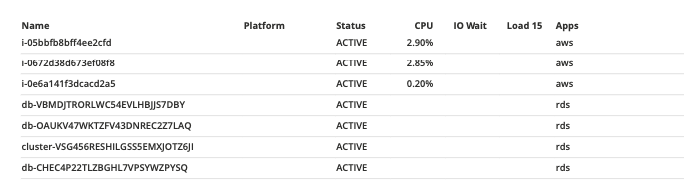
Footer
The footer shows how Hyperproof collected the data, specifically:
When the data was collected
How Hyperproof connected to the source app
A link to see the same information in the source app console
The API or SDK used
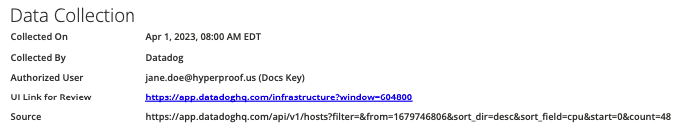
Where can I view the proof?
Hypersync proof appears in the proof grid with all of your other proof. You can identify proof created by a Hypersync by its source app icon and its health indicator.
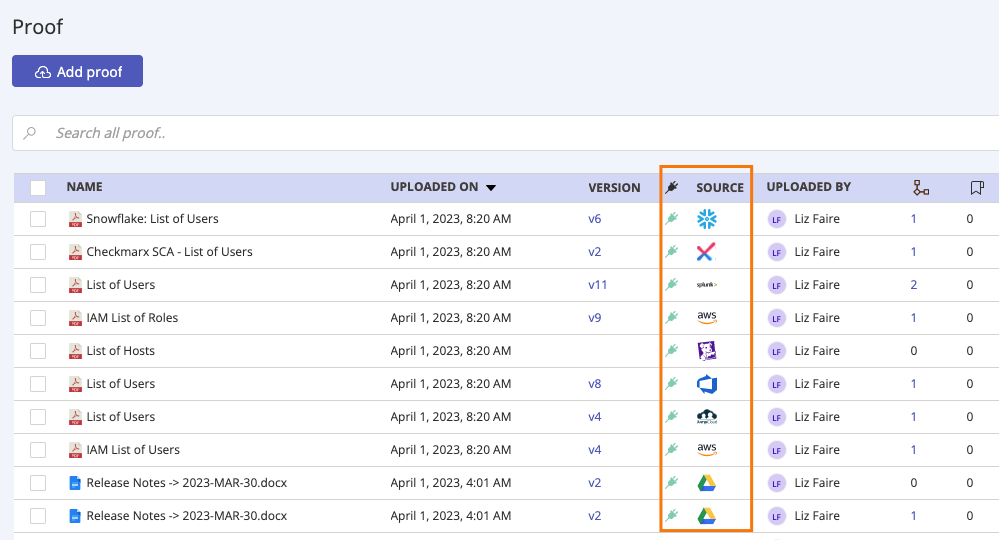
Tip
To view all proof linked to Hypersyncs, look for the source app's icon. Additionally, click the icon to access the Hypersync's settings.
Hypersync-generated proof quick guide
Below is a link to a PDF that summarizes the information in this article.