Exporting audit requests
Roles and permissions
The following roles can export audit requests:
Anyone with manager permissions for the audit
External auditors who are members of the audit
In Hyperproof, you have the option to export the following from an audit:
Requests only (no linked proof)
This article explains how to export requests only (no linked proof).
Note
To include specific fields in your export file, such as custom fields, you must make sure they are displayed in the Grid view for the items you are exporting. Use the Settings option to select the fields you want to display in the Grid view and choose their display order. To access Settings, click the Gear icon in the top right corner of the grid.
To include specific records in your export file, use the Filter options to reduce the number of records displayed in the Grid view. Only items included in the Grid view are included in the export file.
To export audit requests:
From the left menu, select Audits.
Select your audit.
Select the Requests tab.
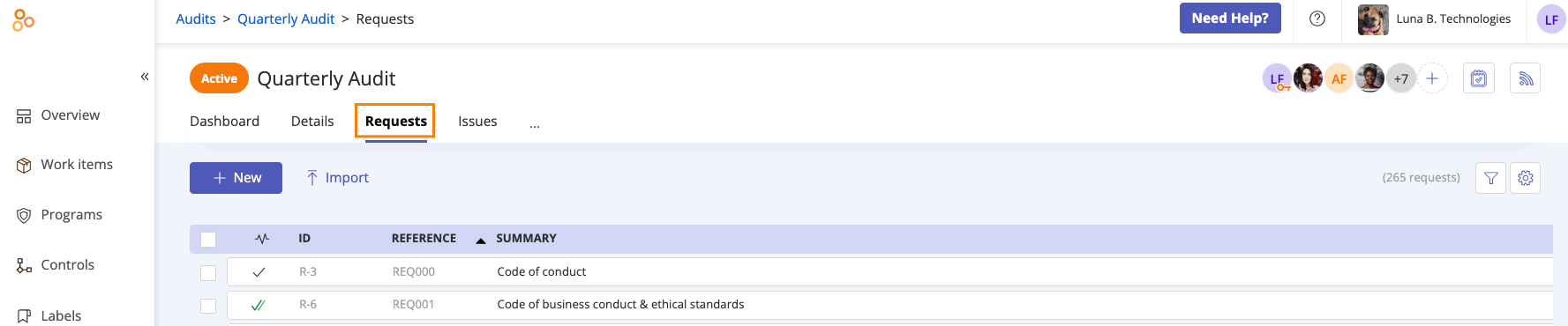
Select the checkboxes next to the requests you want to export. Optionally, select the All checkbox in the upper-left corner to select all requests.
Note
If you select a private request and you are not a direct member of that request, the request is excluded from the export. See Private work items.
Click Export and do one of the following:
Select Export requests (CSV) - Exports the selected requests to a CSV file. Note that the export does not include any linked proof. Includes ID, Reference, Summary, Assignee, Group, Description, Priority, Status, Due date, Linked controls, Linked labels, Linked programs, Linked audits, Linked risks, Linked vendors, Linked risk registers, Linked vendor registers, and Evaluation references.
Select Export requests (XLSX) - Exports the selected requests to an Excel file. Note that the export does not include any linked proof. Includes: ID, Reference, Summary, Status, Assignee, Group, Description, Due date, Linked controls, Linked labels, Linked programs, Linked audits, Linked risks, Linked vendors, Linked risk registers, and Linked vendor registers.