Setting a control's automation property
Roles and permissions
The following roles can set a control's automation property:
Anyone with manager or contributor permissions for the program the control is linked to
Each control in your program features an automation property that you can manually set. This property allows your team to easily track how many of your controls are partially or fully automated.
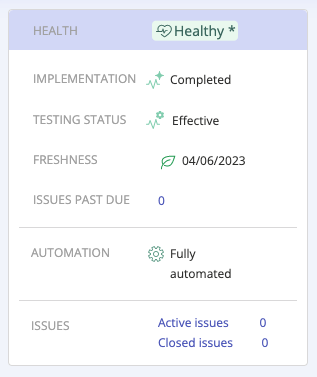
The following scenarios affect the automation status for a control:
A control's automation status never automatically advances to Fully automated; that is a judgment call that the compliance manager must assess and set manually.
If a control has a label, a recurring task, or a Hypersync added, the automation property automatically updates from Not started to Partial.
If a control has scopes, all of the scopes' automation fields roll up to and impact the parent's status.
If all the scoped controls below the control, except for one, are fully automated, the main control's automation property remains at Partial.
If only one scoped control below the main control is automated, the main control's automation property remains at Partial.
All scoped controls must be fully automated for the main control's automation property to be set to Fully automated.
To set the automation property:
From the left menu, select Controls.
Select the control for which you want to set the automation property.
From the Details tab, mouse over the automation property, and then click the Edit icon.
Select an automation status:
Not started - Default status; there are no automations associated with the control.
Partial - The control is partially automated; there is either a Hypersync, repeating task, or a label with a Hypersync or repeating task linked to the control.
Fully automated - The control is completely automated; there’s nothing else to be done when it comes to automation.
Can't automate - The control cannot be automated; there are no automation opportunities for the control.