Exporting controls
Roles and permissions
The following roles can export controls:
Administrators
Compliance managers
Users and limited access users can export controls that they've created or controls that exist in a program where they are a member
Follow the steps below to export controls from Hyperproof. Controls can be exported to a CSV file or to an Excel (XLSX) file.
Note
The Maps to risk column data in the export file applies only to controls, when controls are linked to risks. If you export controls and their associated scopes, the Maps to risk column for the exported scopes records is empty, because scopes can't be linked to risks.
Note
To include specific fields in your export file, such as custom fields, you must make sure they are displayed in the Grid view for the items you are exporting. Use the Settings option to select the fields you want to display in the Grid view and choose their display order. To access Settings, click the Gear icon in the top right corner of the grid.
To include specific records in your export file, use the Filter options to reduce the number of records displayed in the Grid view. Only items included in the Grid view are included in the export file.
From the left menu, select Controls.
Click the Grid view icon.
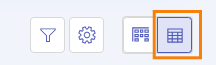
Select the checkboxes next to the controls you want to export. To select all controls, select the All checkbox in the upper-left corner of the grid.
Select one of the following options:
Export controls (CSV) - Exports the selected controls to a CSV file. Note that the export does not include any linked proof. Includes ID, Name, Description, Domain, Owner, Group, Maps to requirement, All requirement links, Notes, Implementation, Testing status, Scopes, Freshness, Health, and Custom fields.
Export controls (XLSX) - Exports the selected controls to a XLSX file. Note that the export does not include any linked proof. Includes Health, ID, Scope, Domain, Name, Description, Implementation, Testing status, Automation, Freshness, Proof count, Maps to labels, Maps to risks, Requirement links, Owner, Members, Group, Created on, Updated, Notes, and Custom fields.
Note
To export labels linked to controls, you must export in XLSX format.
The controls are exported.