Creating a program with Smart Content
Note
This article explains how to create a program using Hyperproof's Smart Content feature. To create a program without using the Smart Content feature, see Creating a program by adding a framework.
To create your own custom program, see Creating your own custom program.
Roles and permissions
The following roles can create a program with Smart Content:
Administrators
Compliance managers
Hyperproof's powerful Smart Content feature is designed to simplify your compliance journey by helping you quickly build and connect the foundational elements of your compliance program while reducing complexity and enabling faster progress. Smart Content rapidly creates and links common risks and labels directly to your controls, establishing an essential baseline for risk management and evidence gathering, all while saving you countless hours typically spent on manual data entry and linking. Smart Content instantly populates your Risk Register with ready-to-use risks and provides labels filled with practical evidence to streamline audit preparation.
Currently, Smart Content is available for the following frameworks:
ISO 27001:2022
StateRAMP rev.5
Hyperproof Common Control Framework (CCF) v2024.3
FedRAMP rev 5
NIST 800-53 Rev 5 - Selectable Baseline
NIST 800-53 Rev 5.1.1 - All Controls and Supplemental
PCI DSS v4.0.1 - Payment Card Industry (PCI) Data Security Standard
Secure Controls Framework (SCF) - July 2025
Step One: Creating the program
Follow the steps below to create the program. Keep in mind that Smart Content is currently available for ISO 27001, StateRAMP, and the Hyperproof Common Control Framework (CCF).
Step Two: Linking labels and risks
Labels are similar to folders in that they can contain multiple pieces of proof. The Smart Content feature creates a list of labels with relevant proof and automatically links those labels to their appropriate controls. Similarly, the Smart Content feature creates a list of risks relevant to the controls in your program and links them automatically.
By default, all labels are selected. Clear the checkboxes next to any labels you don't want to include in the program.
Tip
In the upper-left corner of the Add labels to controls window, you can see how many labels will be linked and how many controls will have labels.
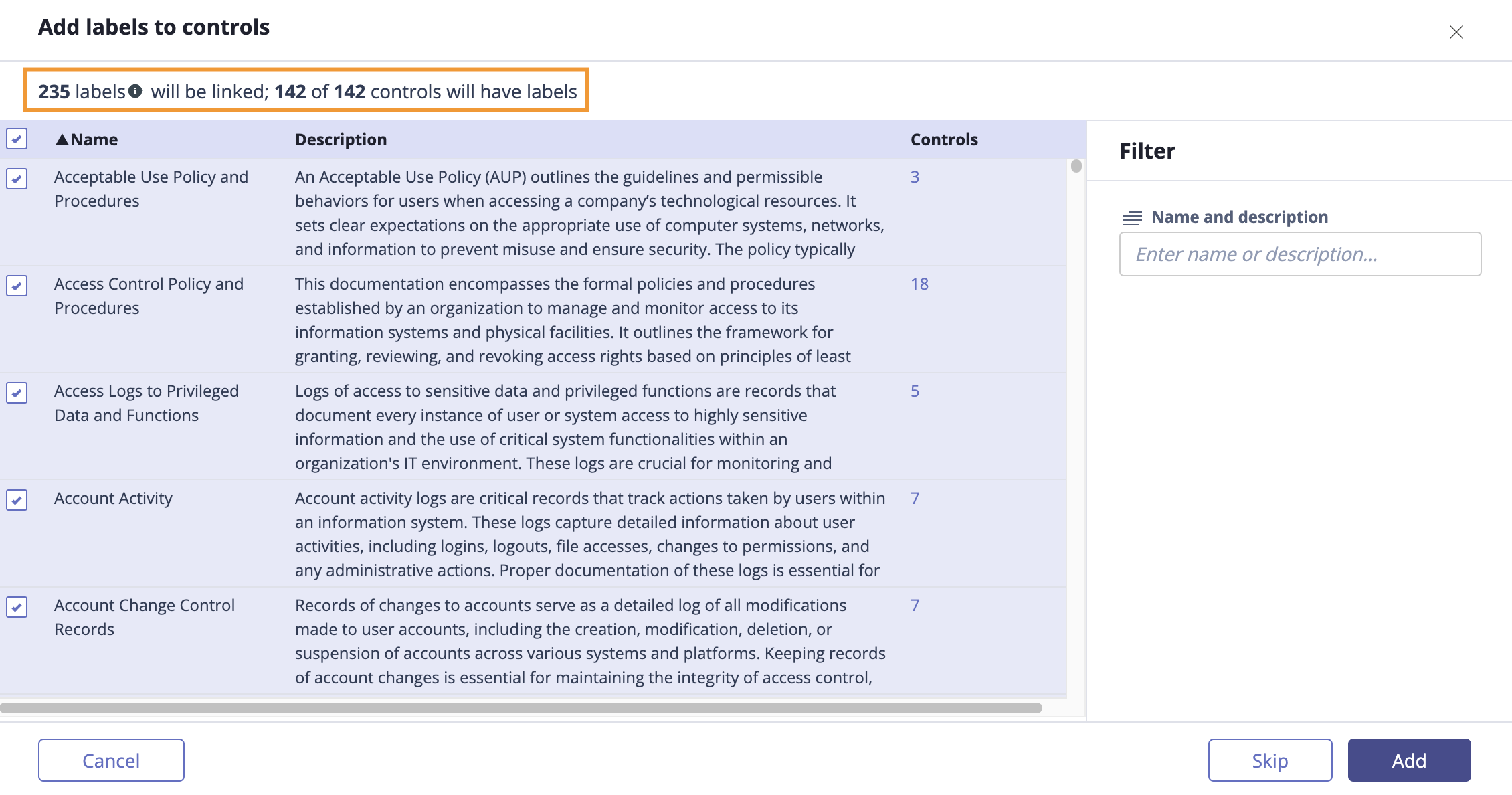
Click Add.
The Add risks to controls window opens.
By default, all risks are selected. Clear the checkboxes next to any risks you don't want to include in the program.
Tip
In the upper-left corner of the Add risks to controls window, you can see how many risks will be linked and how many controls will have risks. Risks are automatically populated in the Risk Register.
Click Add.
The Select register window opens.
From the Risk Register drop-down menu, select the register you want to add the risks to.
Click Select.
Step Three: Reviewing the program
Once you've created your program and added labels and risks, the next step is to review your new program, labels, and risks, and ensure they all align with the goals of your organization. If you find any controls, labels, or risks you don't need, you can archive them. See:
It's recommended best practice to keep up-to-date with controls, labels, and risks based on the unique needs of your organization. For example, labels are often updated and duplicated to specify the specific system or software that the evidence is collected from (such as AWS or KnowBe4).
Things to keep in mind:
Templates are meant to be a starting point. Typically, auditors and assessors expect control and risk language to be more directly connected with your organization's processes and risks.
Hyperproof does not create new versions of controls, labels, or risks if objects with those IDs and/or names already exist.
When adding a second or third program, there's no need to repeat the entire process! In the Add controls to program window, select Reuse existing controls. All of your existing controls, labels, and risks will be linked to your new program.