Understanding the access review dashboard
Roles and permissions
The following roles can view the dashboard:
Administrators
Compliance managers
Anyone who is a member of the access review
Each access review you add to your organization has an overview or dashboard. The dashboard is available to Administrators and anyone who is a member of the access review. The facepile in the top right corner indicates who is a current member of this access review and allows you to add new members.
On the dashboard, several panels provide high-level information about the contents and the percentage of completion for the access review. Use the dashboard for complete visibility into the progress of an access review from setup to completion. Track progress on each stage of the process, each person doing access reviews, and each application being reviewed.
Additional tabs across the top of the dashboard allow you to manage your access review.
Viewing the access review dashboard
From the left menu, select Access reviews.
Select the access review you want to view.
Hyperproof opens the dashboard.
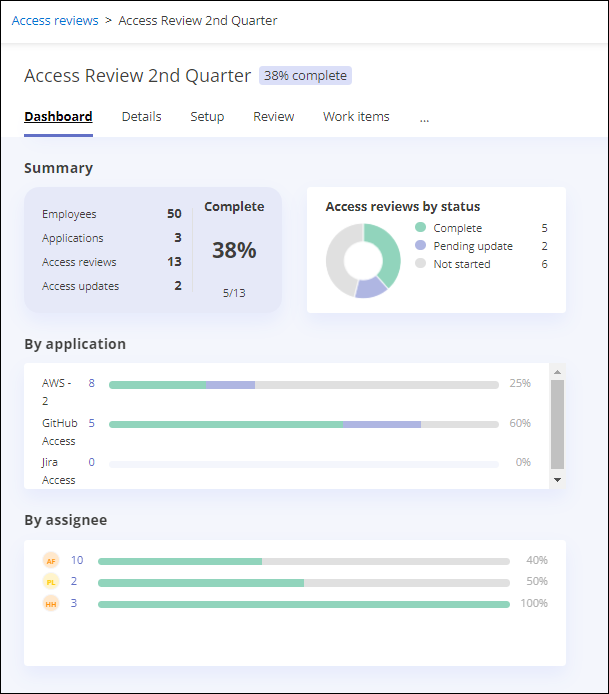
Field | Definition |
|---|---|
Access review title | User-configured title for the access review. The name can be edited at any time on the Details tab. |
Access review status | Statuses include:
|
Facepile | These user icons indicate who is a member of this access review. The key icon indicates the owner. |
Additional access review tabs | |
Details | Edit your access review name, description, status, due dates, and task delivery methods. |
Links | Link or unlink the selected controls or labels from the access review. Add members to the selected controls or labels |
Setup | Add one or more directories of people in your company or organization, and one or more application user lists to be reviewed. |
Review | View a card for each application user list included in the access review. Cards are grouped by Applications to review and Completed applications. Each card includes the following information.
Depending on the current status of the access review, the following options are available in the banner:
|
Proof | Add or remove proof for this access review. See Adding or removing proof for an access review and Generating proof for an access review. |
Tasks | Manage tasks for the selected access review. See Access review tasks. |
More options (...) | From the More options menu, you can access the following options: Archive access review - Archive a review you no longer need. It is removed from view but can be restored if necessary. |
Dashboard panels | |
Summary | Contains the completion totals and percentage for the selected access review, including:
|
Access reviews by status | Displays the number of records being reviewed sorted by review status:
|
By application | Displays the number of user access records to be reviewed for each application. In the colored bar for each application, hover over each color segment to see the number of user access records by review status. The percentage complete is shown at the end of the bar. |
By assignee | Displays the number of user access records to be reviewed for each person reviewing records. The percentage complete is shown at the end of the colored bar. |