Hyperproof and SharePoint
Creating a SharePoint connection allows you to automatically and continuously import proof stored in SharePoint. The integration works with both Dedicated Teams sites and SharePoint sites.
Note
Hyperproof supports both file and folder syncing for SharePoint. If you select a folder, only the files within that folder will sync, syncing subfolders is not supported.
To connect Hyperproof to SharePoint:
The connection can be made in any instance of the Proof Picker. The steps below walk you through connecting Hyperproof to SharePoint via the Proof tab.
By establishing the connection, Hyperproof can read drives and folders, and import those files and folders into Hyperproof. The Proof Picker displays the site collections, sites, and document libraries returned from SharePoint.
Note
Hyperproof doesn't import files from the SharePoint Site Assets folder. SharePoint uses the Site Assets folder to store proprietary files. Be sure to store your files in one of the Document Libraries.
From the left menu, select Proof.
Click Add proof.
The Proof Picker opens.
Below Add integration, click the SharePoint icon. Note that you may need to click Edit/view all integrations if you don’t see the SharePoint icon.
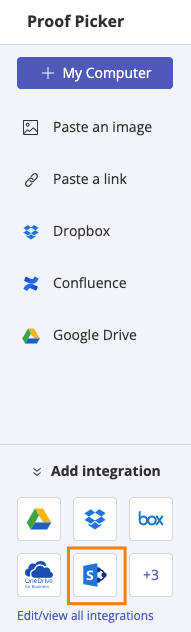
The Sign In window opens.
Enter or select the email address you use to access SharePoint.
From the Permissions requested screen, select the Consent on behalf of your organization checkbox, and then click Accept.
Note
Clicking Accept grants Hyperproof permissions to read SharePoint files and folders that you have access to, not all files and folders that belong to your company.
Hyperproof is now connected to SharePoint.
Close the Proof Picker.