The control details page
The details page provides an overview of all information relevant to the selected control.
Main section
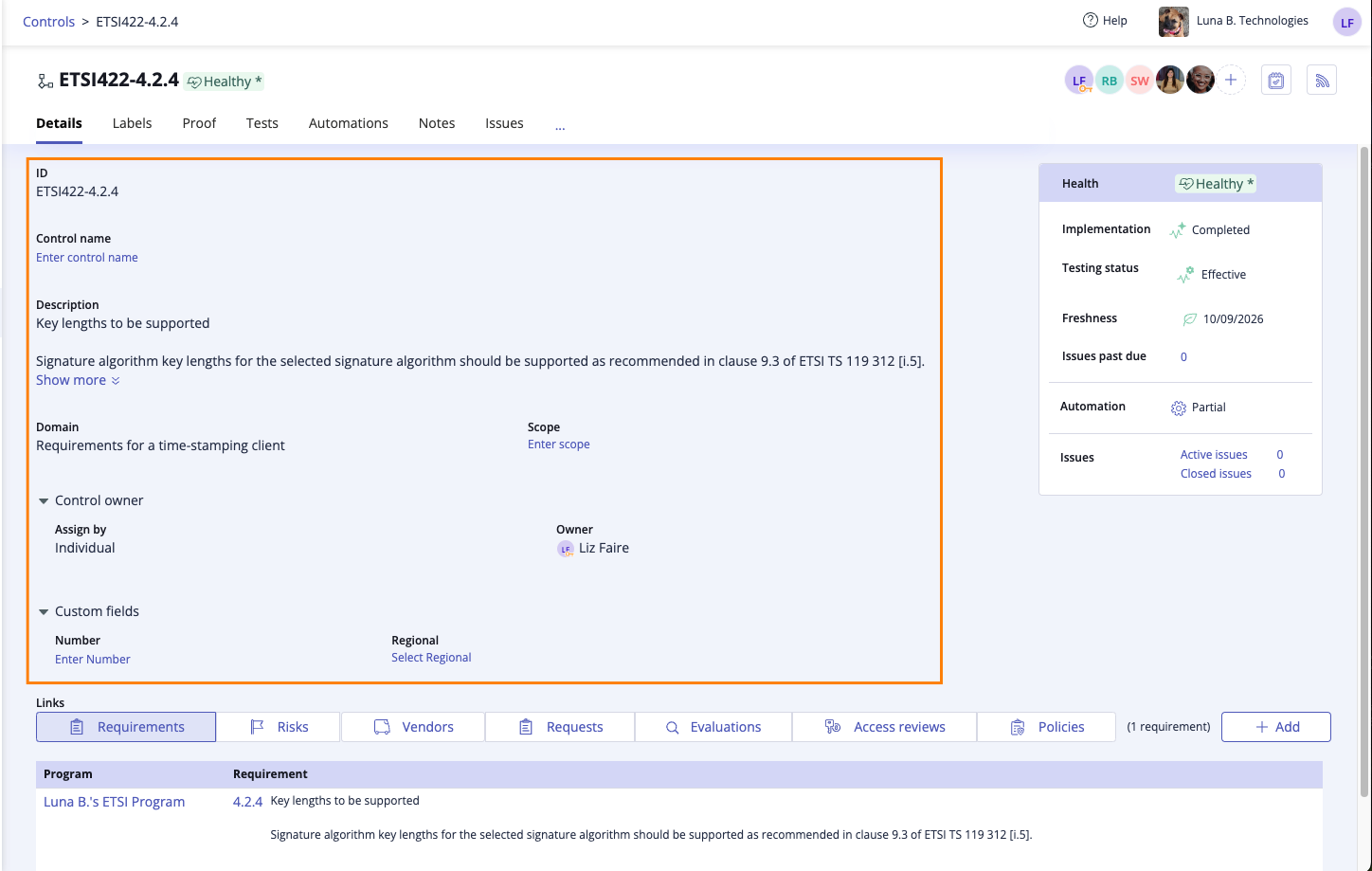
The main section of the page features the following information:
ID - The ID of the control, e.g. ETSI422-4.2.4
Control name - The name of the control, e.g. Promote continual improvement
Description - An overview of the control
Domain - The category to which the control belongs, e.g. Privacy. See Editing control domains
Scope - Links the control to a specific sector of your organization. See Working with scopes
Control owner - The group or individual who is responsible for the control. See Assigning a group to a control and Changing a control owner.
Custom fields - Any fields unique to your organization and relevant to the control.
Health widget
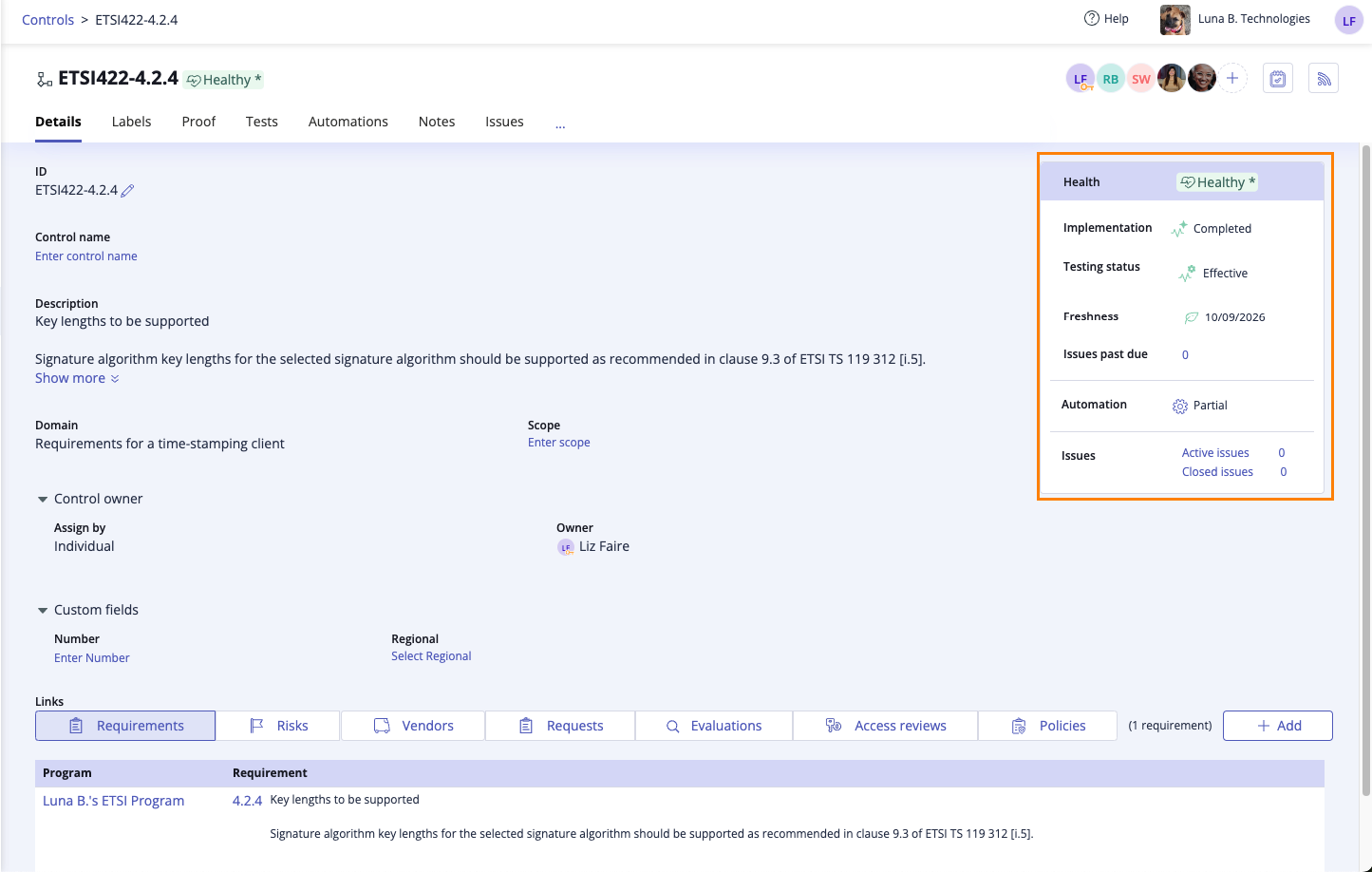
This widget breaks down the health of the selected control. Several factors make up the health of a control, including implementation, testing, freshness, issues, and automation. See Control maintenance best practices
Links
Note
The control links section has been moved from the Details tab to its own Links tab.
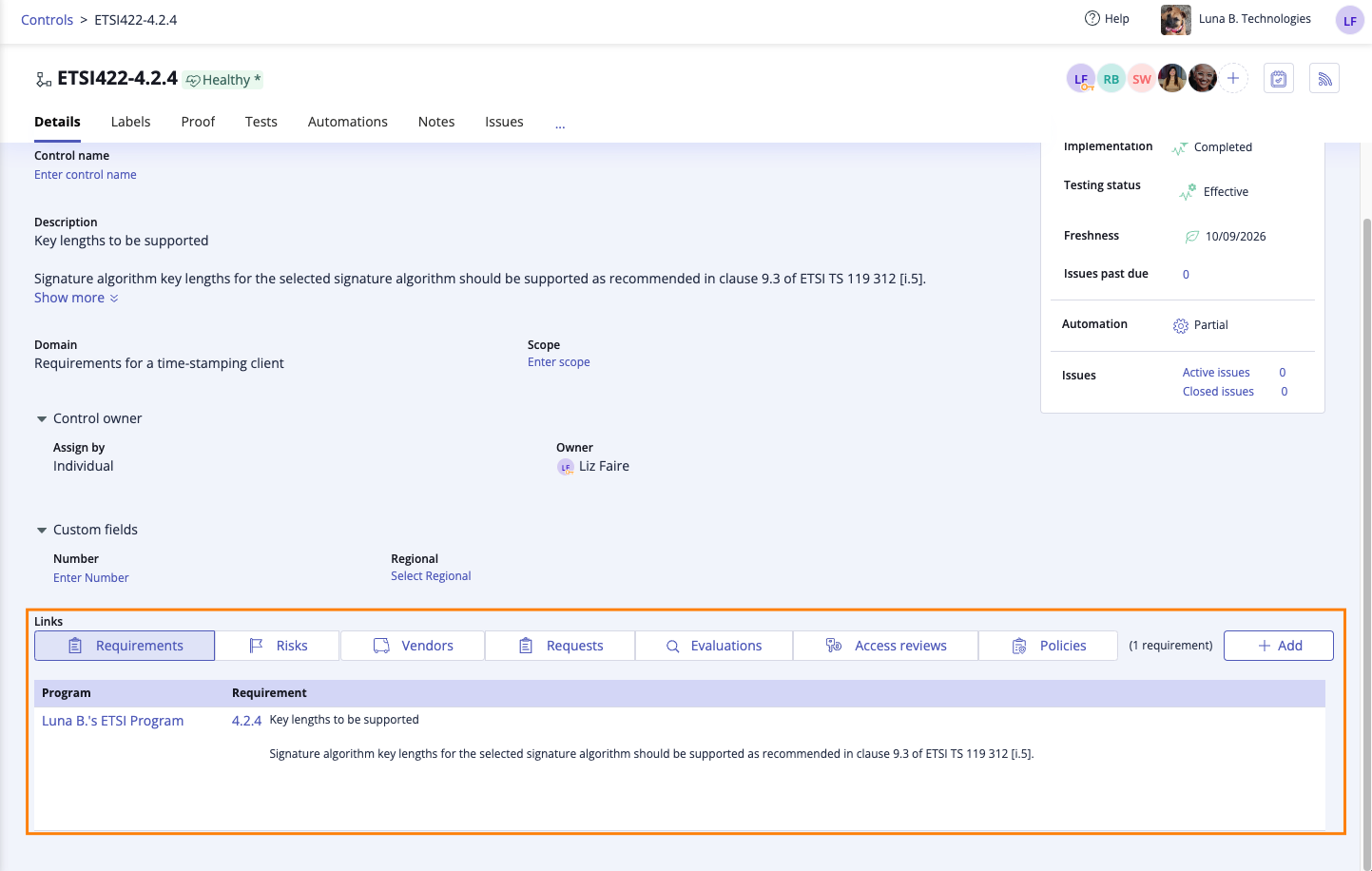
Easily see which objects the control is linked to. In this section, you'll find links to the following Hyperproof objects: requirements, risks, vendors, requests, evaluations, access reviews, and policies. The space is left empty if no objects are linked to the control.
You can also link an object to the control from this area by clicking the Link button. For example, if you want to link a vendor to the control, select Vendors from the drop-down menu, then click Link.
Note
To link a control to an audit, you must link the control to a request within the audit. To link a control to an assessment, you must link the control to a request or an evaluation within the assessment.