Unlinking a related requirement
Roles and permissions
The following roles can unlink a related requirement:
Administrators
Compliance managers
Users who are members of the program
From the left menu, select Programs.
Select your program.
Select the Requirements tab.
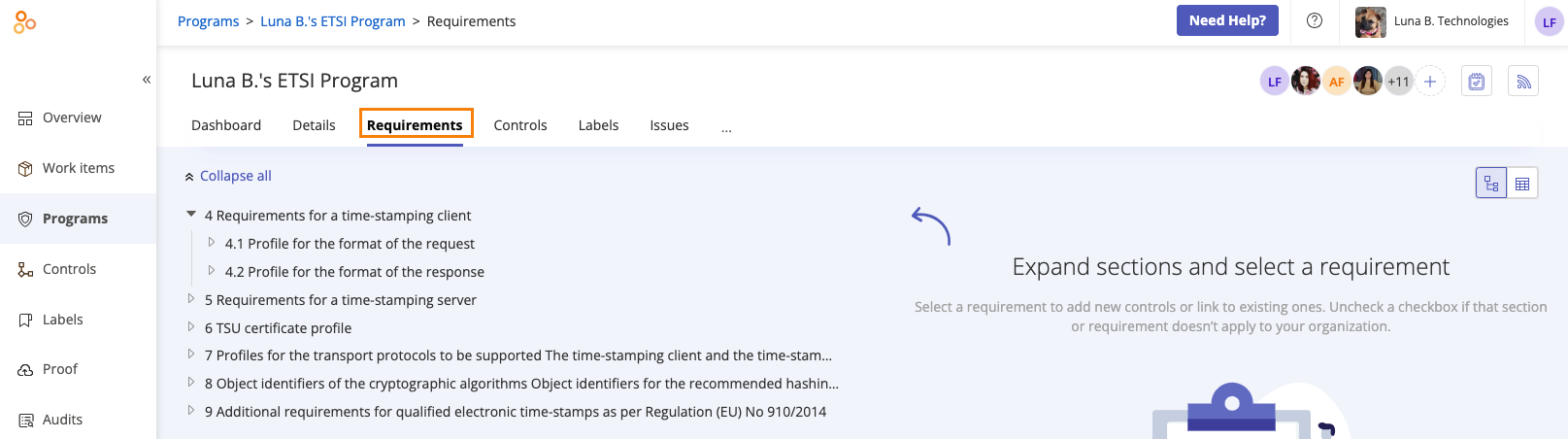
Expand the sections until you find the requirement with the related requirement you want to unlink.
In the right pane, select the Details tab.
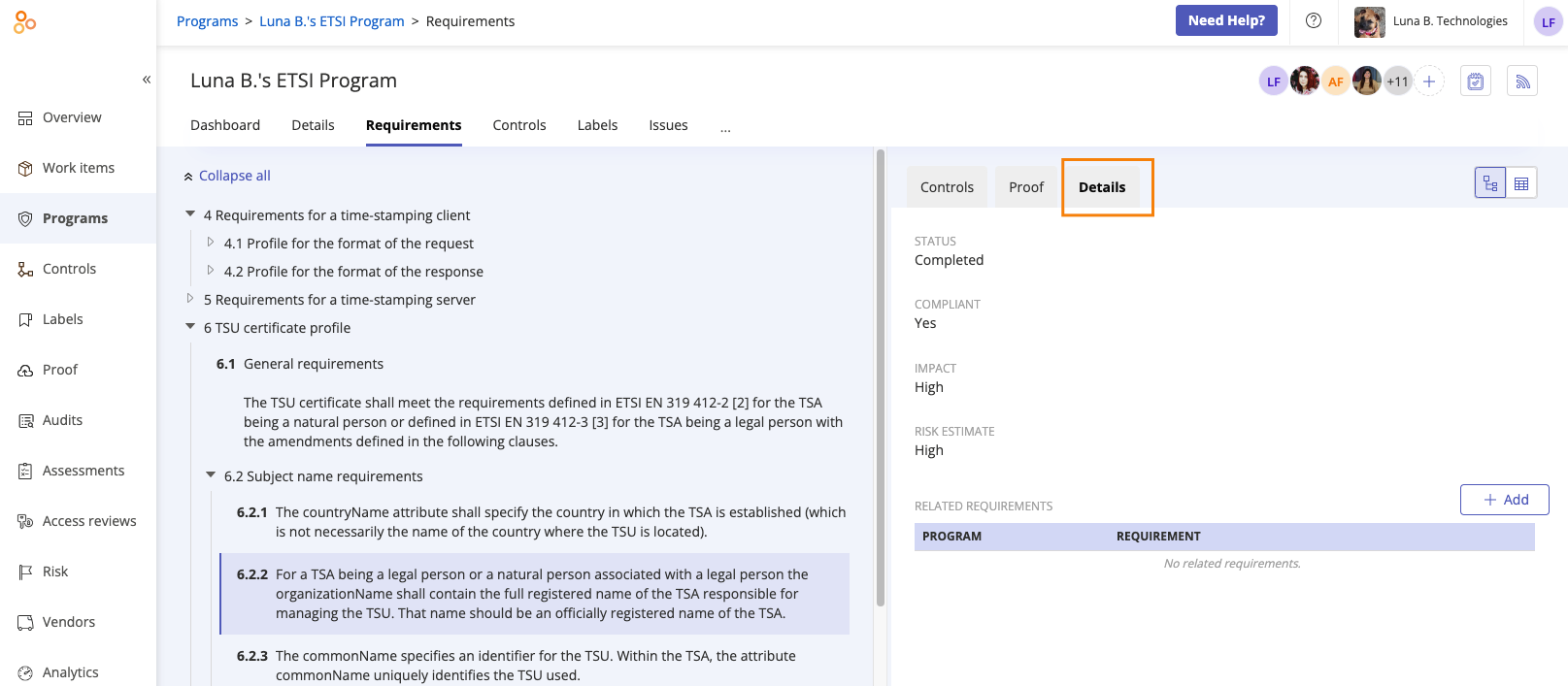
Mouse over the requirement you want to unlink, and then click the Unlink icon.
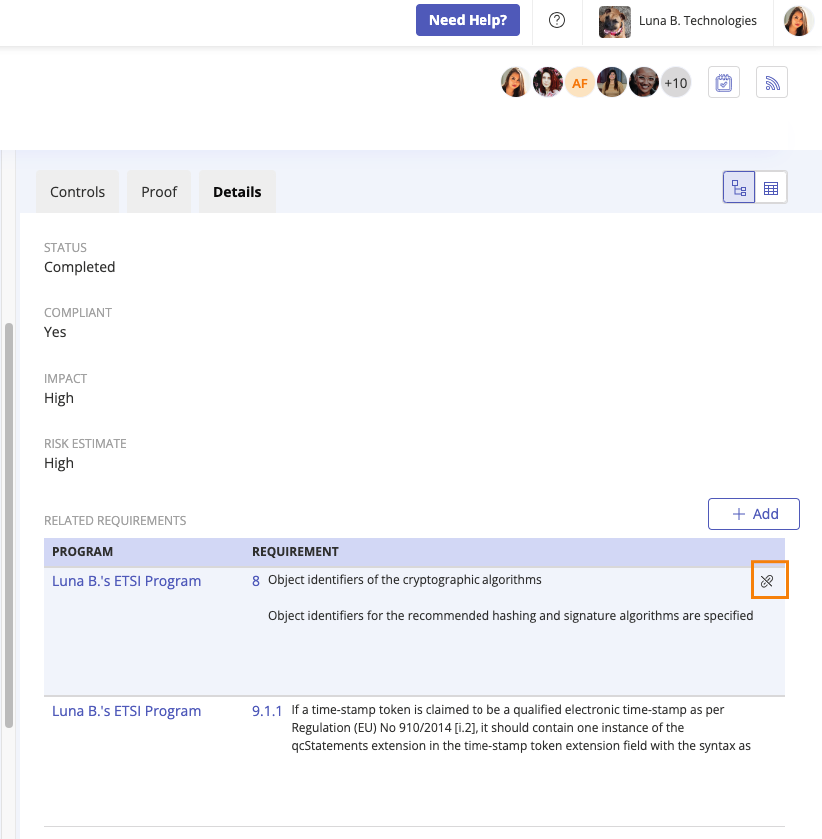
The Unlink requirement window opens.
Click Confirm.
The related requirement is unlinked.
Note
Unlinked requirements will still appear in the program's Removed relations section. If you don't want those requirements to appear in the program at all, you must create a second program without those requirements.
If creating a second program, do one of the following (depending on the controls you used in your initial program):
Select Include controls to use Hyperproof's illustrative controls.
Import your own controls into the new program.
Once controls are linked to the new program, archive your initial program. Be sure to select Archive controls only linked to this program. Note that you will lose requirement statuses and/or requirement custom field values.