Evaluating controls and requirements
Roles and permissions
The following roles can evaluate controls and requirements:
Anyone with manager permissions for the assessment
Anyone with manager permissions on the evaluation
You’ll do the majority of your assessment work in the Evaluations tab. From here, you can assess your controls or requirements and record your findings. You also have the option to assign evaluation work to different members of your team. As always, you can communicate with team members about a particular evaluation via the Activity Feed.
Tip
Active evaluations can also be accessed via Work items. From the left menu, select Work items, then select the Evaluations tab.
Tip
For more information, see the Tutorial videos at the bottom of the page.
To evaluate controls or requirements:
From the left menu, select Assessments.
Select your assessment.
Select the Evaluations tab.
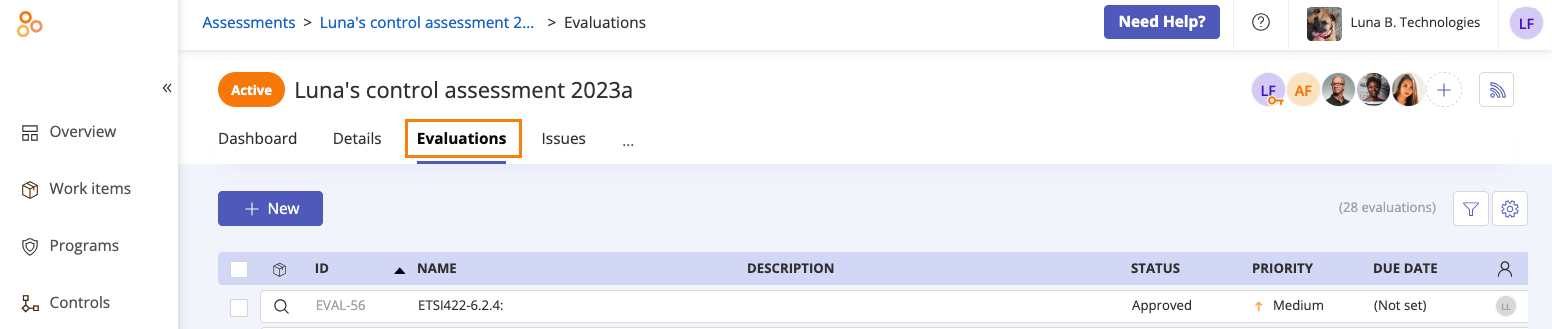
A list of evaluations corresponding with the assessment’s controls or requirements is displayed.
Select the evaluation you want to assess.
From the right pane, do any or all of the following:
Change the status of the evaluation
Click the facepile to manage user permissions for the evaluation
Hover over the evaluation reference to edit it. Note that Evaluation 1 and Evaluation 2 in Assessment 1, for example, cannot have the same reference value, but Evaluation 111 in Assessment 2 and Evaluation 1 can. The value can be empty; this does not affect uniqueness.
Hover over the current description to change it
Expand the Details section and do any or all of the following:
Set the evaluation priority
View the evaluation source
Enter the due date
View the Created on and Updated on dates
Enter your observations
Expand the Assignee section and do any or all of the following:
Change the current assignee or group
Expand the Evaluating section and do any or all of the following:
Link objects to the evaluation
Tip
Proof that is indirectly linked to the evaluation is shown with a Indirect link icon.
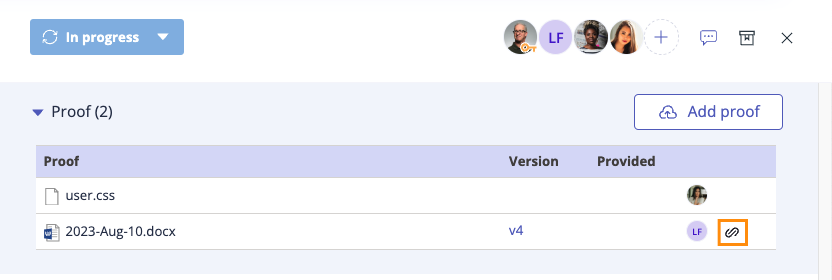
Communicate with team members via the Activity Feed
Tip
Looking to score controls (either numerically or categorically)? Create a custom field on your evaluations.