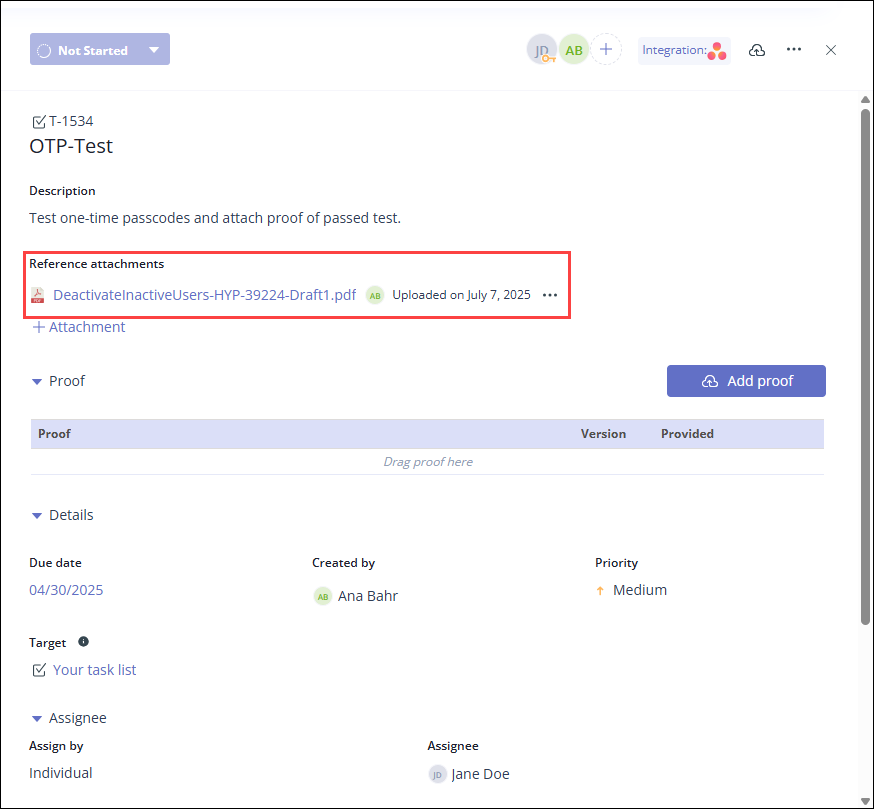Linking an attachment to a task
Roles and permissions
The following roles can link an attachment to a task:
Administrators
Compliance managers who are members of the task
Users who are members of the task
Limited access users can view attachments, but cannot link or remove attachments.
In Hyperproof, attachments provide a way to store and manage important compliance documents that are not classified as "proof". Attachments help differentiate between evidence (proof) and supporting files while allowing for more granular control and permissions. Attachments are especially useful in scenarios like audit sampling, where documents such as sample populations or follow-up requests (e.g. spreadsheets with selected records) are not considered formal proof but are essential for the audit process.
There are no versioning or LiveSync capabilities for attachments—attachments with the same name replace the originals, even if they stem from existing proof. All attachments that stem from existing proof have a link to the original proof, where the latest version can be found.
Tip
While in the Activity Feed, if a user clicks a link for a file that has since been duplicated, the user is alerted with the link for the new file.
Note
If a task is integrated with another system, such as Jira or Asana, attachments can't be viewed from the corresponding task in the third-party system. Attachments can only be accessed by opening the Hyperproof task.
To link an attachment to a task:
From the left menu, select Work Items.
Select the Tasks tab.
Select the task you want to link the attachment to.
In the right pane, click +Attachment.
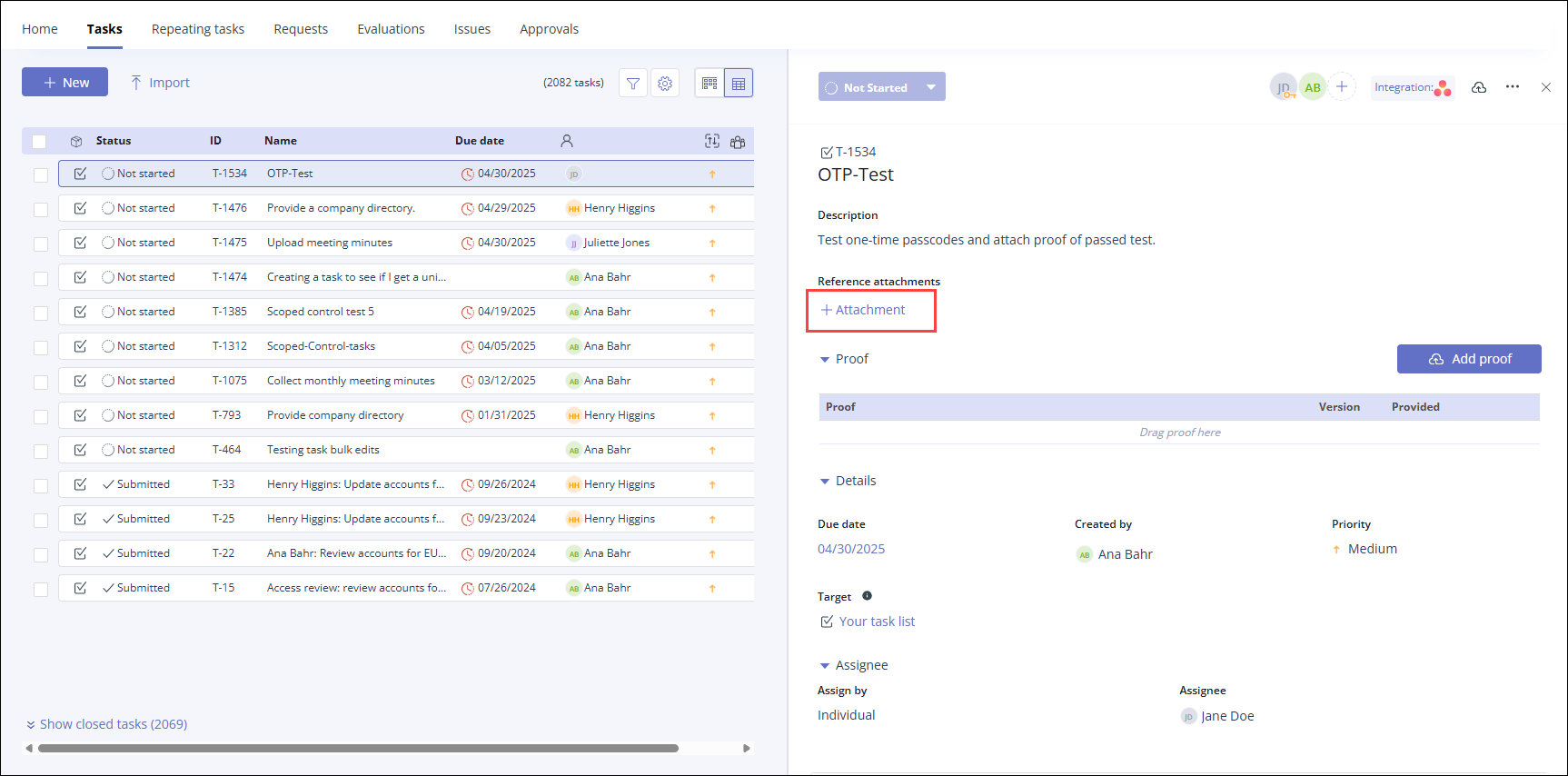
The Add attachment window opens.
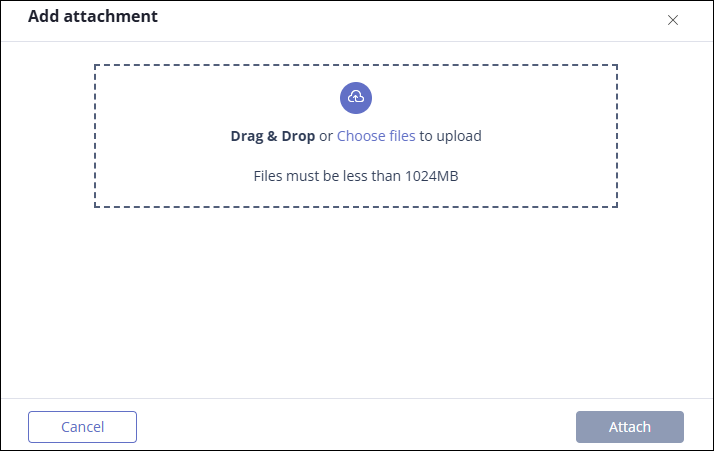
Drag and drop the file into the Upload field, or click Choose files to upload it manually. Note that the file must be less than 1024MB. Hyperproof supports the following file types:
Click Attach.
The file is attached to the task. Click the link to view the file.