Editing the field definitions for a test file
Roles and permissions
The following roles can edit the fields for a test file:
Administrators
Compliance managers with either manager OR contributor permissions on the control or label.
Users with either manager OR contributor permissions on the control or label
Typically, you collect proof using Hypersyncs and test that proof using an automated control test on a control or a label. If the proof you want to collect and test isn't in a system with a supported Hypersync, you can collect it in a CSV format either manually or using a LiveSync and link the proof to either a label or a control. See Using LiveSync and Automated control testing.
Proof collected using a Hypersync is in PDF or XLSX format. These files have built-in field definitions that include the data type of each column of data in the proof. If you collect proof in other formats, such as a CSV format, that file type doesn't have built-in field definitions, and they must be defined before you test the file.
Proof files collected using Hypersyncs have field definitions that can't be edited, but can be viewed from the Test sources window by clicking the View fields link next to the proof.
Note
If the proof file is updated after you configure the field definitions and it no longer contains the same columns and field names, review any tests for the file to be sure that the tests don't use any missing or renamed fields. If they do, you must reconfigure the field definitions and any tests for that proof or the tests may fail.
To modify the field definitions for a test file:
From the left menu, select either Controls or Labels, depending on where you have linked the proof file.
Click the specific control or label where the test file is linked.
The Details tab displays.
Click the Tests tab.
Click Test sources.
The Test sources grid displays a list of proof files that can be tested.
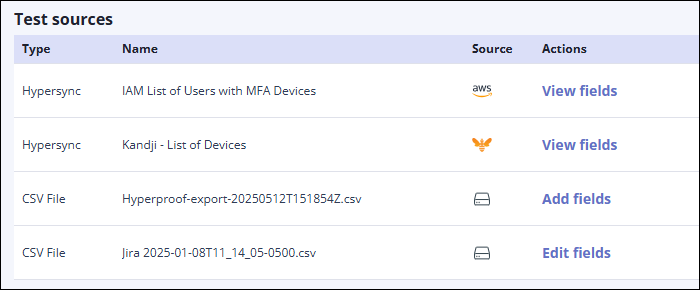
Click Add fields or Edit fields.
The Test Fields window displays.
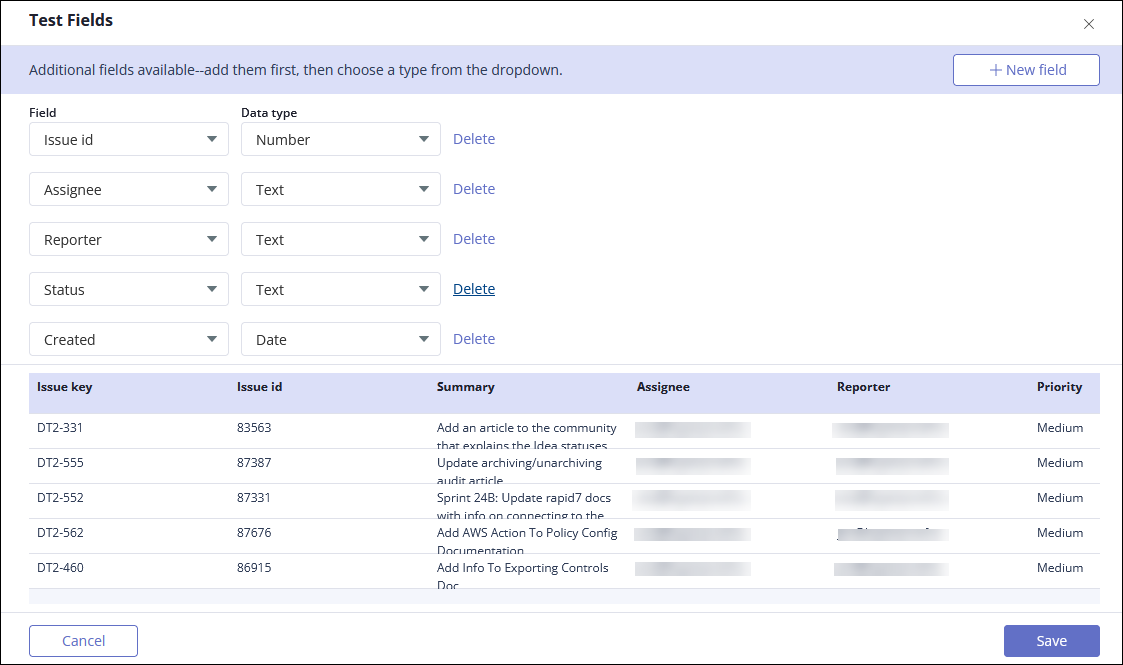
Click the + New Field button to add a deleted field back to the list of fields.
This button is not available when all fields are mapped.
Click the Field drop-down list to select a field name when adding a deleted field back to the list of fields.
Note
Duplicate fields are not supported. If you select a field that is already listed, Hyperproof displays this error:
Schema fields must be unique.Click the Data type field to set the data type for each field in the list. The data type is important because it determines which operators are supported when configuring a test. See Automated testing: Proof fields and operators. Data types include:
Text
Number
Boolean
Date
Note
CSV date fields must be in ISO 8601 date and time format. Example: 2018-09-12T09:06:00Z
If the date format is incorrect, an error similar to the following is generated:
Value <your-date-time> was not able to be parsed as a date.
Click Delete next to any field you want to remove from the list. Deleted fields are ignored when configuring a test.
Use the scroll bars in the bottom half of the window to view the first 5 records in the file.
Click Save to save your changes.