Assigning a task to a scope assignment control
Roles and permissions
The following roles can assign a task to a scope assignment control:
Administrators who are members of at least two of the scope assignment controls (linked to the same parent control)
Compliance managers who are members of at least one of the scope assignment controls (linked to the same parent control)
Users who are members of at least one of the scope assignment controls (linked to the same parent control)
Tasks can be assigned to scope assignment controls. Note that task assignees can be different than the scope owner.
If you haven’t yet created your scope and/or haven’t linked the scope to a control, refer to Creating a scope and linking it to a control.
Assigning a single task to a scope assignment control
From the left menu, select Controls.
Select the parent control that corresponds with the task you want to link.
Click the Task icon.

Optionally, click the Pin icon to pin the Tasks panel.
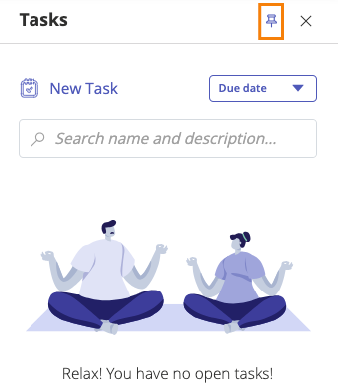
Click New task.
Click Create scope tasks.
Select the scope or scopes you want to assign the task to. If you select more than one scope, each scope is assigned its own task.
Click Create task.
Assigning a repeating task to a scope or scopes
The steps below describe how to create a repeating task and link it to a scope assignment control.
A repeating task template is created for the parent control, and a single task is generated for the owner of each selected scope assignment control.
From the left menu, select Controls.
Select the parent control you want to link the task to.
Select the Automations tab.
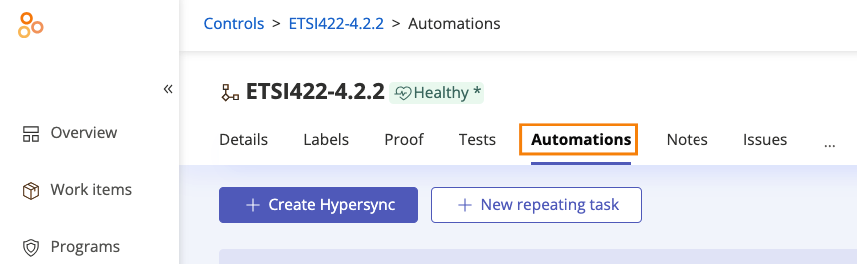
Click New repeating task.
The Repeating task window opens.
Enter the task name and, optionally, the description, assignee, due date, and priority.
From the Repeats drop-down menu, select either On a schedule or On an event.
Do one of the following:
If you selected On a schedule:
From the Schedule drop-down menu, select when the task should repeat.
From the Starts Repeating drop-down menu, enter the date that the task should start.
Click Create scope tasks.
The Create scope tasks window opens.
Select the scope or scopes you want to assign the task to. If you select more than one scope, each scope is assigned its own task.
Click Create a scopes task.
To view the repeating task, select the parent control, and then select the Automations tab. The repeating task is listed below the Repeating tasks section.
To view the single task, select the scope assignment control and then click the Task icon in the upper-right corner.
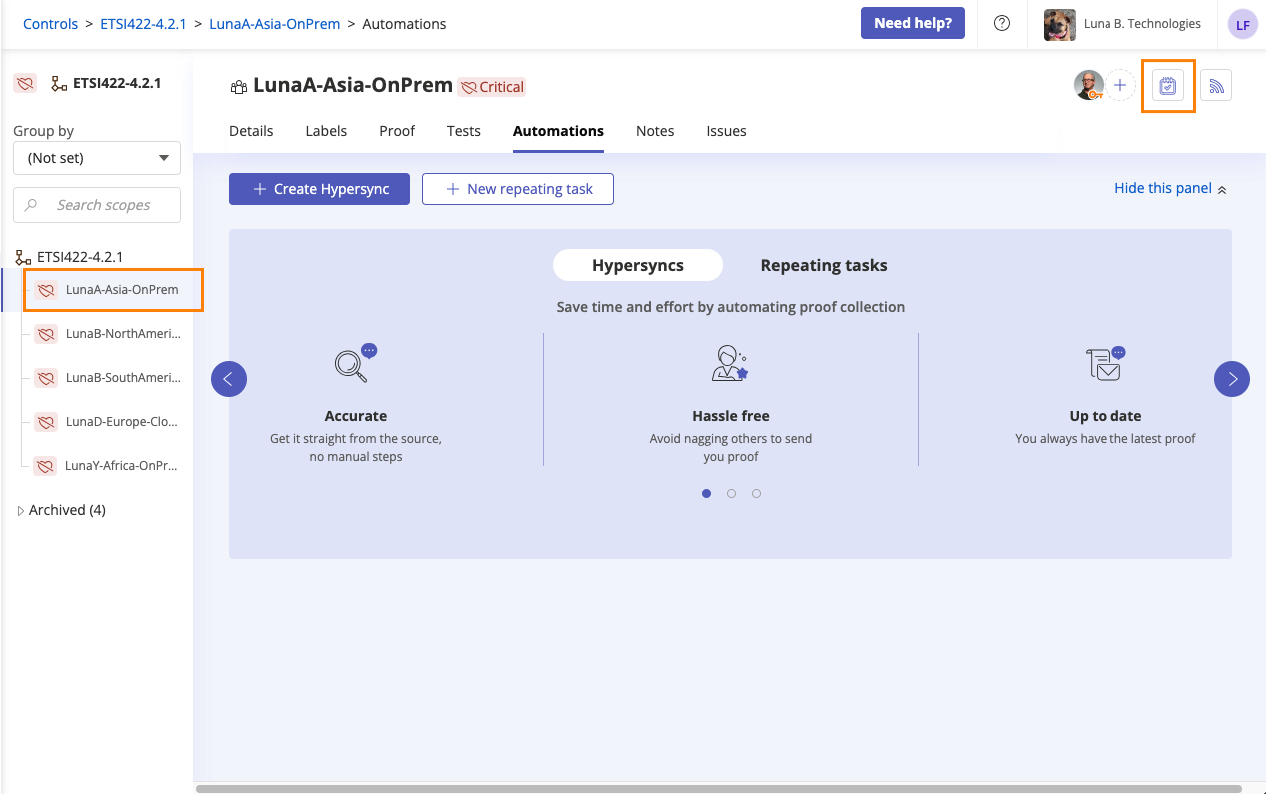
If you selected On an event:
From the Event drop-down menu, select the event that should trigger the task to repeat.
Depending on the option you choose, additional drop-down menus may appear.
Click Create scope tasks.
The Create scope tasks window opens.
Select the scope or scopes you want to assign the task to. Note that event-driven repeating tasks default to separate scope tasks.
Click Create [NUMBER] repeating tasks.
To view the repeating task, select the parent control, and then select the Automations tab. The repeating task is listed below the Repeating tasks section.
To view the single task, select the scope assignment control and then click the Task icon in the upper-right corner.
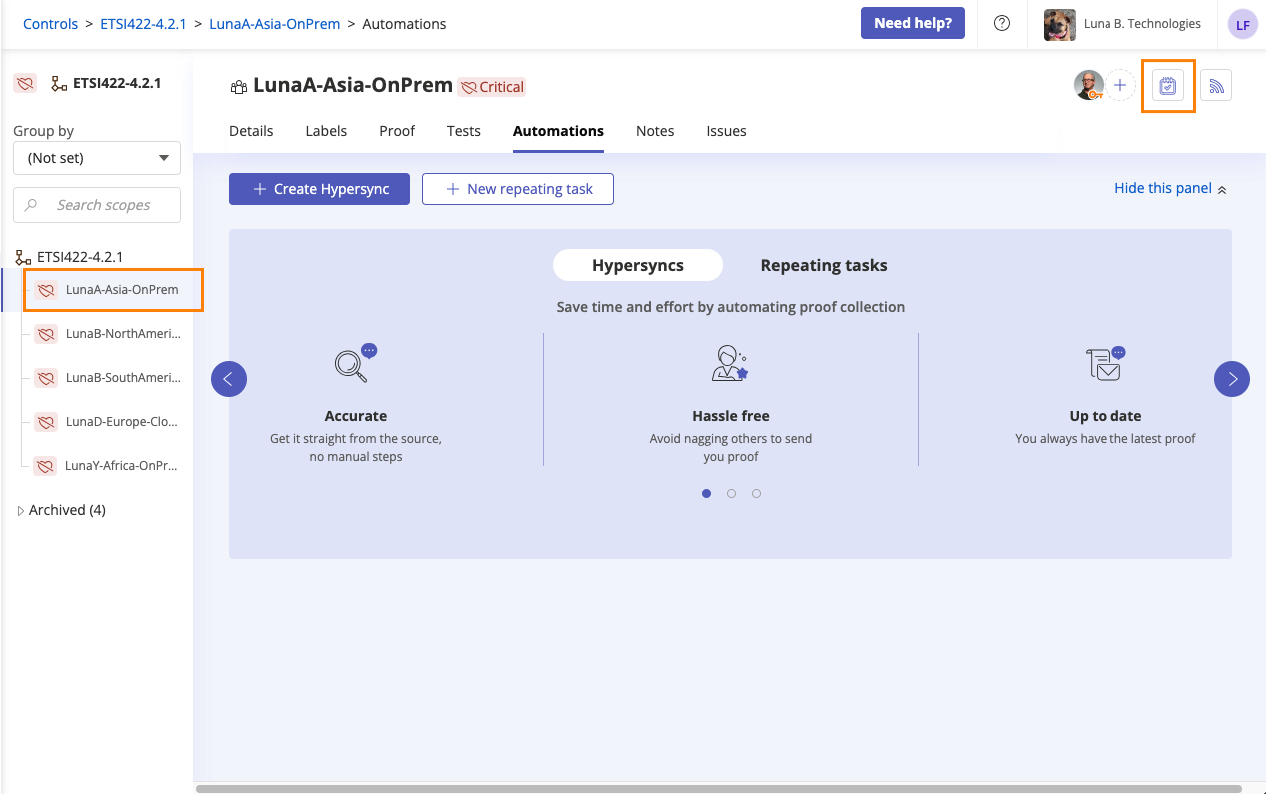
Assigning separate schedule-based repeating tasks for scopes
If your organization has multiple scopes, you can create repeating tasks for all of them at the same time. In the Create scope tasks window, you’re able to select every scope you want to assign the repeating task to.
From the left menu, select Controls.
Select the parent control you want to link the task to.
Select the Automations tab.
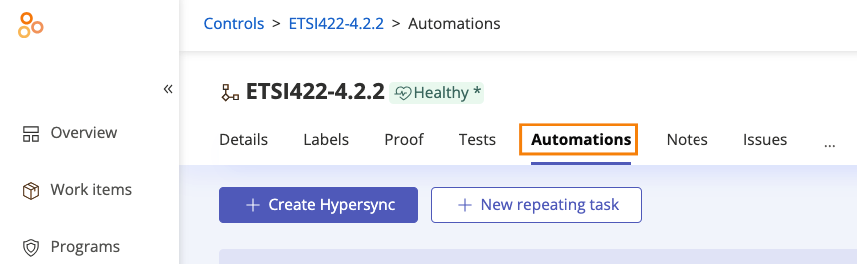
Click New repeating task.
The Repeating task window opens.
Enter the task name and, optionally, the description, assignee, due date, and priority.
From the Schedule drop-down menu, select when the task should repeat.
From the Starts Repeating drop-down menu, enter the date that the task should start.
Click Create scope tasks.
The Create scope tasks window opens.
Select the Create a separate repeating task for each scope checkbox.
Select the checkboxes next to the scopes you want the repeating task linked to.
Click Create [number] repeating tasks.
Repeating tasks are created for each scope you selected. To view them, select a child control, and then select the Automations tab. The repeating task is listed below the Repeating tasks section.
Viewing or editing scopes linked to a repeating task
From the left menu, select Controls.
Select the control with the linked scope or scopes.
Select the Automations tab.
Select the repeating task.
The Repeating task window opens.
Select the Scopes tab.
Do any or all of the following:
Select another scope
Remove a scope
Change the scope owner
Click Save.