Managing object-level Slack notifications
You can turn off notifications or change the Slack channel your organization uses to be notified about events.
Note
If you want to turn off notifications for more than one object or module, you must follow the steps below for each one!
From the left navigation menu, select the tab that corresponds with the object or module for which you want to manage notifications. For example, if you want to manage notifications on a control, select the Controls tab.
Select the specific object. For example, if you want to manage notifications on control 1234, select that control.
Select the … (More options) tab, and then click Manage activity in Slack.
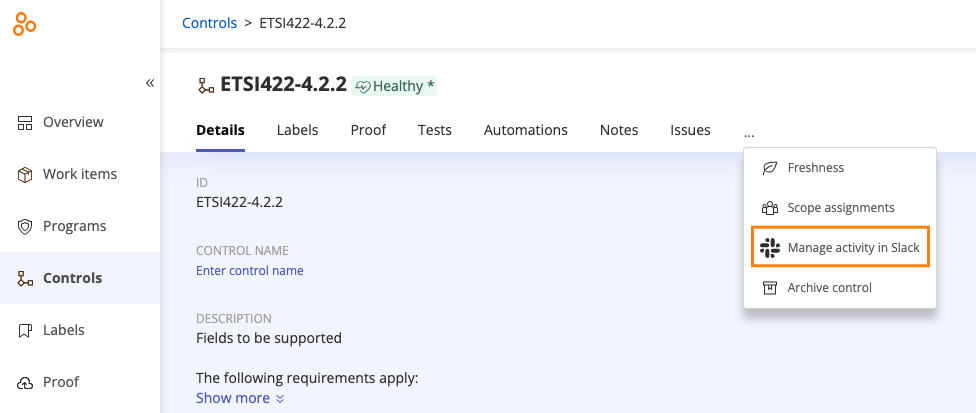
Do one of the following:
Click Turn off notifications to stop receiving notifications in Slack.
From the drop-down menu, select a different Slack channel where you want to be notified. Click Save.
Note
If Hyperproof sends a notification to a messaging app, such as Slack or Microsoft Teams, and it fails, the notification is sent via email even if email notifications are deactivated. The connection to the messaging app is saved and can be used once the connection issue has been resolved. The message may have failed due to an expired security token or other network issue.