Deleting proof
Roles and permissions
The following roles can delete proof:
Administrators can delete any proof they have access to
Compliance managers and users can only delete proof that has never been linked to an object, e.g. a control
Deleted proof is removed from all applicable objects and proof grids, including the proof main list. For proof linked to an object, activity relating to the proof—such as the unlink activity—remains unchanged in the Activity Feed. Users can click the proof name to bring up a preview, however the preview displays a message stating that the proof has been deleted.
For proof that has LiveSync enabled, LiveSync is turned off when the proof is deleted. For proof that is associated with a Hypersync, only that specific piece of proof is deleted—not the Hypersync. If you want to stop a Hypersync from collecting proof, you can pause or delete the Hypersync.
Deleting proof from a proof grid
Proof grids are found on the following objects/modules: proof main list, controls, labels, risks, and access reviews.
Proof can also be deleted from requirements and tasks.
From the left menu, select the tab that corresponds to the proof you want to delete. For example, if you want to delete proof that is linked to a control, select the Controls tab.
Select the specific object. For example, if you want to delete proof linked to control ID 1234, select that control.
Select the Proof tab.
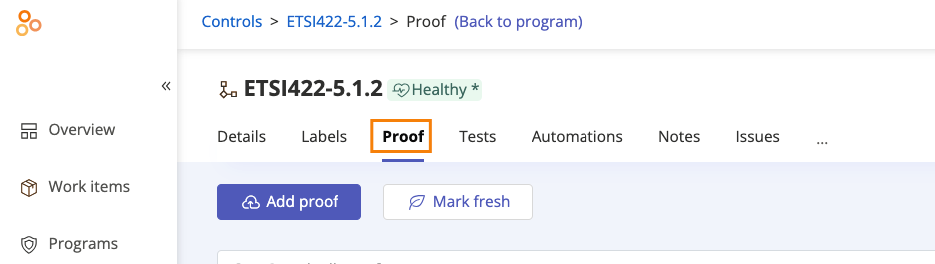
Open the proof you want to delete.
Click the arrow, and then click Delete proof.
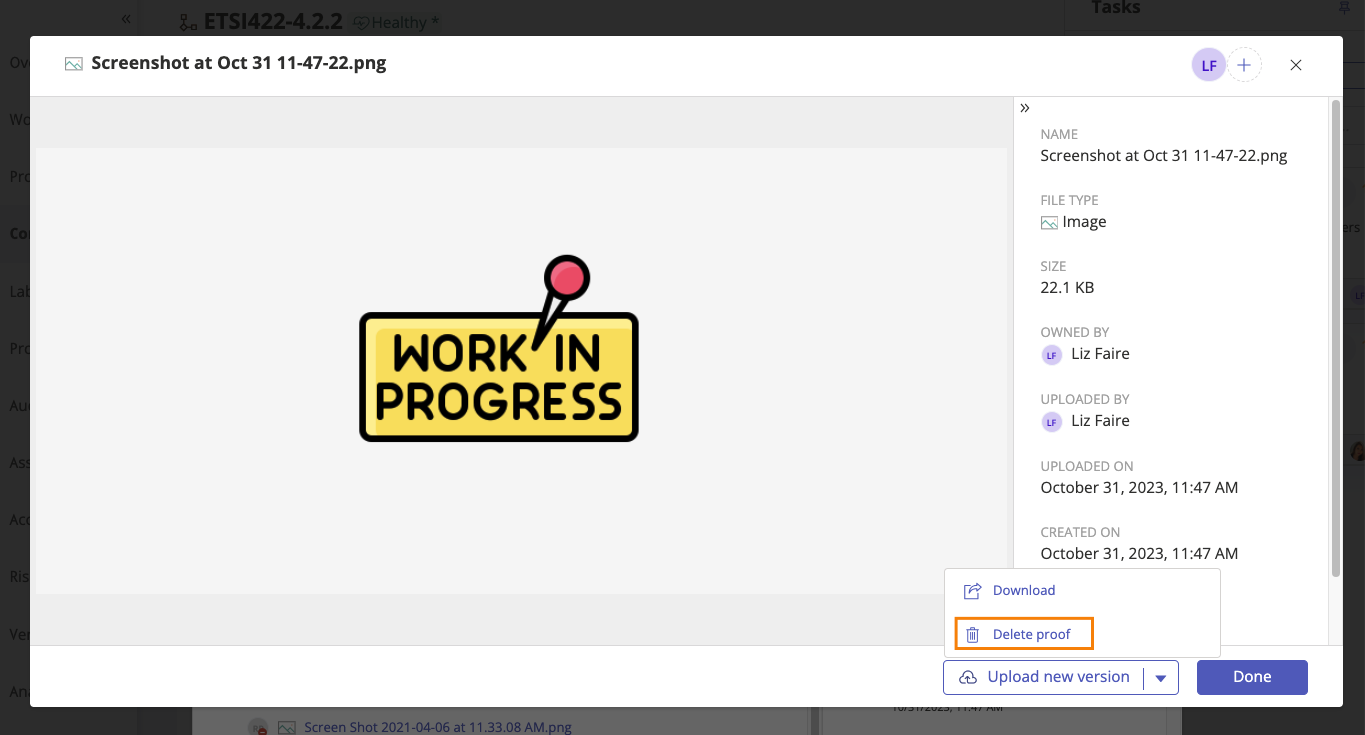
The proof is deleted.
Deleting proof in bulk
Bulk deletion of proof can done in the main proof list. To bulk delete proof versions, see Deleting proof versions.
From the left menu, select Proof.
Select the checkboxes next to the proof you want to delete.
Click Delete.
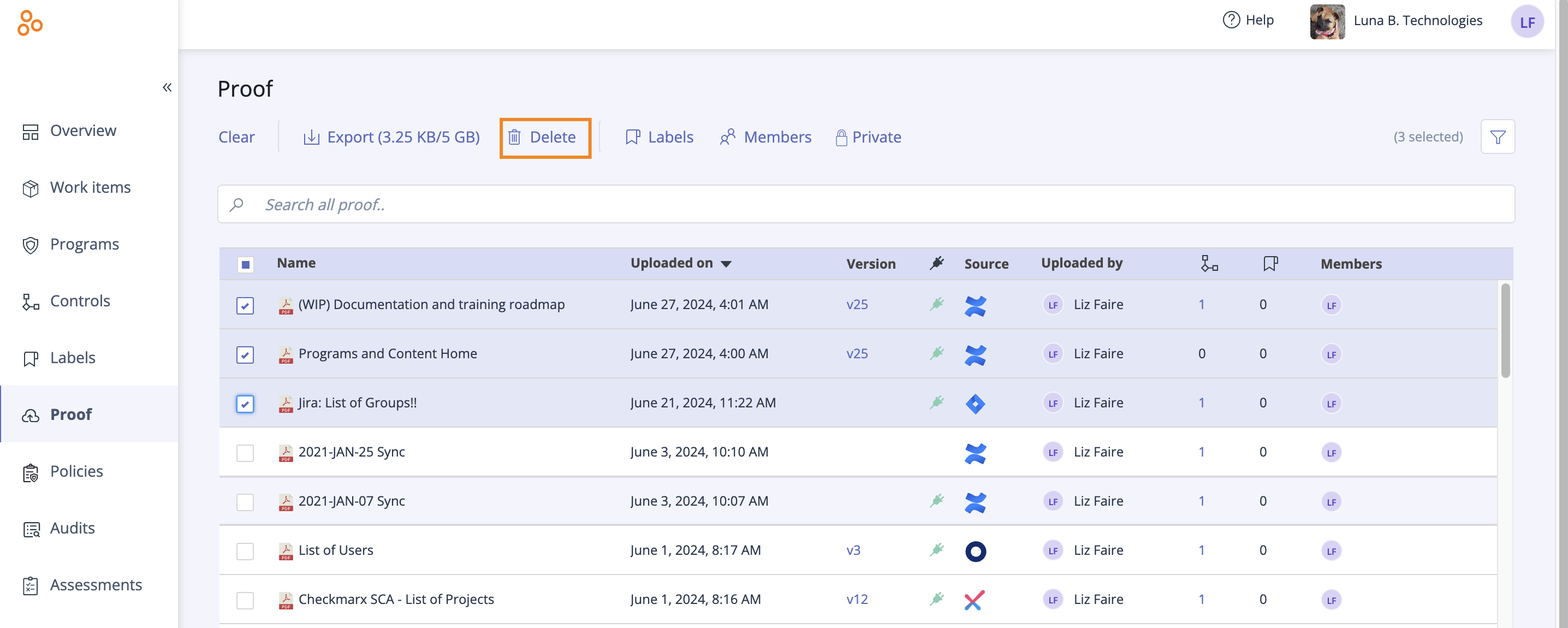
The Delete proof window opens.
Note
A message displays the number of objects from which the selected proof will be unlinked.
Tip
Users who attempt to delete proof, they don't have access to receive a warning indicating that they don't have permission to delete the proof.
Select the checkbox labeled I have read and understand these consequences.
Warning
This action cannot be undone! The selected proof will be deleted and cannot be restored.
Click Delete all selected proof.
The proof is deleted.
Deleting versioned proof
When deleting versioned proof, only the version you select is deleted. For example, if you have three versions of a piece of proof and you delete the second version, versions 1 and 3 remain visible while version 2 is grayed out. When a version is deleted, Hyperproof displays a tool-tip with information on who deleted it and when.
"Delete proof" versus "Delete version"
The Delete proof and Delete version buttons do the following:
Delete proof - Deletes the proof and all versions of the proof.
Delete version - Deletes only the specified version of proof.
By design, the latest version of proof cannot be deleted from the Proof viewer. To bulk delete proof versions, see Deleting proof versions.