Turning on freshness for vendors
Roles and permissions
The following roles can turn on freshness for vendors:
Anyone who is a member of the Vendor Register
There are two steps to setting the freshness status on a vendor:
Turning on freshness and configuring settings
Marking the vendor as fresh
Step One: Turning on vendor freshness
You must first turn on freshness tracking for the vendor, then define its freshness policy.
From the left menu, select Vendors.
Select the Vendors tab.
Select the vendor for which you want to turn on freshness.
In the right pane, hover over freshness, and then click the Edit icon.
Note
If freshness settings are already configured and you need to edit them, click the Edit freshness settings link below the Freshness field.
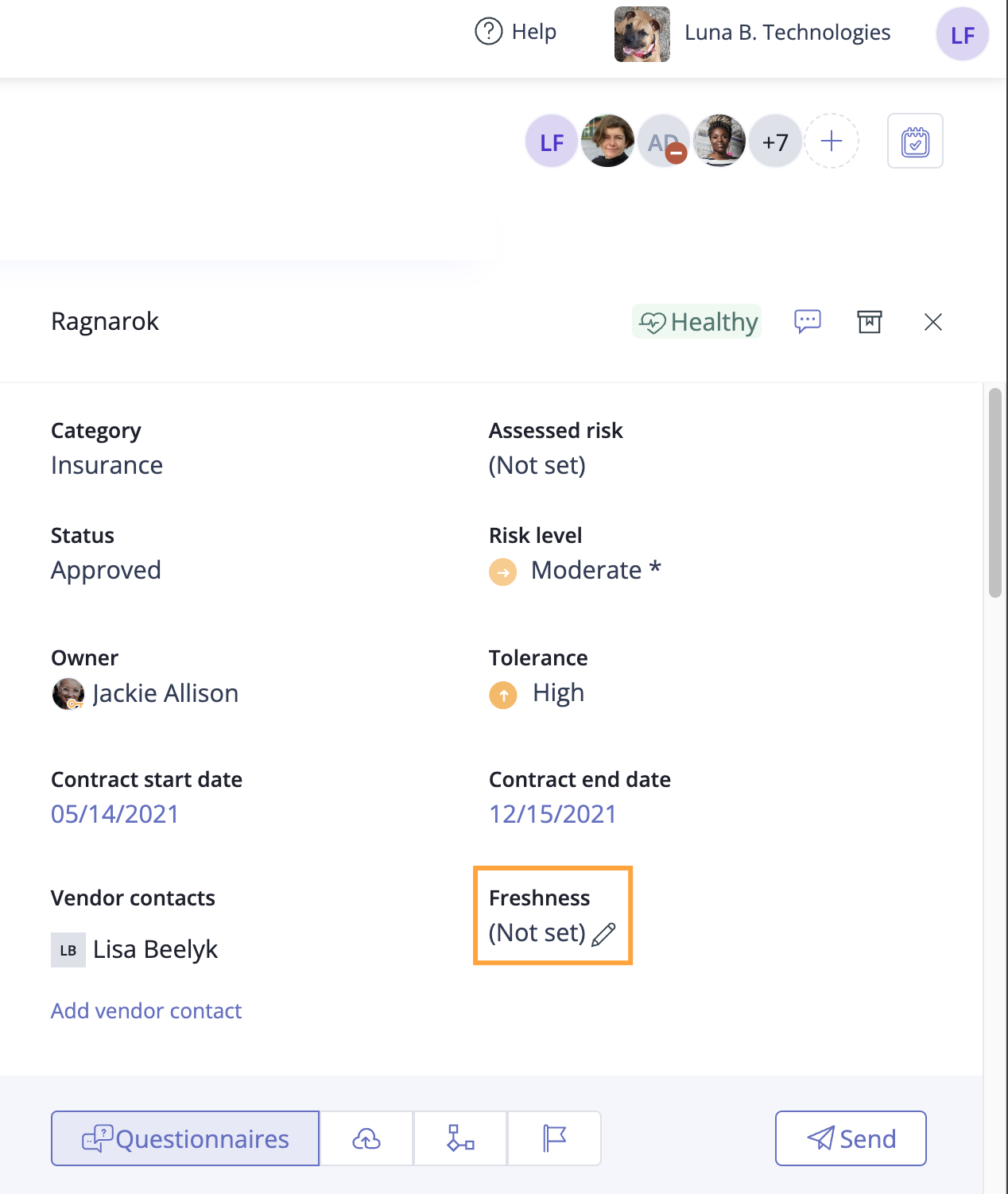
The Freshness window opens.
Toggle on the Enable Freshness setting.
In Current state, select the freshness status you want the object or objects to have when you save these settings.
If you selected Fresh as the Current state, in the Fresh as of field, select the date that the object or objects were first considered fresh.
Under Freshness Expires select one of the following options:
On a recurring schedule - Freshness expires based on a fixed schedule, such as monthly. This setting is independent of when the object was last marked fresh. See Understanding recurring schedules for more information.
After being marked fresh - Freshness expires a set number of days after the object is marked fresh. For example, if you mark an object as fresh on the 10th of the month and the number of days is set to 10, then freshness expires on the 20th of the month.
If you selected On a recurring schedule, enter the following information:
Note
If you choose a day that would be invalid, such as the 31st of every month, Hyperproof defaults to the last valid day of the month for months that don't have 31 days. For example, February's schedule would run on February 28th.
Effective date - Enter the date you want the schedule to start.
Expires every - Enter the unit of measure and the number of occurrences, such as every 1 Month or every 2 weeks.
Note
When you configure the recurring schedule, the date the next action is scheduled to take place displays below the schedule. If it is not the date you want, adjust the schedule until you get the date you need.
Options include:
Day
Week - You can select which day of the week the schedule should run. If you don't select a day, Hyperproof defaults to the day of the week of the Effective date.
Month - You can select a specific day of the month, such as Day 15, the occurrence of a weekday, such as the third Monday, the last day of the month, or the last weekday of the month.
Year - You can select a specific day of the year by month and date, the occurrence of a weekday within a specific month, such as the third Monday of December, the last day of the month, or the last weekday of the month.
If you selected After being marked fresh, below When marked fresh, the proof expires in..., set the expiration period. Hyperproof uses the Fresh as of date, along with the expiration period, to determine the expiration date. The expiration date is displayed below the schedule.
Click Next.
A confirmation message displays.
Click Save.
Freshness is turned on for the vendor. Note that the freshness status of a vendor can be found in the right pane, in Grid view, and in the Vendor Filter pane.
Step Two: Marking the vendor as fresh
The second part of setting the freshness status is to mark the vendor as fresh. When you set the status of a vendor as fresh, it remains in that state until the end of the set expiration period.
At the end of the set expiration period, you can reset the vendor as fresh, as detailed below.
From the left menu, select Vendors.
Select the Vendors tab.
Select the checkbox next to the vendor whom you want to mark as fresh.
Click Mark fresh.
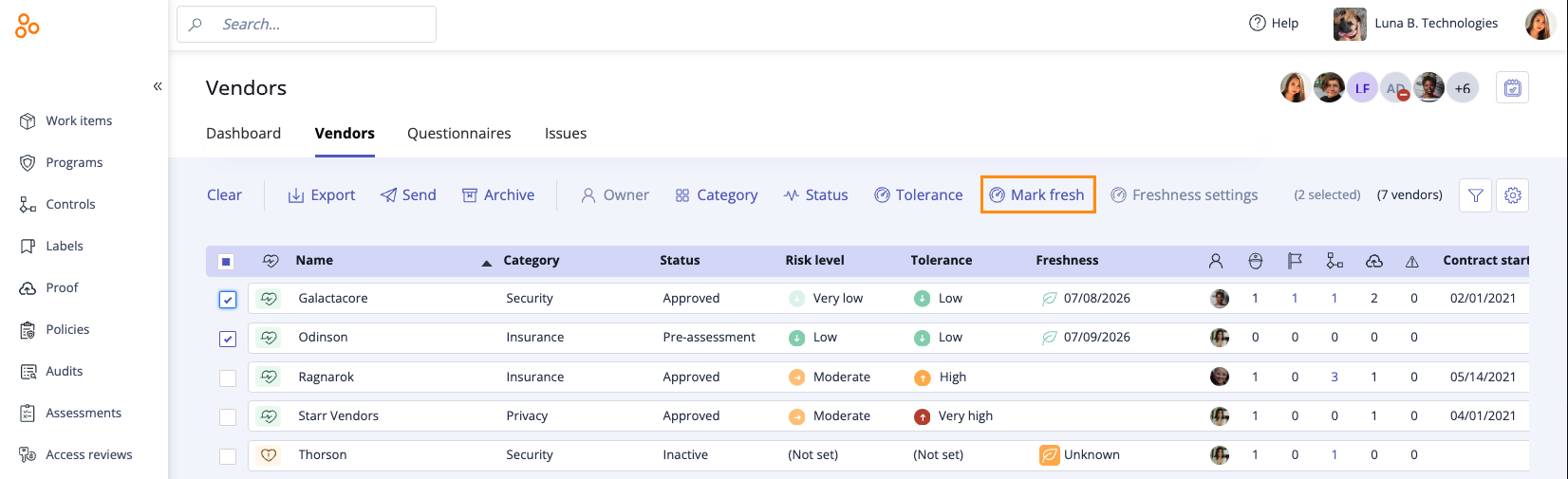
The Mark fresh window opens.
The Freshness field defaults to Fresh.
The Fresh as of field defaults to today's date. You can backdate it if necessary, but you can't choose a future date.
Hyperproof displays the next expiration date on the window.
Click Save.
The vendor is marked fresh.
A note about freshness on archived vendors
If freshness is set on a vendor and the vendor is archived, the freshness status changes to 'None' and all associated information is removed. Further, unarchiving a vendor does not restore the original freshness status of the vendor. See Archiving and unarchiving a vendor