Adding and removing users from a scope
Roles and permissions
Only administrators can add or remove users from scopes
This article explains how to add and remove a user to/from a scope. To add or remove a user to/from a scope assignment control, see Adding a user to a scope assignment control.
Adding a user to a scope
Users can be added to a single scope or to multiple scopes, and to parent scopes or child scopes.
From the left menu, select Settings.
Select Scopes.
Select the checkbox next to the scope or scopes you want to edit. To add a user to a child scope, expand the parent scope, then select the checkbox next to the child scope.
Click Members.
The Edit direct members window opens.
Locate the user you want to add, then select the appropriate object-level checkbox. For example, if you want the user to have contributor permissions on the scope, select the Contributor checkbox.
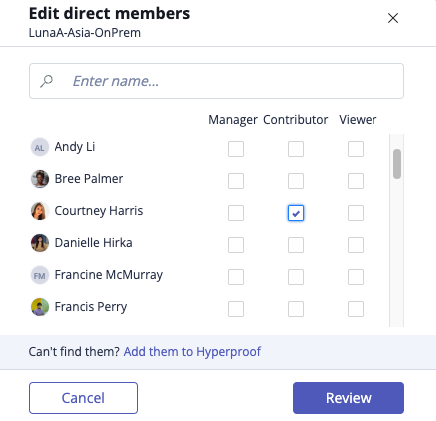
Object-level roles include:
Tip
You can add more than one user to the scope or scopes.
Click Review.
The Review and confirm window opens.
Click Confirm.
The user is added to the scope.
Removing a user from a scope
From the left menu, select Settings.
Select Scopes.
Select the checkbox next to the scope or scopes you want to edit. To remove a user from a child scope, expand the parent scope, then select the checkbox next to the child scope.
Click Members.
The Edit direct members window opens.
Locate the user you want to remove, then clear the checkbox next to their name.
Tip
You can remove more than one user at a time.
Click Review.
The user is removed from the scope.