Understanding the Activity Feed
Roles and permissions
Administrators, compliance managers, users, and limited access users can view activity and leave comments in any Activity Feed associated with an object or module where they're a member.
The activity feed in Hyperproof is a log of activity for a specific object. All messages are time and date-stamped. You’ll find many Activity Feeds throughout Hyperproof. For example, if you click the Activity Feed icon  while in a control, you’ll only see activity related to that control. This means you won’t see activity that’s taking place in an audit, for example. To view that activity, you need to open the audit and click the Activity Feed icon.
while in a control, you’ll only see activity related to that control. This means you won’t see activity that’s taking place in an audit, for example. To view that activity, you need to open the audit and click the Activity Feed icon.
Hyperproof features that open in a split panel, such as audit requests, or a popup window, such as approvals, have a comment field and icon  . The comment field works the same way as the Activity Feed. If you click the comment icon, it takes you directly to the comment field.
. The comment field works the same way as the Activity Feed. If you click the comment icon, it takes you directly to the comment field.
If you perform an action that leads to a very long Activity Feed message, the message is collapsed into just a few lines with a Show more link to expand the rest of the data. You can click Show less at the bottom of the message to collapse the data again. For example, if you export or bulk edit a large number of records, that information displays in a collapsed format in the activity feed.

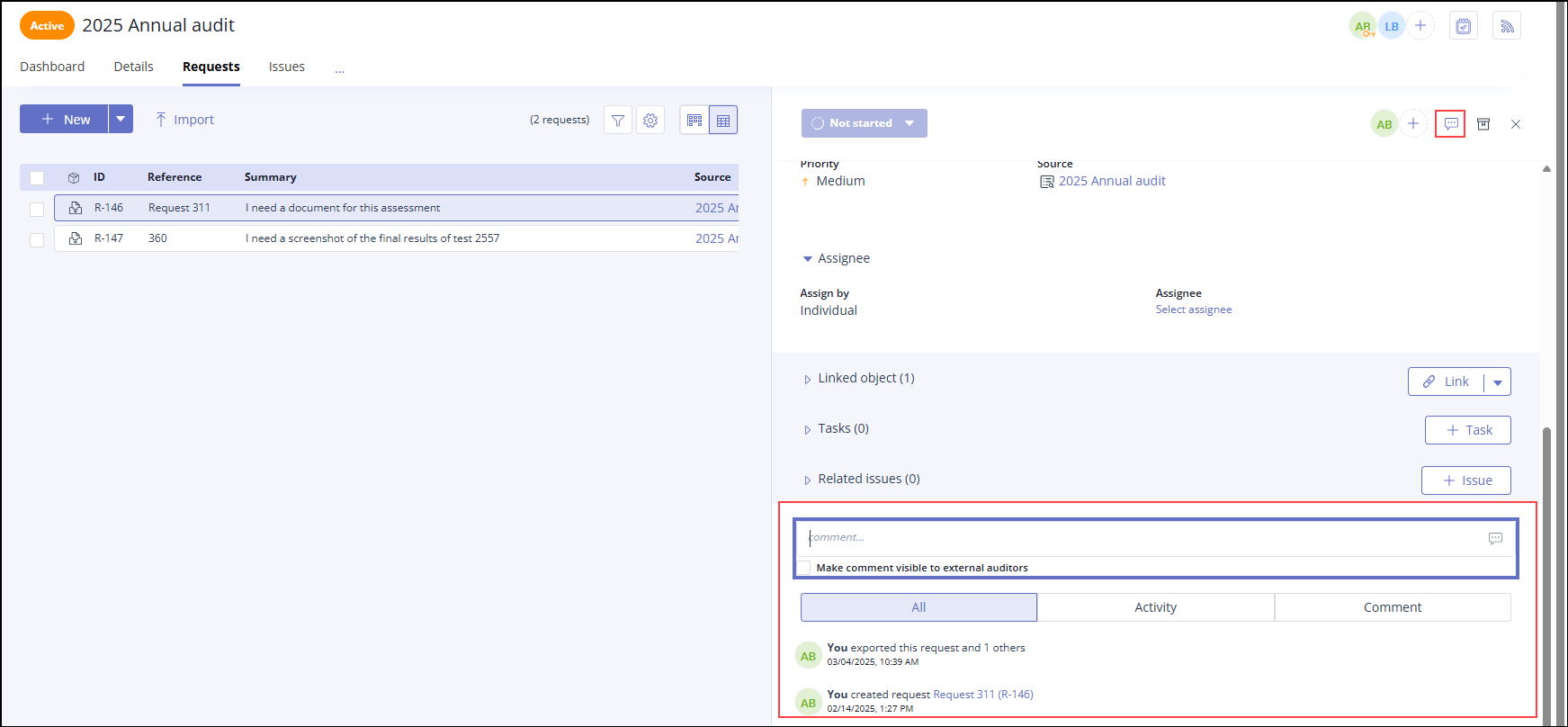
Activity Feeds or comment fields can be found on the following objects:
|
|
Tip
For more information, see the Activity Feed video at the bottom of the page.
Communicating via the Activity Feed
In the Activity Feed, users can leave comments for one another via ‘@mentions.
From the left menu, select the tab that corresponds to the object you want to discuss. For example, if you want to discuss or view activity on a particular control, select the Controls tab.
Select the specific object. For example, if you want to discuss or view activity related to control ID 1234, select that control.
Click the Activity Feed icon.

Do any of the following:
Enter a message in the comment field. Press Enter to send the message.
Enter a message and @mention a user's name to trigger a notification to that user.
Example: We need to discuss the requirements for this Control @John Smith.
Select the All tab to view all activity on the object or module.
Select the Activity tab to view only your activity on the object or module.
Select the Comment tab to view only '@mentions' on the object or module.
Mouse over a comment you've sent to either edit or delete the comment. Note that you can only edit or delete your own comments. Administrators can delete all comments.
Groups in Activity Feeds
Users can '@mention' a group in any Activity Feed. This '@mention' triggers a notification for each group member, depending on their notification preferences, i.e., email and/or Slack/Teams. Any member of the group who receives this notification can respond to it. Responses and activity are posted to the Activity Feed as the user who responded or performed the action, not as the group.
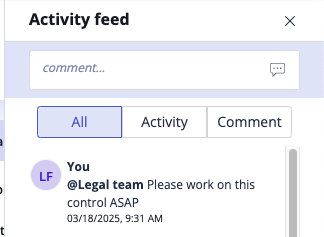
If a group is '@mentioned' in the Activity Feed of an object where the group is not a member, e.g., a control, the group is automatically added to the object's facepile and all members are notified based on their individual notification preferences. Note that group members only receive one notification. For example, if Michael is in the Product group and a user comments "@Michael, please ensure that @Product gets this work done," Michael only receives one notification.
Activity Feed video
Watch this short video to learn more about the Activity Feed.