Creating your own custom program
Roles and permissions
The following roles can create a custom program:
Administrators
Compliance managers
Hyperproof provides a growing library of ready-to-use program templates for a variety of regulatory and industry standards. If, however, you have a set of requirements not covered in the library—such as an internal compliance program, a program you run for your customers or vendors, or just a differently structured compliance standard—you can create your own custom program.
To create a custom program:
Download the example CSV for importing requirements. See Step One: Downloading the example CSV.
Edit the CSV file to add your custom requirements, following the format required by Hyperproof. See Step Two: Editing the CSV.
Import the CSV with your custom requirements into the new program. See Step Three: Importing the CSV.
Once you have imported your custom requirements into your custom program, you can add controls and manage it just as you would any other Hyperproof program.
Note
A custom program can have up to 4 sections: a main section and 3 subsections.
Step One: Downloading the example CSV
From the left menu, select Programs.
Click the arrow next to the New button, then select Create custom program.
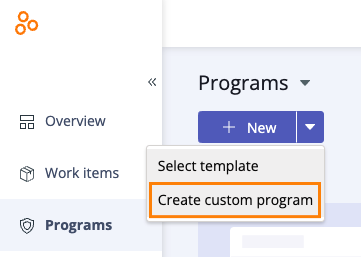
The Start a new program window opens.
Click Download the example CSV.
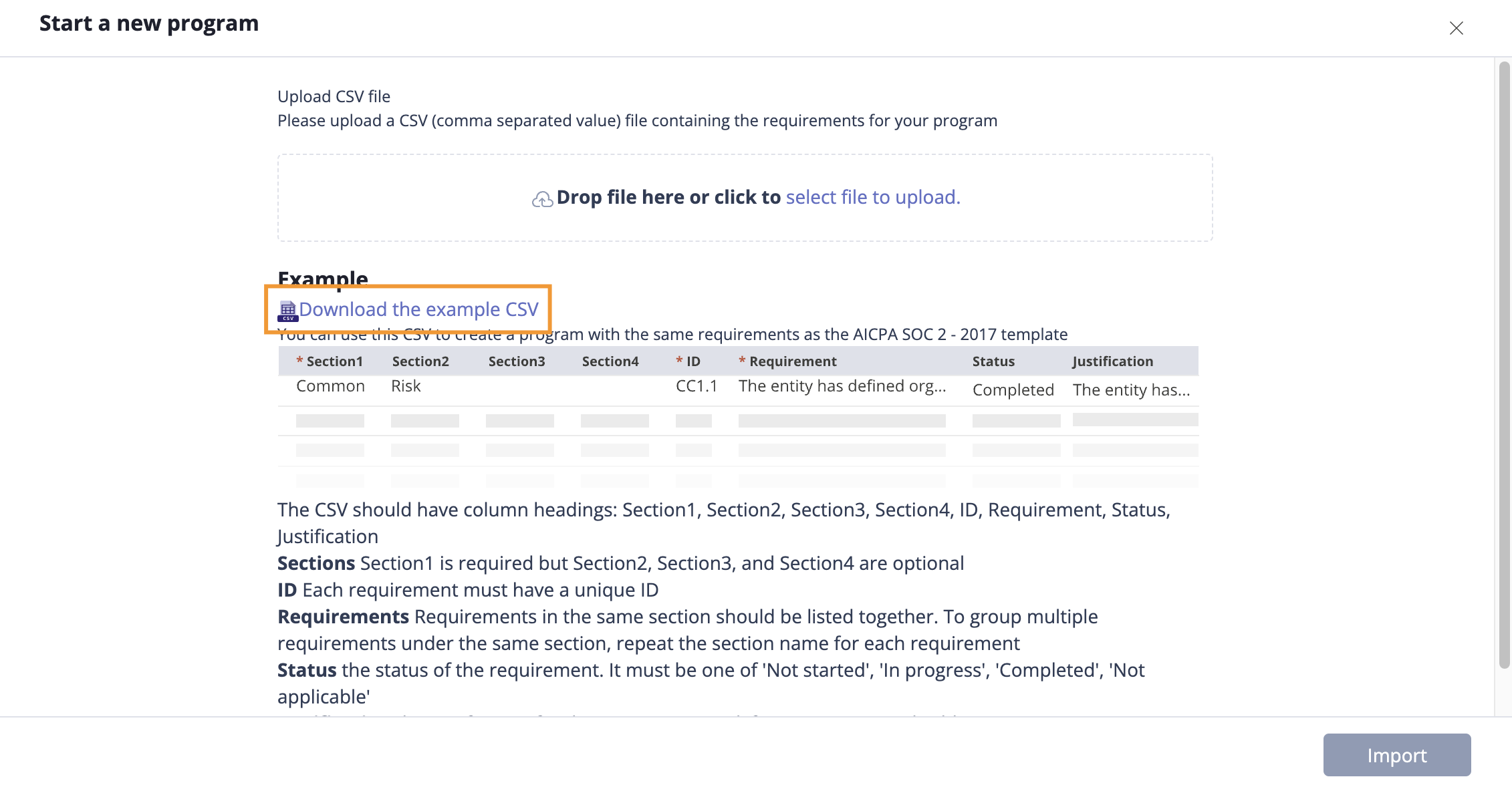
Step Two: Editing the CSV
Now that you’ve downloaded the example CSV, replace the contents of the file with your own requirements. Be sure to follow the format of the example file, as well as the instructions on the page, to make sure that your custom program can be successfully imported.
Helpful tips
Create a row for each requirement in your program.
When constructing a custom program in the CSV template, start with the lowest order of the hierarchy in mind to help you decide how many sections you will need. Section 1 is required to populate, the remaining sections are not.
Make sure to create unique requirement IDs. Duplicate IDs will show as errors before importing and will either need to be remediated or excluded.
If you are grouping multiple requirements under the same section, e.g. Section 1, make sure to create a new row with the same section name for the next requirement. Multiple requirements under the same section should be listed together.
Hyperproof CSV template headers are case sensitive; ensure that the downloaded format is the same as the imported format.
Example
Let’s say you have a simple program that consists of three main parts, where Part 2 has a couple of nested levels and Part 3 has three levels with requirements on each level.
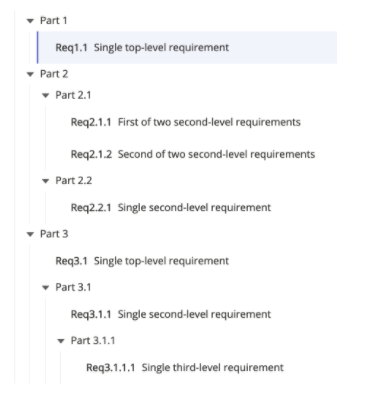
To successfully create this program, your CSV should look like:
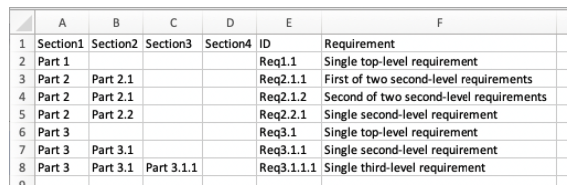
Step Three: Importing the CSV
After you’ve made the necessary changes to the CSV, it can be imported into Hyperproof.
Drag and drop the CSV file into the Upload CSV File field, or click Select file to upload to upload it manually.
Click Import.
Hyperproof checks the format within the CSV file to ensure that there are no errors. An alert is generated if Hyperproof encounters any errors.
If Hyperproof didn’t detect any errors, click Next. If Hyperproof detected errors, do one or both of the following:
Correct the errors by double-clicking the cell that contains the highlighted error and correct the value.
Remove rows that contain errors by clicking Remove all rows with errors.
Click Next.
The New program details window opens.
Enter a name for the program and, optionally, a description.
Click Create program.
The CSV is imported and the program is created.