Connecting objects to Slack
Slack can be connected to the following objects and modules: programs, controls, labels, audits, assessments, and risks.
Note
Each object or module you want to receive notifications for must be connected to Slack! For example, to receive notifications about a control and a risk, you need to connect both the control and the risk to Slack.
Note
If Hyperproof sends a notification to a messaging app, such as Slack or Microsoft Teams, and it fails, the notification is sent via email even if email notifications are deactivated. The connection to the messaging app is saved and can be used once the connection issue has been resolved. The message may have failed due to an expired security token or other network issue.
Note
Replies to notifications made in Slack are sent back to Hyperproof and display in the Activity Feed.
From the left menu, select the tab that corresponds with the object or module for which you want to receive notifications. For example, to receive notifications about a control, select the Controls tab.
Select the specific object. For example, to receive notifications about control 1234, select that control.
Select the … (More options) tab, and then click Send activity to Slack.
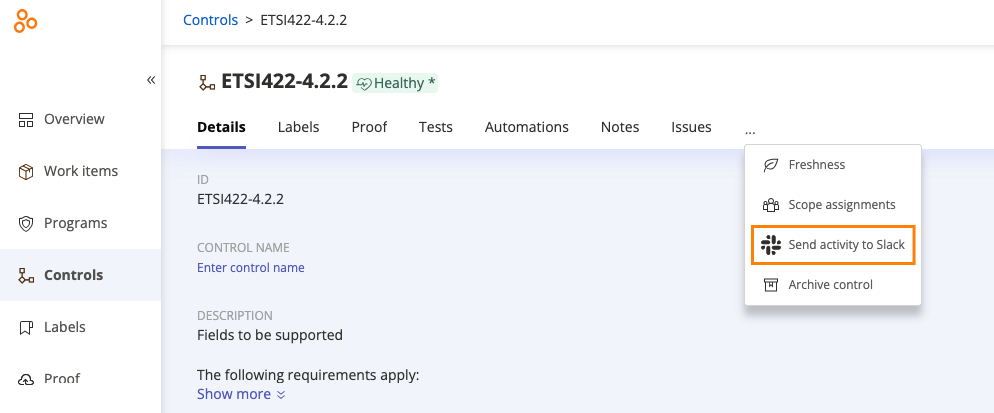
The Connect to Slack window opens.
Click Connect.
The Permissions window opens.
Click Allow.
The Add notifications window opens.
From the drop-down menu, select the Slack channel where you want to be notified.
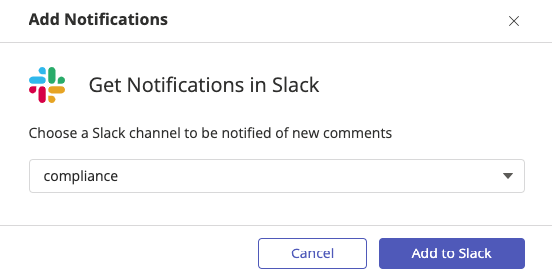
Tip
You can also type the channel name in the search box.
Click Add to Slack.
The object or module is now connected to Slack.