Settings overview
Settings options in Hyperproof differ for administrators, compliance managers, and users.
To access the Hyperproof settings, select Settings from the left navigation menu.

The following settings are available in all Hyperproof organizations.
General
Administrators can update the organization’s photo or corporate logo and name, view the account type, and find the organization’s creation date. Photos or logos must be square and will be resized to 200 X 200 px.
Compliance managers and users can view the information, but not edit it.
Administrators can include their organization's logo on all Hyperproof email notifications.
To add a custom email logo, toggle on Use custom logo in email notifications. Click Upload file to upload your logo. The following file formats are permitted: PNG, JPG, and GIF. Note that the image is automatically scaled so that the largest dimension is 200px; the aspect ratio remains the same.
Once the image is successfully uploaded, click Preview notification to send a test notification to yourself. The email subject is prepended with 'TEST'. If you are satisfied with the image, nothing else needs to be done. Note that while in the test notification, clicking the Accept button does not add a user to the organization.
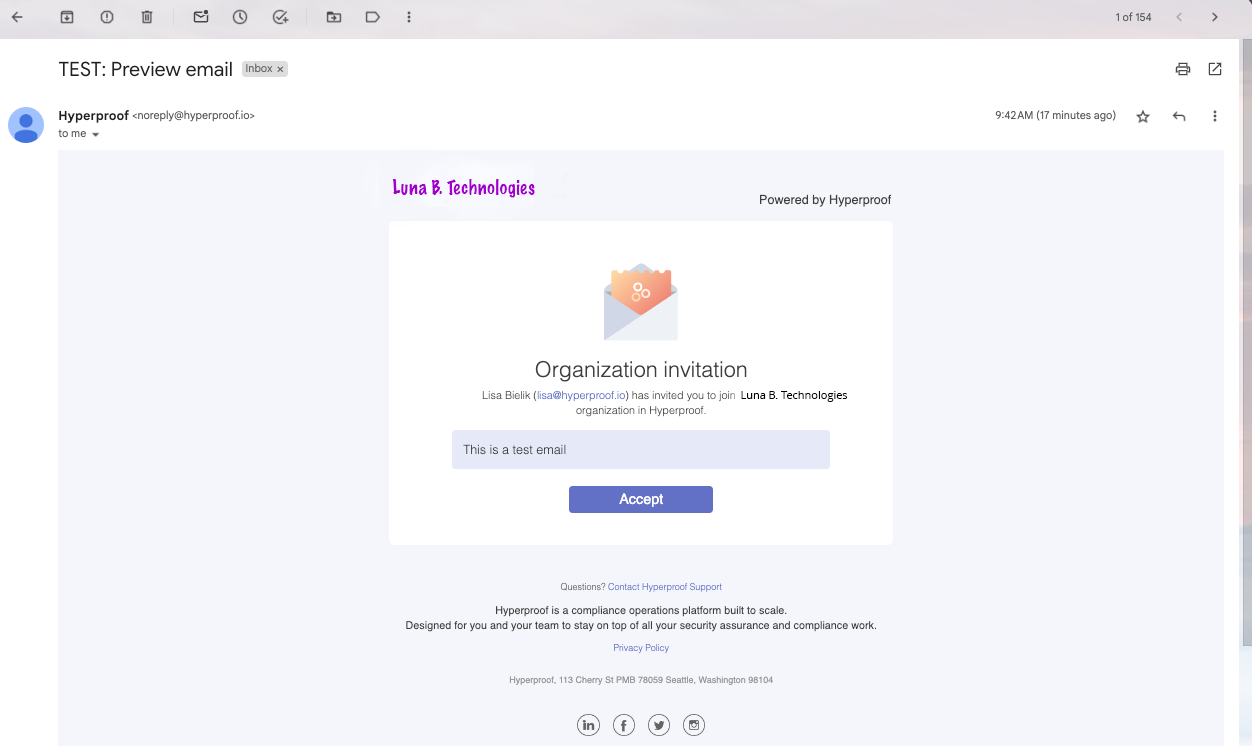
If you are not satisfied, go back to Settings > General and click Update to upload another image.
If you no longer want to use a custom logo, go to Settings > General and toggle off Use custom logo in email notifications.
People
Administrators can add, view, assign roles to, and remove members of the organization. They can also reactivate former organization members and reassign work for deactivated users. Compliance managers and users can view the information, but not edit it.
Administrators can hover over a user's role and select a new role from the drop-down menu. Note that to change a Contact to a Hyperproof user, click Invite.
Administrators can edit a contact’s name if it’s misspelled since contacts cannot log in to Hyperproof. All other users can edit their own name in their profile settings.
Administrators can do the following activities in bulk:
Export users
Change user roles
Add users to groups
Deactivate users
Tip
Grid columns can be reordered. Click a grid header to reorder that column.
Click the Filter icon to search users by the following attributes:
Name
Email address
Role
Last login
Status
Click the Activity Feed icon to view the latest activity and communicate with users.
Administrators and compliance managers can create and maintain groups via the Groups tab.
Notifications
Configure your Hyperproof notification options, including ‘@mentions’, tasks assigned to you, and status updates. Also, set your notification preferences for integrations.
Health
Administrators can update the organization’s health rules at any time. For more information about how Hyperproof calculates health, refer to Program health.
Compliance managers and users can view the information, but not edit it.
Integrations
Hyperproof integrates with several project management systems, including Jira and Asana. Hyperproof also integrates with messaging systems Slack and Microsoft Teams for the delivery of Hyperproof notifications. These integrations can be managed by administrators via the Integrations tab.
Note
To connect to Jira or Asana, create a task in Hyperproof. To configure Slack and Microsoft Teams notifications, go to Settings > Integrations.
Hyperproof has additional integrations with cloud storage systems like Google Drive and Dropbox. These integrations are set up via the Proof Picker. Refer to Integrations for more information.
Connected accounts
Hypersyncs allow you to connect to service apps like AWS and GitHub, and pull data from them similar to running a report in the system and storing the results as proof. All available Hypersyncs are enabled by default in all Hyperproof organizations. They can be configured from the Automations tab via controls and labels.
Task integrations allow you to integrate Hyperproof tasks with third-party systems, so users who are not part of Hyperproof can complete tasks in their preferred tool, such as Jira. Task integration connections are also available under connected accounts.
Refer to Connected accounts and connection health.
Administrators can view and manage all connected service apps. They can also view Hypersync connection statuses and fix them if broken.
Compliance managers and users can view and manage connected service apps that they've configured. They can also update those connection credentials or disconnect, as well as view Hypersync connection statuses and fix them if broken.
Compliance managers and users are also able to view information on shared accounts where they've been added.
The following settings apply to features that may not be available in all Hyperproof organizations.
Scopes
Administrators can add, view, assign, manage, and remove. Note that the feature is an additional feature available for purchase.
API clients
Hyperproof supports both service account and personal API client types. Create and manage those accounts here.
Custom fields
Administrators can create, edit, and delete custom fields relevant to the organization. For more information on creating custom fields, refer to Working with custom fields.
Authentication
Administrators can use Microsoft Entra, JumpCloud, Okta, or a generic SAML provider for Single Sign On. Hyperproof also supports Multi-Factor Authentication (MFA). For more information, refer to Authentication and security.
Security
Note
These security features are not enabled by default. Contact your Customer Success Manager or Account Manager to learn more.
Administrators can do the following:
From the AllowedIPList tab, enable an allowlist for their organization via IP address or range. Refer to Enabling an allowlist for your organization.
From the Accounts tab, configure a system-use notification to display on every log-in or after a specified number of days. Users must acknowledge this notification before using Hyperproof. If a user declines the notification, they are logged out of Hyperproof. System-use notification activity can be viewed in the program's Activity Feed.
Mouse over the body of the notification and then click the Edit icon to edit the text. Users are prompted to accept the updated notification when they log in again
Click Reset to prompt users to accept the notification again on their next log-in.
From the Accounts tab, configure the option to deactivate inactive users automatically after a specified number of days. Refer to Automatically deactivate inactive users.
From the Accounts tab, configure the option to receive notifications when a new user is added, an existing user's role is changed, or an existing user is deactivated. Refer to Managing user change notifications.
Note
This feature is available only in Hyperproof Gov.
From the Monitoring tab, configure one or more custom webhooks to send Hyperproof events to a log manager. See Monitoring system events.
Self-service reporting
Administrators can configure service accounts in the Hyperproof Snowflake data warehouse. Once the service account is configured, you can connect to Snowflake using various Business Intelligence tools, such as Tableau, Looker, Microsoft Power BI, Sigma, Metabase, and more, to create reports and dashboards. For more information, see Self-service reporting.