Adding users to your organization
Roles and permissions
The following roles can add a user to the organization:
Administrators can add a user to an organization via Settings or from an object
Compliance managers with manager permissions on an object can add a user to the organization via the object
Users with manager permissions on an object can add a user to the organization via the object
Limited access users with manager permissions can add a user to the organization via the object
To give your team members access to objects like programs and controls, you must first invite them to your organization and assign them an organizational role.
Note
You can add users from outside your company, external users, to your Hyperproof organization by inviting them to your organization from Settings > People.
Hyperproof has the following organizational roles:
Administrator - Manages the organization, its compliance managers, and its users. Can create and join objects within the organization.
Compliance manager - Can create and manage new programs within the organization.
User - Can read and list objects within the organization.
Limited access user - Can read and list those objects where they are a member or have inherited membership within an organization. Limited access users can create work items and proof.
External auditor - Can only interact with an audit they've been explicitly added to.
See Organizational roles and permissions for more information.
Adding a single user to the organization
Note
Organization invitations are time-sensitive and expire after 30 days.
From the left menu, select Settings.
Select the People tab.
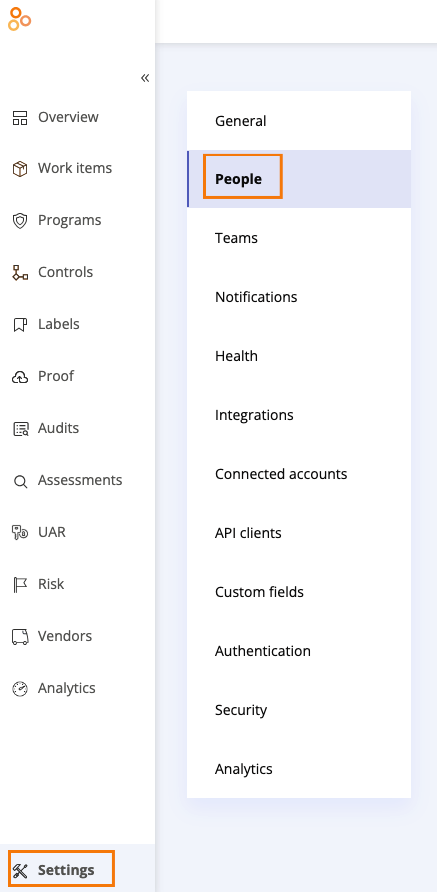
Click New.
The New user or contact window opens.
Below Email address, enter the user's email address.
Below First name, enter the user's first name.
Below Last name, enter the user's last name.
Below Options, select one of the following radio buttons:
Invite to join the organization - The new member is added as a user with access to the organization.
Add as a contact - The new member performs their tasks via email without ever having to log in to Hyperproof.
If you selected the Invite to join the organization radio button, select the new member's role from the Role drop-down menu.
Optionally, enter a message for the user.
Click OK.
An invitation to join the organization is sent to the user. Note that the user cannot be assigned to objects, e.g., an issue, until they accept the invitation.