Monitoring system events
Roles and permissions
The following roles can create a custom webhook:
Administrators
Note
This feature is not enabled by default. Contact your Customer Success Manager or Account Manager to learn more.
Hyperproof's custom webhook allows you to send detailed event messages triggered by Hyperproof activity to a log management tool. JSON formatted messages sent from Hyperproof include user activities and API calls. You can configure one or more webhooks to send event messages to multiple destinations.
When a custom webhook is configured Hyperproof monitors the health of that connection based on a daily "heartbeat" call. If the call fails, the connection is marked unhealthy, and outbound event messages may fail to reach the log management tool.
Note
Depending on your security settings you may need to add the static IP address for the Hyperproof instance where your organization is hosted to your company's allowlist.
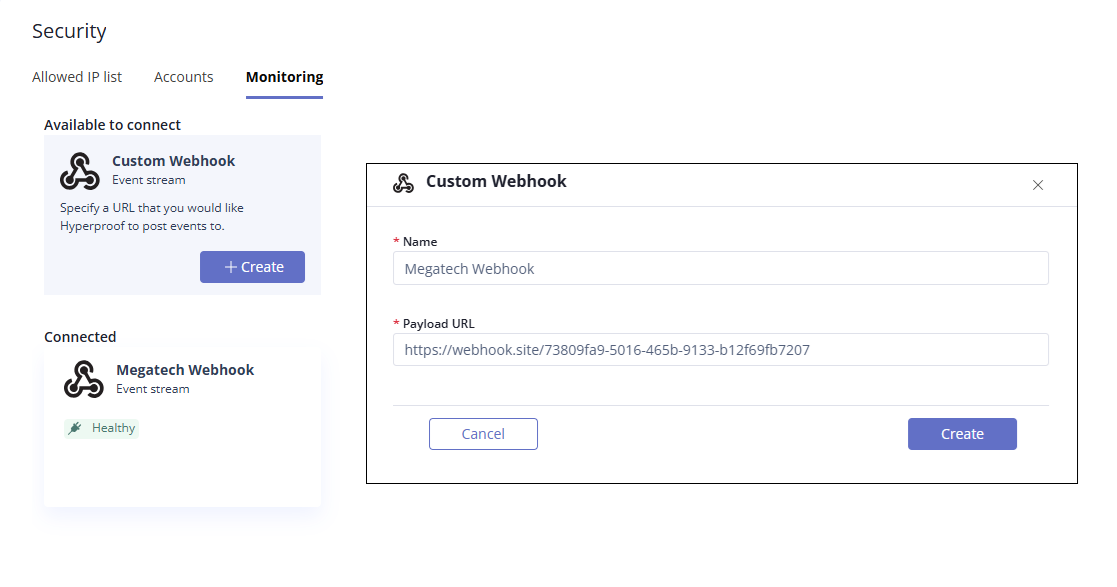
To configure a custom webhook:
From the left menu, select Settings.
From the Settings menu select Security.
Select the Monitoring tab.
Click + Create in the Custom Webhook card.
The Custom Webhook window displays.
Enter a unique name for the custom webhook.
In the Payload URL field enter the target URL where event messages should be sent. The URL must start with HTTPS and be valid.
Click Create.
If the connection is successful, the green Healthy message displays in the connection card.
Sample webhook messages
Activity messages are similar to the following:
{
"time":"2024-11-08T15:48:27.633421Z",
"email":"name@example.com",
"description":"John Smith manually set testing status of this control to \"In Progress\"",
"objectType":"control",
"objectId":"257a4635-e789-11ee-b2cd-aabc1286f241"
}API messages are similar to the following:
{
"userId": "",
"method": "GET",
"contextPath": "/organizations/<YourOrgID>/controls/257a4635-e789-11ee-b2cd-aabc1286f241/userAccessCampaigns",
"status": "200"
}Managing a custom webhook
From the connection card for a custom webhook, you can edit the connection, pause or resume the event stream, or delete the webhook by clicking the More (...) menu and selecting an option.
To pause or resume the event stream:
From the left menu, select Settings.
From the Settings menu select Security.
Select the Monitoring tab.
In the connection card for the webhook, click the More (...) menu and select Pause or Resume.
If you choose Resume, the event stream resumes immediately.
If you choose Pause, a confirmation window displays.
Click Pause to stop the event stream from Hyperproof.