Setting access review status
Roles and permissions
The following roles can edit access review status:
Anyone with manager permissions for the access review
As you go through an access review, the status of that review governs the work that can be done. The status displays next to the title of the access review.
Status settings include the following:
Setup - When you create a new access review the status is automatically set to In setup. An access review is in the Setup status until you click the Launch review button or the status is set to In progress on the Details tab. During this phase, you can do the following:
Edit the name, description, primary contact, and due dates on the Details tab.
Update the Deliver via options on the Details tab that control the task delivery method.
Link the controls satisfied by the access review.
Link the labels where proof should be attached after the access review is completed.
Add your company directory.
Add the user access lists for one or more applications to be reviewed.
Note
Once you have changed the status from Setup to In progress, you can no longer add or refresh the company directory or any user access lists.
For each user record in each user access list, modify the default reviewer and default sysadmin as needed.
Click the Launch review button on the Setup or Review tab to change the status to In progress. This change in status triggers the creation of a task for each reviewer and sends an email notification indicating that the review has started to all reviewers assigned to review user access records.
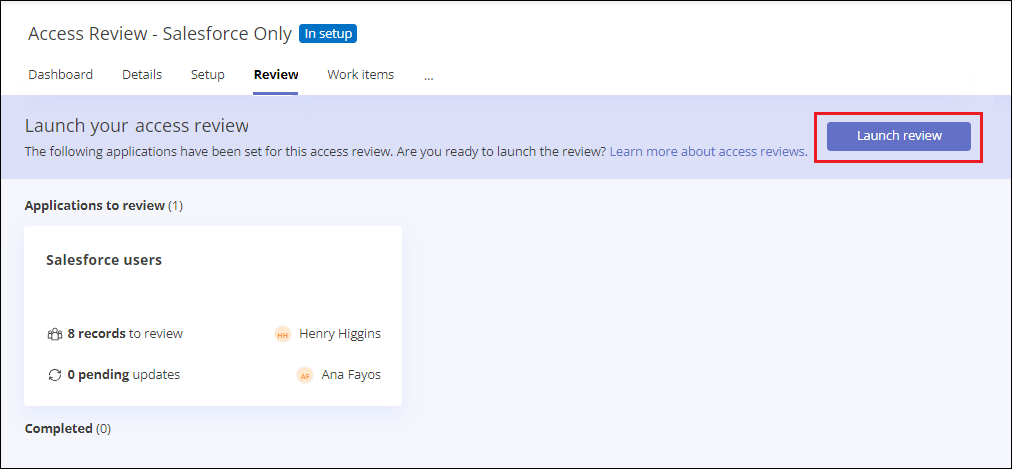
Manually attach proof to the access review.
In progress - When you have completed all of the setup tasks, you change the status for the access review to In progress. During this phase, you can do the following:
Edit the name, description, primary contact, and due dates on the Details tab.
Link the controls satisfied by the access review. This is typically done during Setup, but can be done at any time before generating proof.
Link the labels where proof should be attached after the access review is completed.
For each user record in each user access list, modify the default reviewer and default sysadmin as needed.
Review individual user access records and indicate which users' access should be updated.
For those users whose access needs to be updated, you can attest that the updates have been completed.
View your progress on the access review dashboard.
Click the Complete review button on the Review tab to change the status to Completed.
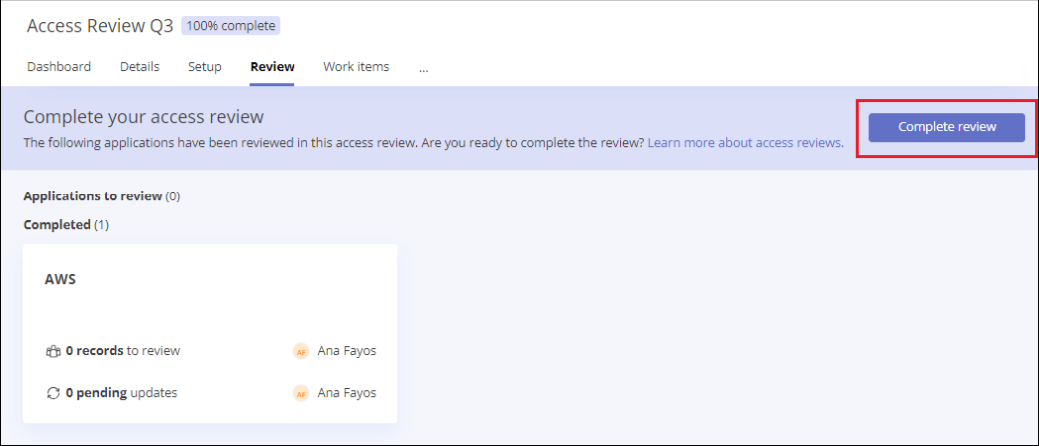
Manually attach proof to the access review.
Completed - When you have finished reviewing all user access records and attested that all updates are done, change the status to Completed by clicking the Complete review button on the Review tab. During this phase, you can do the following:
Edit the name, description, primary contact, and due dates on the Details tab.
Link the controls satisfied by the access review. This is typically done during Setup, but can be done at any time before generating proof.
Link the labels where proof should be attached after the access review is completed.
View the dashboard for the access review to verify that all user records have been reviewed and the review is marked complete.
Generate proof for the access review.
Manually attach proof to the access review.
Use the Link back proof button on the Proof tab to link proof to linked controls and labels.
Warning
You can change the status of an access review back to Setup or In progress on the Details tab if necessary. Note that if you go back to Setup and refresh or re-import an application user list, any review work you have already done for that list is deleted. Review and update tasks are canceled.