Copying an audit
Roles and permissions
The following roles can copy an audit from an existing audit:
Administrators
Compliance managers
If you need to conduct an audit using the same request list as an existing audit, you can copy a previous audit and reuse some of the existing data. Note that you can also copy archived audits. To manually create a new audit or create an audit by importing a request list, see Creating an audit and importing a request list.
When you copy an existing audit, the following data is copied from the original audit:
Requests - All requests from the previous audit are included in the new audit.
Assignees - When you copy the audit, you can choose to include the assignees from the previous audit.
Custom field values - When you copy the audit, you can choose to include the values for any custom fields from the previous audit.
Linked controls - Any controls linked to requests are linked to the same requests in the new audit.
Linked labels - Any labels linked to requests are linked to the same requests in the new audit.
Note
Proof from the previous audit is not included in the new audit.
To create an audit from a previous audit:
From the left menu, select Audits.
Click New.
The Create new audit window opens.
In the Audit name field, enter a name for the audit.
In the Audit source section, select From previous.
In the Previous audit field, select the audit you want to copy from the drop-down list.
Note
Archived audits are included in the list of audits you can copy.
To include previous request assignees, select the Include assignees checkbox.
To include the values configured for custom fields on each request, select the Include custom field values checkbox.
In the Description field, enter a description for the audit. This field is optional.
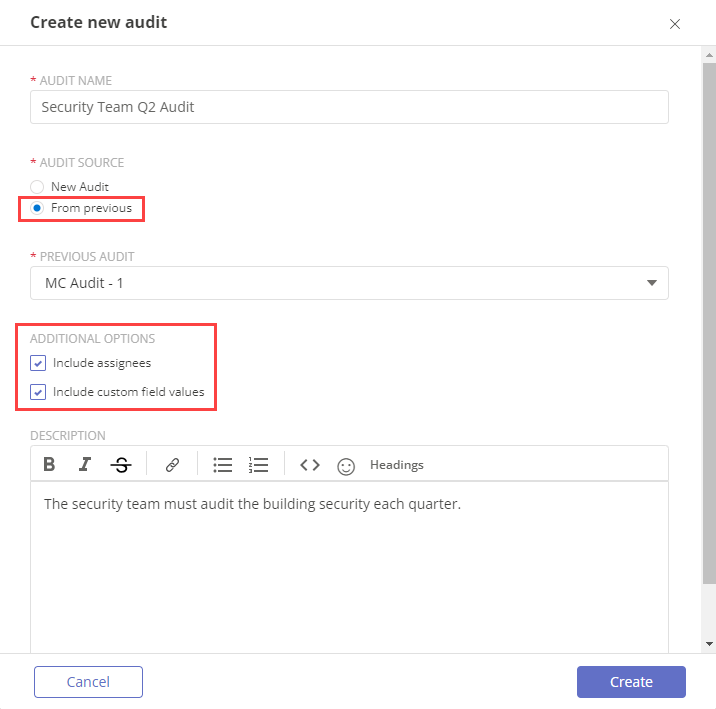
Click Create to create the new audit.