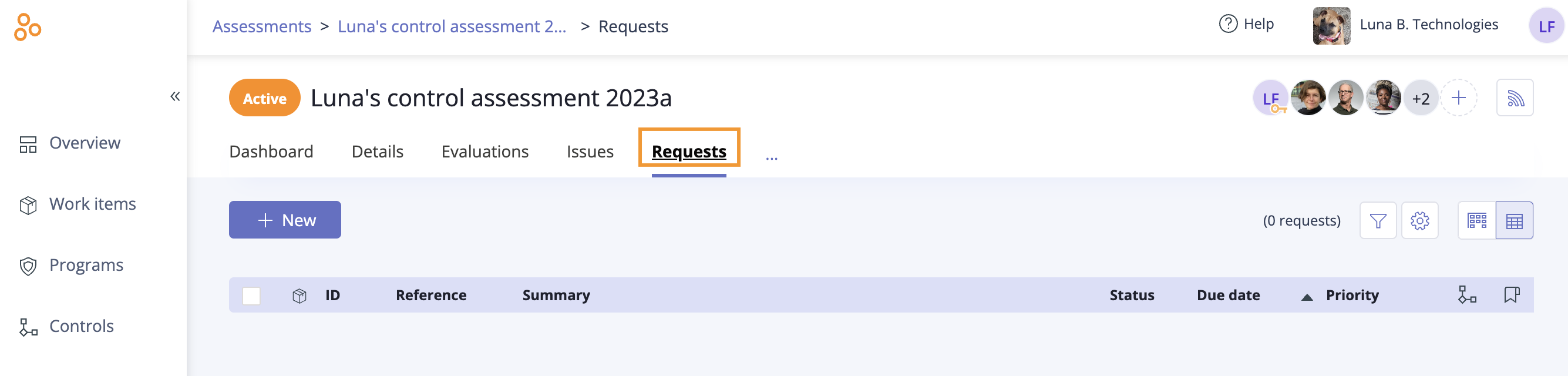Linking proof to a request
Roles and permissions
The following roles can link proof to a request:
Administrators
Compliance managers
Users
Proof can be manually uploaded or linked or via a label.
Tip
For more information see the Linking proof to a request video.
A single piece of proof can be linked to multiple labels, as that evidence may apply to different requests in your audit or assessment. Labels also make reusing proof across requests nearly effortless. For information on reusing proof with labels, refer to Reusing proof.
Note
The user assigned to upload proof to a request, continues to receive notifications about that request until it is set to Approved or Closed, even if they have uploaded the requested proof.
Things to keep in mind
Linking proof to a request manually
From the left menu, select Audits or Assessments.
Select your audit or assessment.
Select the Requests tab.
Select the request you want to link proof to.
In the right pane, click Add proof.
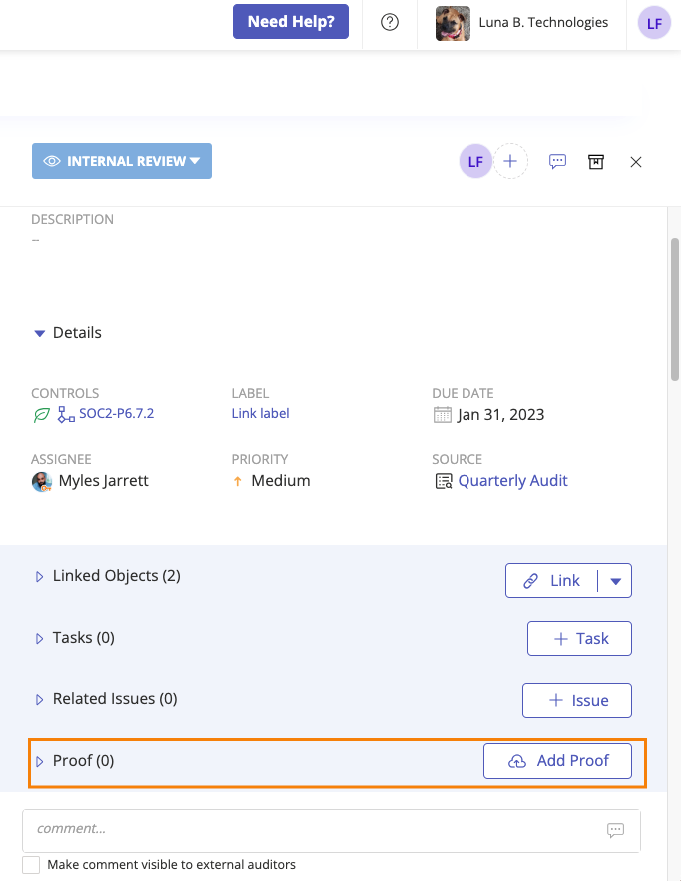
Tip
Use the This request option on the Proof Picker to find proof attached to objects linked to the request more quickly. Clicking This request displays a list of all objects linked to the request that contain proof.
Note
When linking existing proof to a request, you have the option to also add the proof to a label. In the Proof Picker, select This request from the left menu, then select the proof you want to add to the label. Click Add proof and label.
Linking proof to a request from a label
From the left menu, select Audits or Assessments.
Select your audit or assessment.
Select the Requests tab.
Select the request you want to link proof to.
In the right pane, expand Details.
Click Link label.
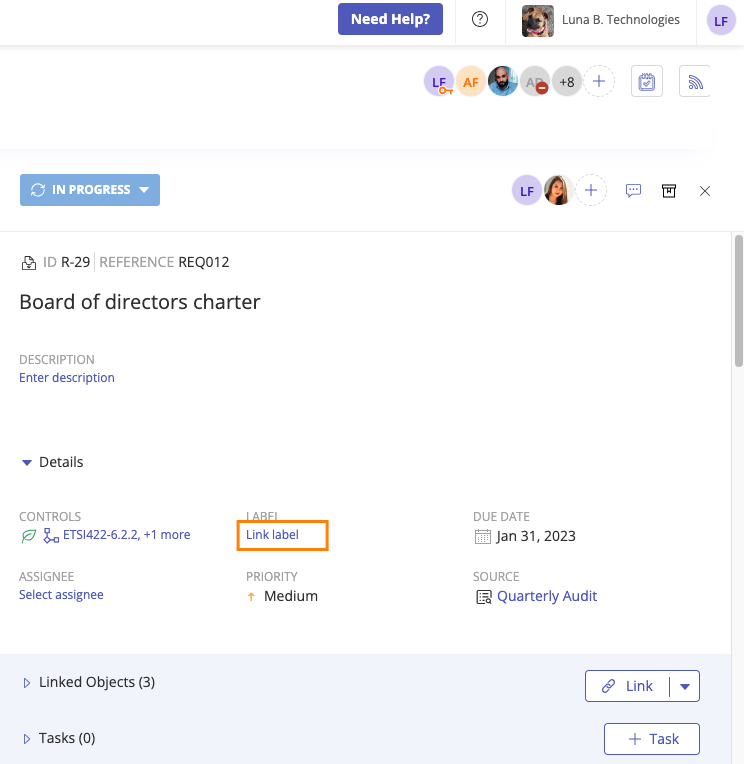
The Add labels window opens.
Select the checkbox next to the label or labels you want to link.
Click Confirm.
The label is linked to the request.
Linking proof to a request video
Changing a proof version on an audit request
If you submitted proof to your auditor and the auditor requests a different version, you can select that version via the request. To use this feature, the request must be in the Submitted to auditor status.
From the left menu, select Audits.
Select your audit.
Select the Requests tab.
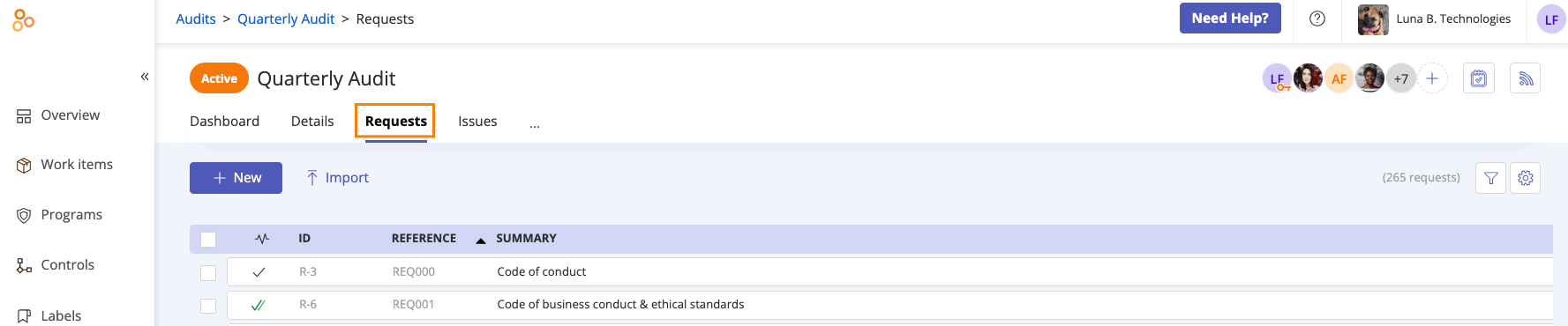
Select the request with the versioned proof.
In the right pane, scroll to the Proof section.
Open the proof.
The Proof previewer opens.
Click the version link.
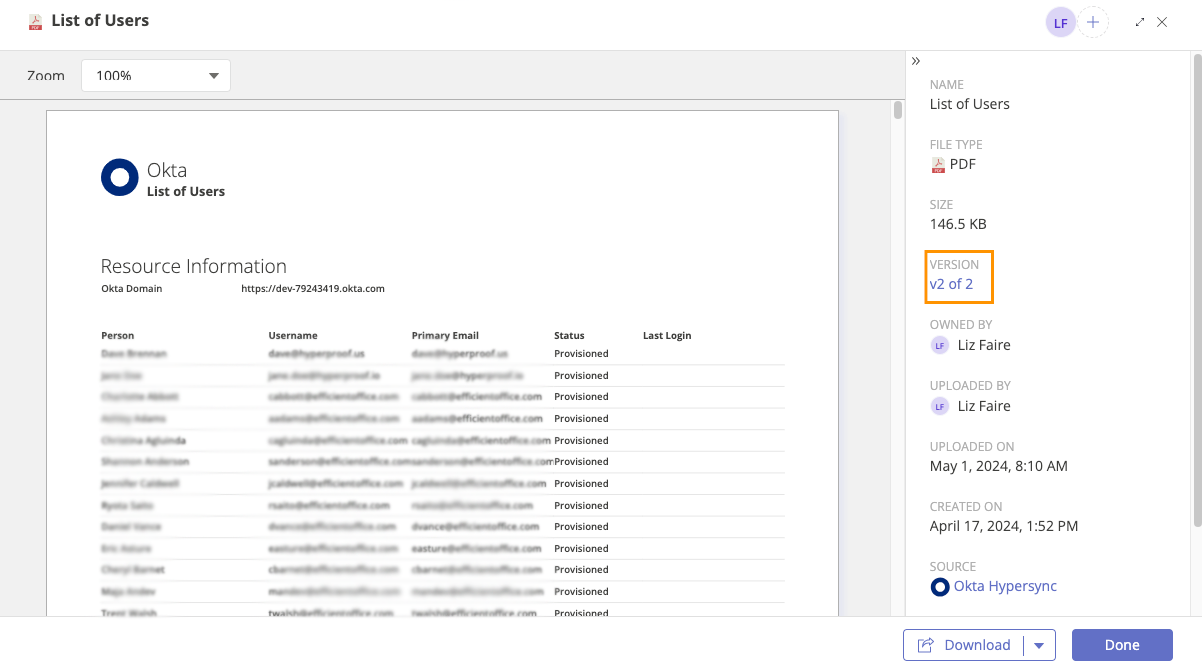
Select the drop-down menu, and then click the version of proof you want to submit.
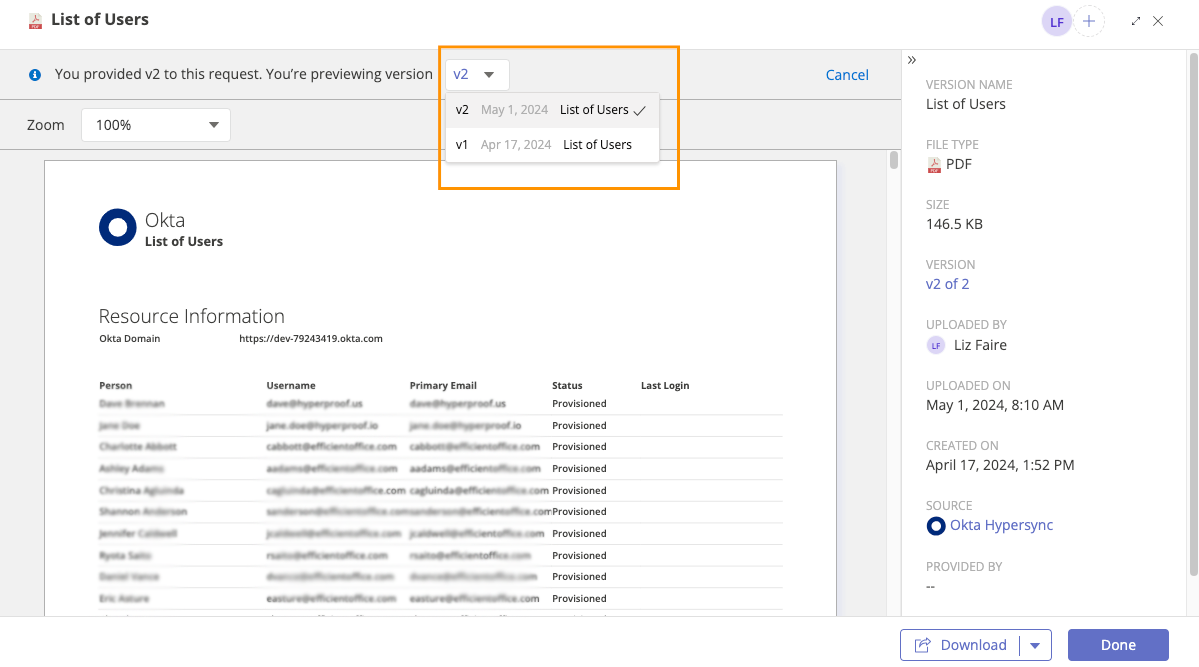
Click Provide this version. Note that only the proof owner can upload a new version and see this button.

The version you selected is submitted to your auditor.
Note
Audit managers have access to the other version of the proof.