Managing users
Roles and permissions
The following roles can view or manage users:
Administrators can add or remove users, change a user's role, change a user's email address, and use the Activity Feed
Note
It's strongly recommended to have at least two administrators in your organization.
Only administrators can invite users to Hyperproof and transfer work. If there is only one administrator, and they leave your organization, there will be no one designated to do these tasks.
Compliance managers can remove their user account from Hyperproof, view other users' information, and use the Activity Feed
Users can remove their user account from Hyperproof, view other users' information, and use the Activity Feed
Limited access users can remove their account from Hyperproof, and use the Activity Feed
As an administrator you can manage the users in your organization on the Settings > People page. From the People page, you can:
Remove a user from the organization and reassign their work
Change a user's role
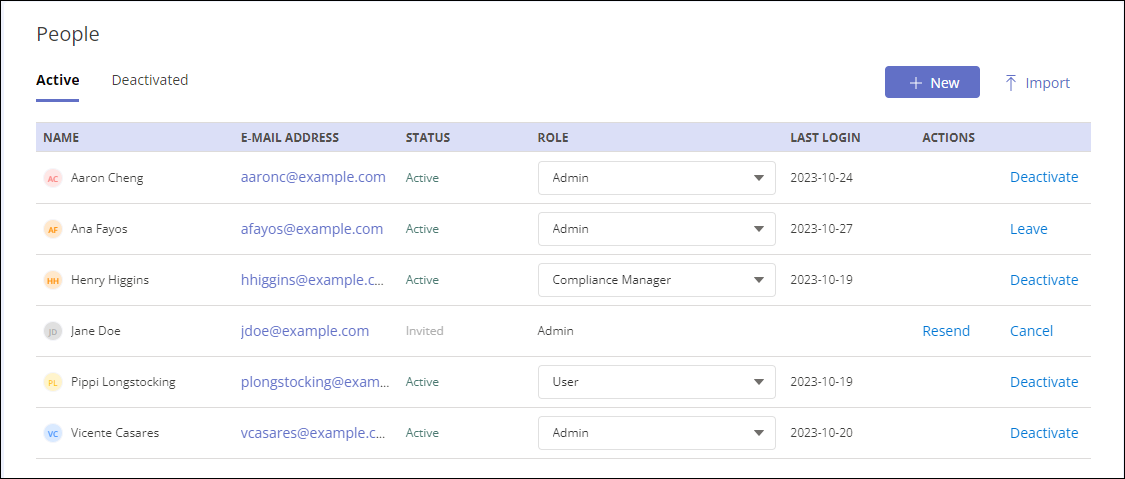
People page fields
Component / Field | Description |
|---|---|
Users | Displays a list of users that are both active and deactivated. Administrators can perform actions on these users, either individually or in bulk, such as changing a user's role or reassigning a deactivated user's work. See Basic settings. Note that Hyperproof does not send notifications to deactivated users. Deactivated users can be reactivated from this list. |
Groups | Displays a list of user groups in your organization. NoteThere is no limit to the number of users that can be added to a group, nor to the number of groups a user can belong to. Groups can be created and maintained from this list. See Creating a group. The Groups tab contains the following fields:
|
+New | Invite users to your organization. |
Import | Import a CSV file of users. Users are imported as contacts. You can invite contacts to your organization and set each person's role individually. See Importing users into Hyperproof. |
Activity feed  | Displays a log of changes to Hyperproof users. Use the Activity Feed to add a comment or send a specific user a message using an @mention. See Understanding the Activity Feed. User changes logged in the Activity Feed include:
|
Name | Name of the Hyperproof user. |
Email address | Email address of the Hyperproof user. This address is used to send notifications about events in Hyperproof. If your organization is not using Single Sign-on (SSO), the email address is the user's username when logging into Hyperproof. |
Status | Indicates the user's current status in Hyperproof. Possible statuses include:
|
Role | User's role in Hyperproof. Use the drop-down menu to select a new role for a user. Possible roles include:
For more information on Roles, see Roles and permissions. |
Last login | The last time the user successfully logged in to Hyperproof. This is a helpful field when conducting an access review of Hyperproof and determining whether or not to deactivate users who have not accessed Hyperproof in a long time. See Automatically deactivate inactive users for more information. |
Actions | Actions that can be performed on a user account, including:
|