Removing a user from your organization
Roles and permissions
Only administrators can remove users from the organization.
Work from a deactivated user can be transferred to another user. Note that Hyperproof does not send notifications to deactivated users.
Tip
If you want to reactivate the user in your organization, scroll to the end of the Users list, locate the user, and then click Reactivate.
Deactivating a single user
From the left menu, select Settings.
Select People.
Locate the user you want to remove, then click Deactivate.
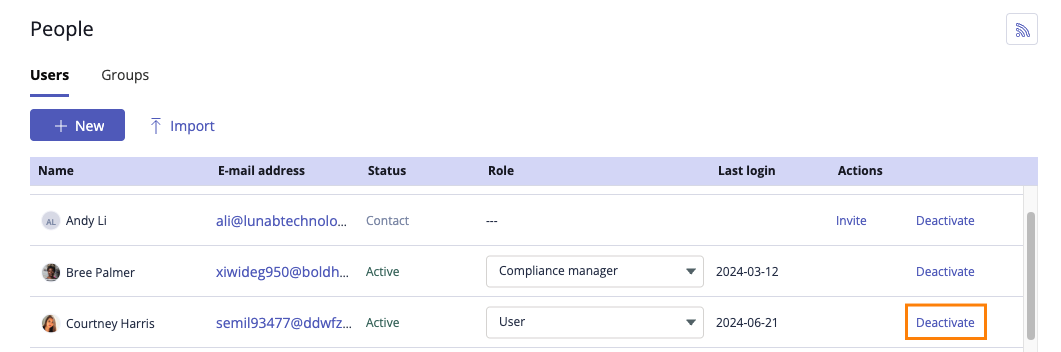
The Deactivate window opens.
If the user has work assigned to them, you can reassign it to another active member in your organization. If the user doesn’t have any work assigned to them, or you don't want to reassign their work, skip to step 5. If the user doesn't have any work assigned to them, you won't see the option to transfer work.
From the Assign their work to drop-down menu, select a user to transfer the deactivated user’s work to. Reassigning works as follows:
Click Deactivate.
The user is deactivated from your Hyperproof organization.
Deactivating multiple users at once
From the left menu, select Settings.
Select People.
Select the checkboxes next to the users whom you want to remove.
Click Deactivate.
The Edit user window opens.
If the users have work assigned to them, you can reassign it to another active member in your organization. If the users don't have any work assigned to them, you won't see the option to transfer work.
From the Assign their work to drop-down menu, select a user to transfer the deactivated users' work to.
Click Review.
Click Confirm.
The users are deactivated from your Hyperproof organization.