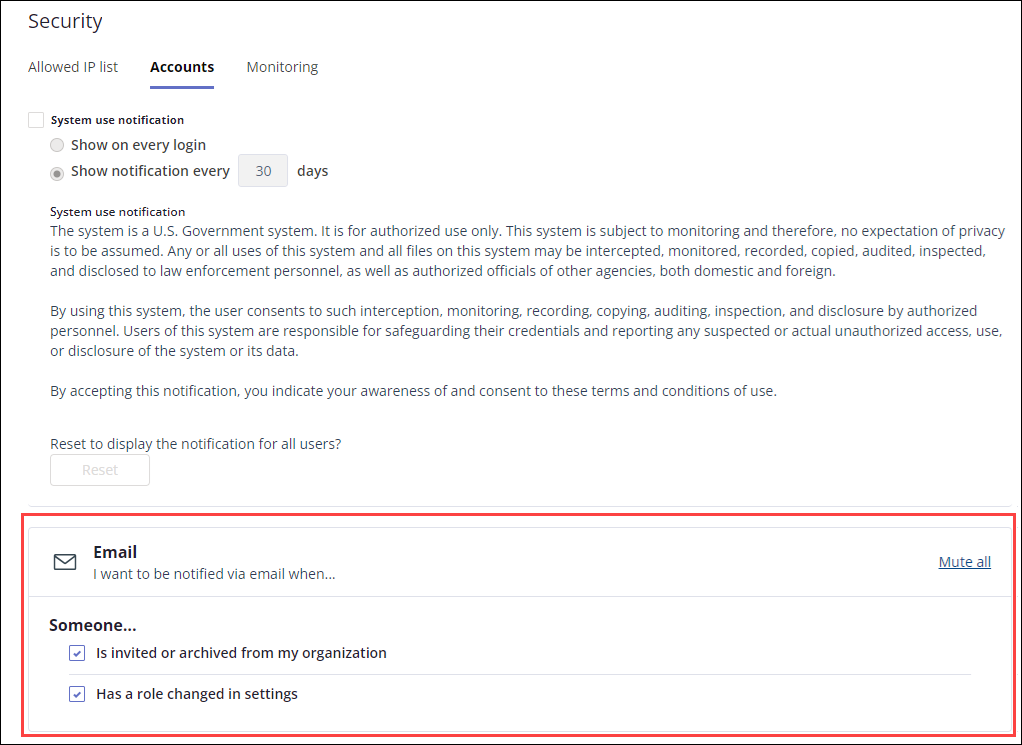Managing user change notifications
Roles and permissions
Administrators can manage user change notifications and settings
Note
This feature is available only in Hyperproof Gov.
Note
This feature is not enabled by default. Contact your Customer Success Manager or Account Manager to learn more.
On the Security page, you can manage notifications to administrators when there are changes to Hyperproof users under Settings > People. Changes that trigger notifications include:
An existing Hyperproof user's role is changed
A new Hyperproof user is added
An existing Hyperproof user is deactivated
Note
User change notifications are turned on by default.
When an administrator's role is changed or the administrator is deactivated, these notifications stop immediately and they are not notified of the changes to their user profile.
When a Hyperproof user is upgraded to an administrator role they receive a notification of the role change.
This setting affects all administrators in the organization.
To update user change notifications:
From the left menu, select Settings.
Select Security.
Select Accounts.
Scroll to the Email section.
To turn off all notifications, click Mute all.
Note
Mute all turns off user change notifications to all administrators, This setting doesn't affect any other types of notifications. See Managing your notifications for information on managing other notification types.
To turn on all notifications, click Enable all.
To manage notifications individually, mark the notifications you want to receive with a checkmark. Clear the checkmark for the notifications you don't want to receive.