Approving or requesting a change to a policy
Roles and permissions
All users can access approvals assigned to them without needing to be a member of the associated policy.
When a Draft policy document is complete, the policy owner or manager moves that version of the document to the Approval stage to have it go through an approval process. The manager assigns approvals to the appropriate policy stakeholders. When approvals are assigned, Hyperproof sends each approver a notification with a link to their approval. To approve or request a change to a policy, you must be logged in to Hyperproof.
To approve or request a change to a policy:
Note
You must be able to log in to Hyperproof to access your approval.
Each approver receives a notification when they are assigned a policy approval. Open the Hyperproof notification and click the link to your approval. If you are not logged in to Hyperproof, you are asked to log in to authenticate your identity.
Or
Open Hyperproof, navigate to Work Items > Approvals , and select an approval.
The Approval window displays.
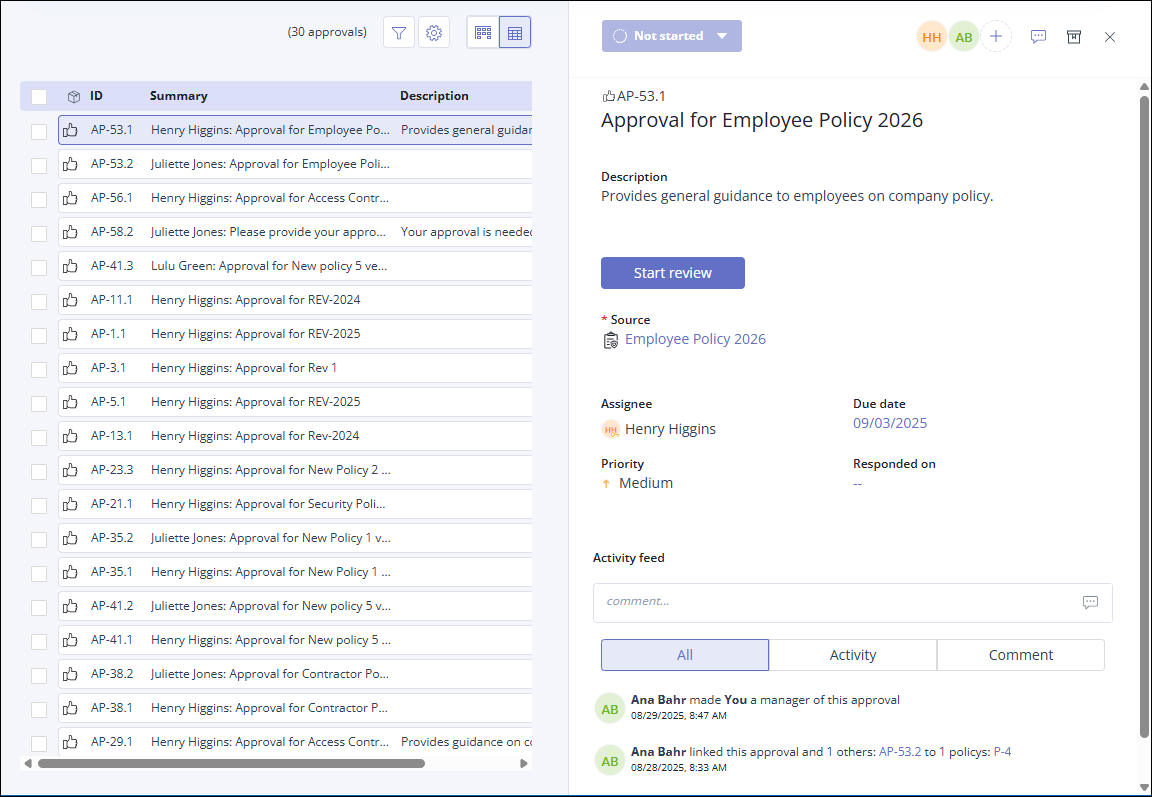
Click Start review.
The Approval request window displays.
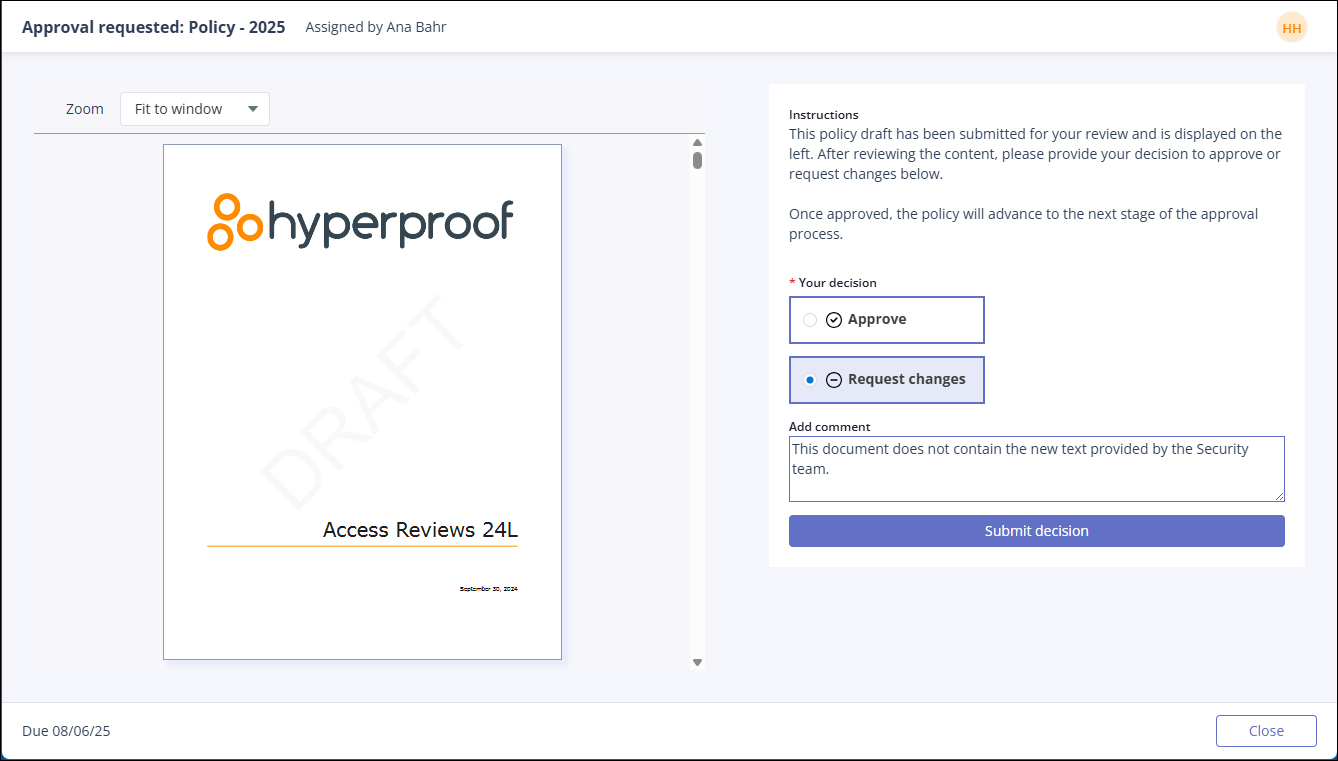
Review the policy version displayed in the left panel.
If no changes are necessary, click Approve.
Add comments if needed in the Add comment field. If your decision is to Approve the policy, the Add comment field is not required.
If changes are necessary, describe the changes in the Add comment field, then click Request changes.
Note
Hyperproof requires a comment to allow you to click Request changes.
Click Submit decision to submit your approval decision or click Close to close the review and remove your changes.
Field | Definition |
|---|---|
Approval Overview | |
Status | This field is not editable for approval work items.
|
Facepile | Displays the person assigned to the approval, and the person who assigned it. |
Comment  | Moves the cursor to the Activity feed field where you can enter a comment. |
ID | The system generated ID for the approval. Approval IDs always begin with AP. This field can't be edited. |
Title | The system generated title for the approva in the format: <Assignee> name>: Approval for <Item Name> version <version ID>. This field can be edited. |
Description | User-specified description for the policy or approval. |
Start review | Opens the review window where you can review the policy document and approve or request changes. |
Source | The system generated link to the policy record in the format: <Policy name> version <version ID>. Click this link to open the policy from the approval. If you are not a member of the policy, you can't access it via this link. |
Assignee | The user assigned to approve this policy document. |
Due date | The date by which the approval must be completed. |
Priority | The priority for this approval. The default setting is Medium. This field can't be edited. |
Responded on | Date that the assignee completed their approval. |
Activity Feed | The log of activity for this approval. You can @mention another Hyperproof user in the Activity Feed to generate a notification about this approval. |
Approval request | |
Document panel | Displays the policy document to be approved. In this panel, you can scroll to review the entire document. |
Instructions | Explains what is expected of the reviewer. |
Approve | Click Approve to approve this version of the policy. Hyperproof notifies the policy that you have approved the policy. |
Request changes | Add a comment to the Comment field about any changes you feel are necessary and click Request changes. Hyperproof notifies the policy owner that changes are needed. Comments display in the Activity feed for the approval. |
Add comment | The approver provides any feedback on the policy document here. This field is required to select Request changes. |
Submit decision | When your review is complete and you have entered your decision, click Submit decision. |
Close | Closes the Approval request without saving any changes. |